Use with an hd-r1, Connecting with an hd-r1, Setting the hd-r1 recorder – Teac RC-SS20 User Manual
Page 6: Starting a track with direct play, 4–use with an hd-r1
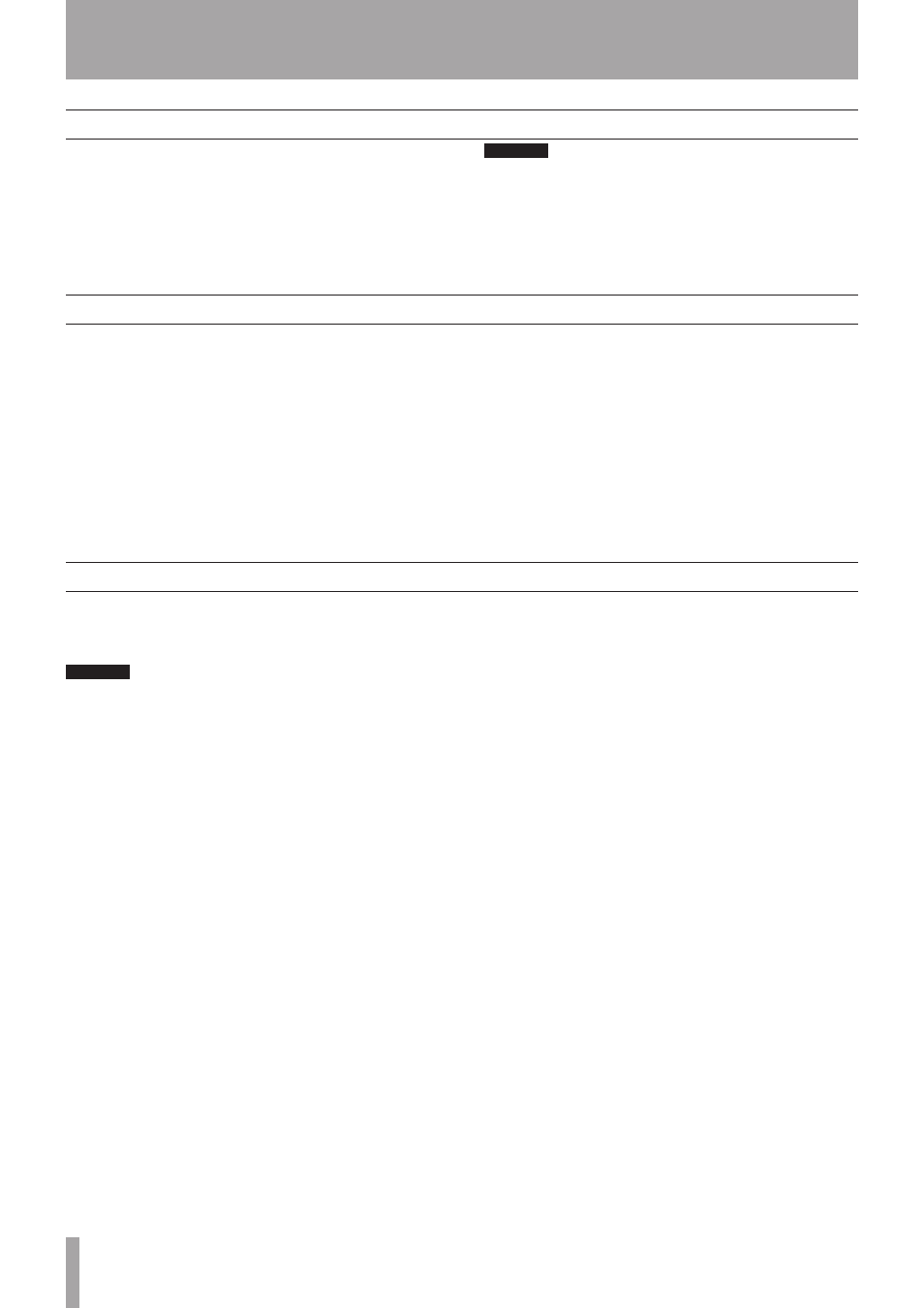
6
TASCAM RC-SS20
4–Use with an HD-R1
Connect the HD-R1 rear panel
PARALLEL
connector
with the RC-SS20
REMOTE 2
connector using a
suitable cable. (See “Connection cable” on
page 5
.)
CAUTION
When connecting an HD-R1 to the REMOTE 2 connector
•
do not connect anything to the REMOTE 1 connector.
Turn OFF the power of the HD-R1 unit before connect-
•
ing or disconnecting the connection cable. Connecting
or disconnecting the cable while the power is ON could
cause malfunction.
Make the following settings.
Select the Parallel Port sub-menu from the System
•
Settings menu (from the Main menu) and make
the following settings. (See “System settings” in
“3–Screens and Menus” on page 18 of the HD-R1
Owner’s Manual.)
•
Set the Parallel Mode item to Direct Play.
•
Set the Busy 1 Signal item to Playback.
•
The Busy 2 Signal item is what appears in
the EOM indicator.
Use the
•
MODE
key on the HD-R1 panel to set
the playback mode to
Single
. (See “Setting the
playback mode” in “5–Playback” on page 14 of the
HD-R1 Quick Start Guide.)
Set the playback mode to playlist (or folder) and
•
select the current playlist (or current folder) that
contains the tracks that you want to be able to play
directly. Make sure the number of tracks is 16 or
less.
Connecting with an HD-R1
Setting the HD-R1 recorder
Starting a track with direct play
Starting a track with direct play
Press the playback key (1–16) that corresponds with
the track that you want to start using direct play.
CAUTION
The RC-SS20 indicators might not match the status of the
connected unit if that unit is set to any playback mode
other than Single or if operation is conducted from that
unit.