1 - introduction and installation, Copyright, etc, Environmental considerations – Teac FE-8 User Manual
Page 5: Updating the software, Windows uninstall, Macintosh os x uninstall, 1 – introduction and installation
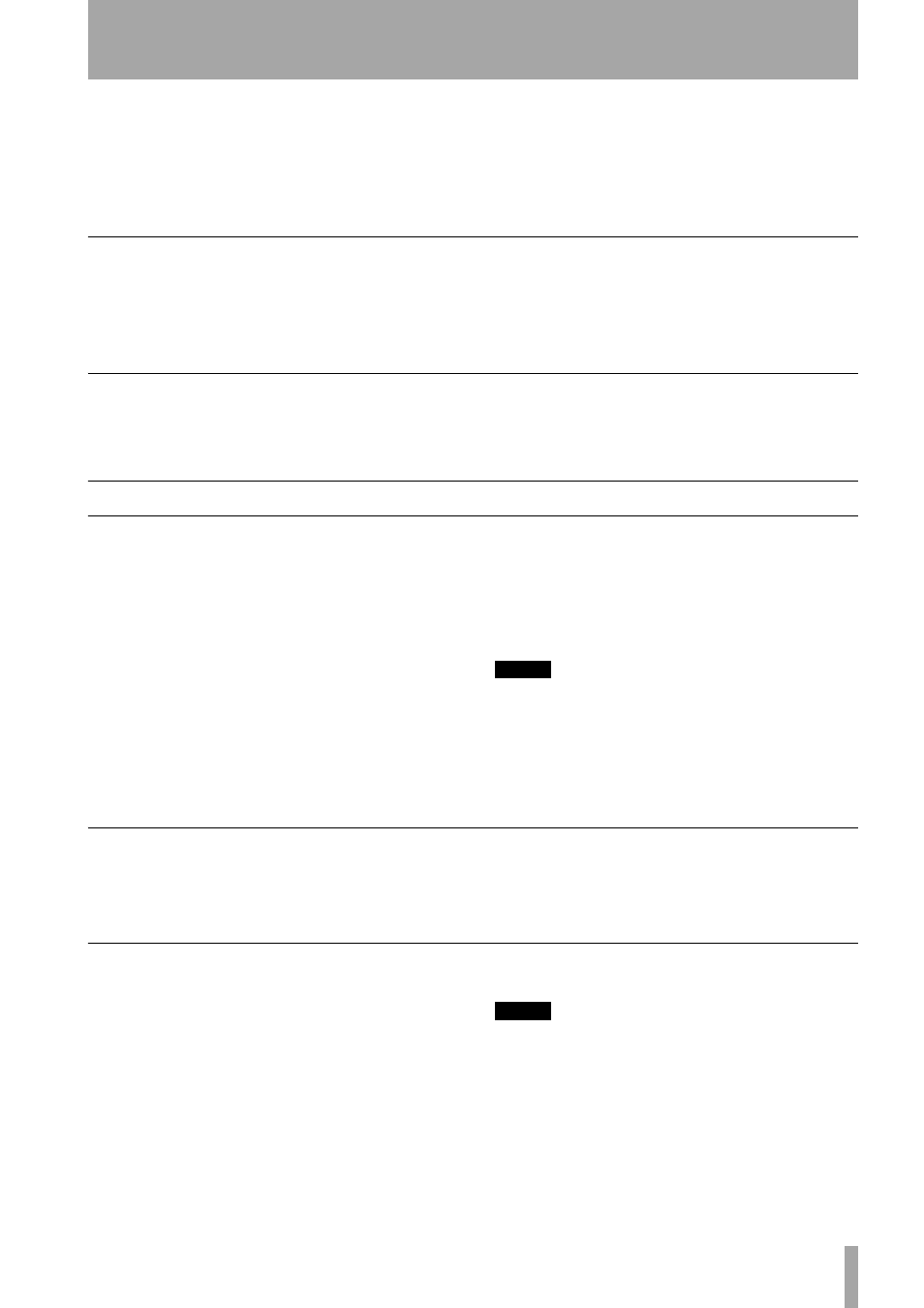
TASCAM FE-8
5
1 – Introduction and installation
Thank you for purchasing the TASCAM FE-8 fader
expansion unit. This is designed to be used with the
TASCAM FW-1884 unit, and adds another eight con-
trol channels, including motorized faders, to the FW-
1884.
It is possible to add up to 15 FE-8 units to the FW-
1884, making a total of 128 channels.
Each FE-8 requires its own AC power source, but
does not require its own IEEE 1394 (FireWire) con-
nection to the computer (see below for details).
Copyright, etc.
Windows, Windows XP, and Windows 2000 are
trademarks of Microsoft Corporation.
Macintosh, MacOS, MacOS X and FireWire™ are
trademarks of Apple Computer.
All other trademarks are the property of their respec-
tive holders.
Environmental considerations
The FE-8 can be operated in most environments, but
we suggest that you keep the environmental condi-
tions within the following limits:
Ambient temperature between 5°C and 35°C (41°F
to 95°F).
Updating the software
The FE-8 does not require its own driver software.
Instead, the FE-8 is recognized by the FW-1884’s
driver.
Download the version of the FW-1884 software
which supports the FE-8 expansion from the
TASCAM Web site.
1
First, uninstall the existing driver software
(Windows and Mac OS X). The method to do
this varies, according to the operating system
you are using. See the instructions below.
There is no need to uninstall the Mac OS 9
software as the new installation overwrites the
old settings.
2
Next, install the new drivers and software, fol-
lowing the instructions in the FW-1884 Setup
Guide (“Installation (Windows 2000 and Win-
dows XP)” on page 7, “Installation (Mac OS
9.2)” on page 9 and “Installation (Mac OS X
10.2.4 and above)” on page 10).
NOTE
You cannot use the Windows New Hardware Wizard
described in “Installation using the Windows New Hard-
ware Wizard:” on page 8 until the FE-8 has been
installed and connected as described below.
Windows uninstall
To uninstall the software under all versions of Win-
dows which support the FW-1884, use the
Add/
Remove Programs
icon in the
Control Panel
to uninstall
the FW-1884 driver and software.
Reboot your computer if instructed to do so.
Macintosh OS X uninstall
On the disc or inside the disk image (.dmg) of the
original FW-1884 software, there is a package (series
of Installer instructions) called
FW-1884 Remover.pkg
.
Open this package and uninstall all the old FW-1884
drivers, etc.
Reboot the computer if instructed to do so.
NOTE
You will need an Administrator name and password to
perform this operation.