Teac HS-8 Firmware V1.30 User Manual
Hs-8, New functions in firmware v1.30, Network functions (ftp, telnet and vnc) added
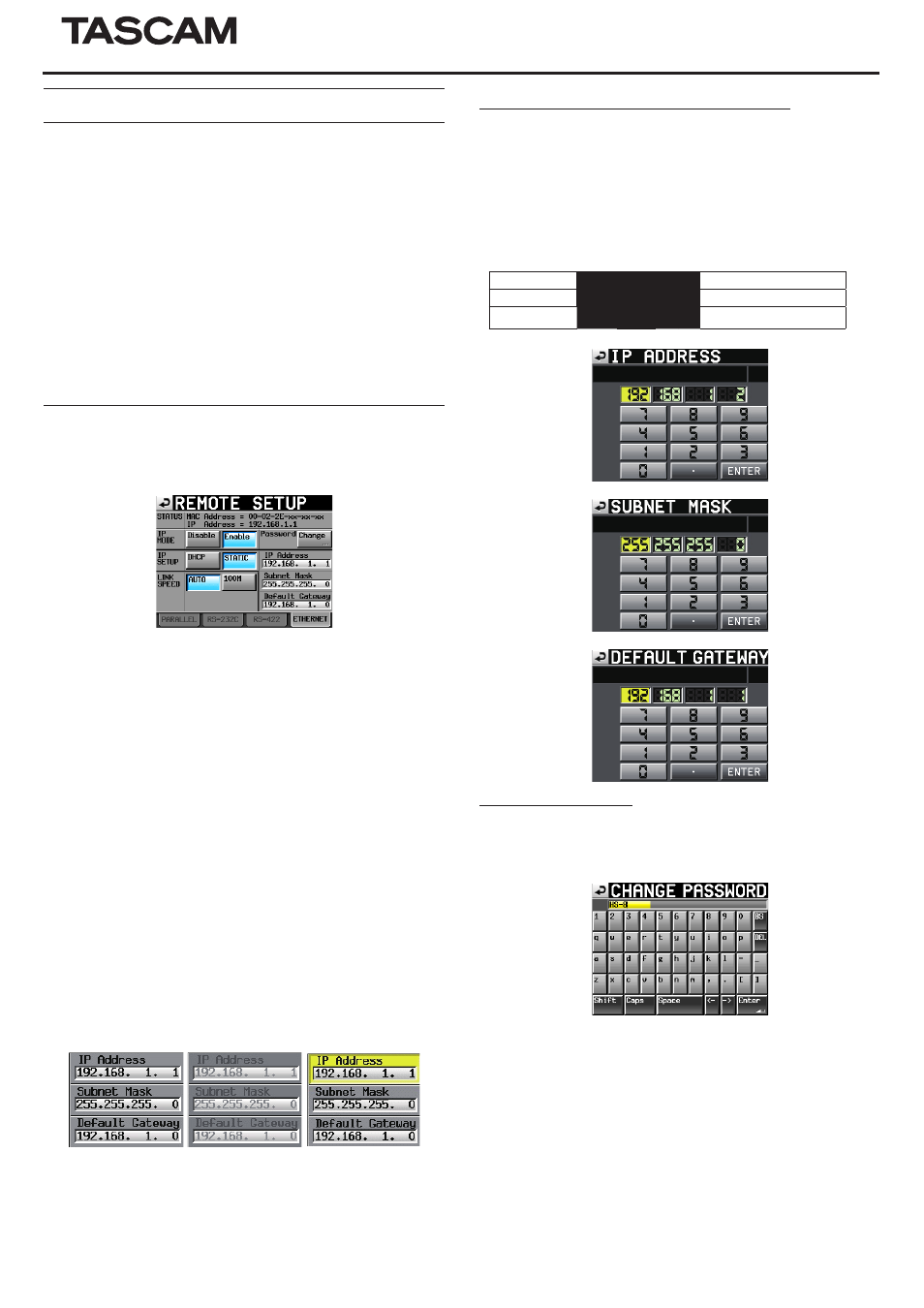
TASCAM HS-8
1
HS-8
D01219820A
New functions in firmware V1.30
The following functions have been added in firmware V1.30
0
Network functions (FTP, Telnet and VNC)
0
REMOTE/KEYBOARD
and
EXTERNAL Control
Lock/Unlock settings
0
Take Rename function
0
Rec Fn Stop Monitor function
0
Monitor muting function
0
Slate tone function
0
USER BITS Source setting function
0
Addition of take end time code display
0
Ability to receive digital input signals that are in consumer format
0
Clear function can be executed using the SHIFT and BACKSPACE keys on
an external keyboard
0
Cursor can be moved using the up and down arrow (2/x), HOME and END
keys of an external keyboard
0
Title display changes on the
PROJECT
screen
0
PROJECT key now moves up a level when the PROJECT screen is open.
Network functions (FTP, Telnet and VNC) added
ETHERNET page added to the REMOTE SETUP screen
Use this to make settings related to Ethernet communication.
STATUS
This shows the unit's MAC Address and current IP Address.
IP MODE
Use these buttons to enable or disable Ethernet functions.
Setting buttons:
Disable
(default value),
Enable
IP SETUP
Use to switch between DHCP and STATIC.
When set to
DHCP
, and there is a DHCP server on the LAN, the
IP
Address
,
Subnet Mask
and
Default Gateway
items should be
automatically acquired.
When set to STATIC, you must set the
IP Address
,
Subnet Mask
and
Default Gateway
items manually.
Setting buttons:
DHCP
,
STATIC
(default value)
LINK SPEED
Use these buttons to set the link speed.
Setting buttons:
AUTO
(default value automatically adjusts speed accord-
ing to connection),
100M
(operates with fixed speed of 100 Mbps.)
Password
Set the password. (See "CHANGE PASSWORD screen” below.)
IP Address/Subnet Mask/Default Gateway
These show the current values of these settings. When
IP SETUP
is set
to
STATIC
, use these field to set the values. (See “IP Address/Subnet
Mask/Default Gateway editing screen” below.)
Default values: 0. 0. 0. 0
Depending on the
IP SETUP
setting, this area appears differently as
shown below.
DHCP
STATIC
Field selected
IP Address/Subnet Mask/Default Gateway editing screen
Touch the corresponding area of the
REMOTE SETUP
screen
ETHERNET
page to open its value setting screen.
0
Each field can contain up to 3 digits. (You do not need to input “0” before
values of 1–2 digits.)
0
The first field is selected when a screen opens.
0
After a field is selected, touching a number button will enter that digit.
When touched, further digits will be added to the end of the same field.
0
Touch the period (point) button to move to the next field.
Example
Screen opened 192.
168.
1. 1
“1234” input
234.
168.
1. 1
(First “1” is discarded)
“.” input
192.
168.
1. 1
CHANGE PASSWORD screen
Touch the
Change
button in the
Password
section of the
REMOTE
SETUP
screen
ETHERNET
page to open the
CHANGE PASSWORD
screen
where you can set the password.
Up to 9 characters can be used.
Document Outline
- New functions in firmware V1.30
- Network functions (FTP, Telnet and VNC) added
- REMOTE/KEYBOARD and EXTERNAL Control Lock/Unlocksettings added
- Take Rename function
- Rec Fn Stop Monitor function added
- Monitor muting function added
- Slate tone function added
- USER BITS Source setting function added
- Addition of take end time code display
- Receiving digital input signals that are in consumerformat
- Clear function can now be executed using the SHIFT andBACKSPACE keys on an external keyboard
- Cursor can now be moved using the up and down arrow(2/x), HOME and END keys of an external keyboard
- Title display changes on the PROJECT screen
- PROJECT key now moves up a level when the PROJECTscreen is open
- New pop-up message
- Addendum to the Owner’s Manual