Automatically cutting unnecessary silences, Position where recording restarts, 4 – recording – Teac DR-680MKII User Manual
Page 33
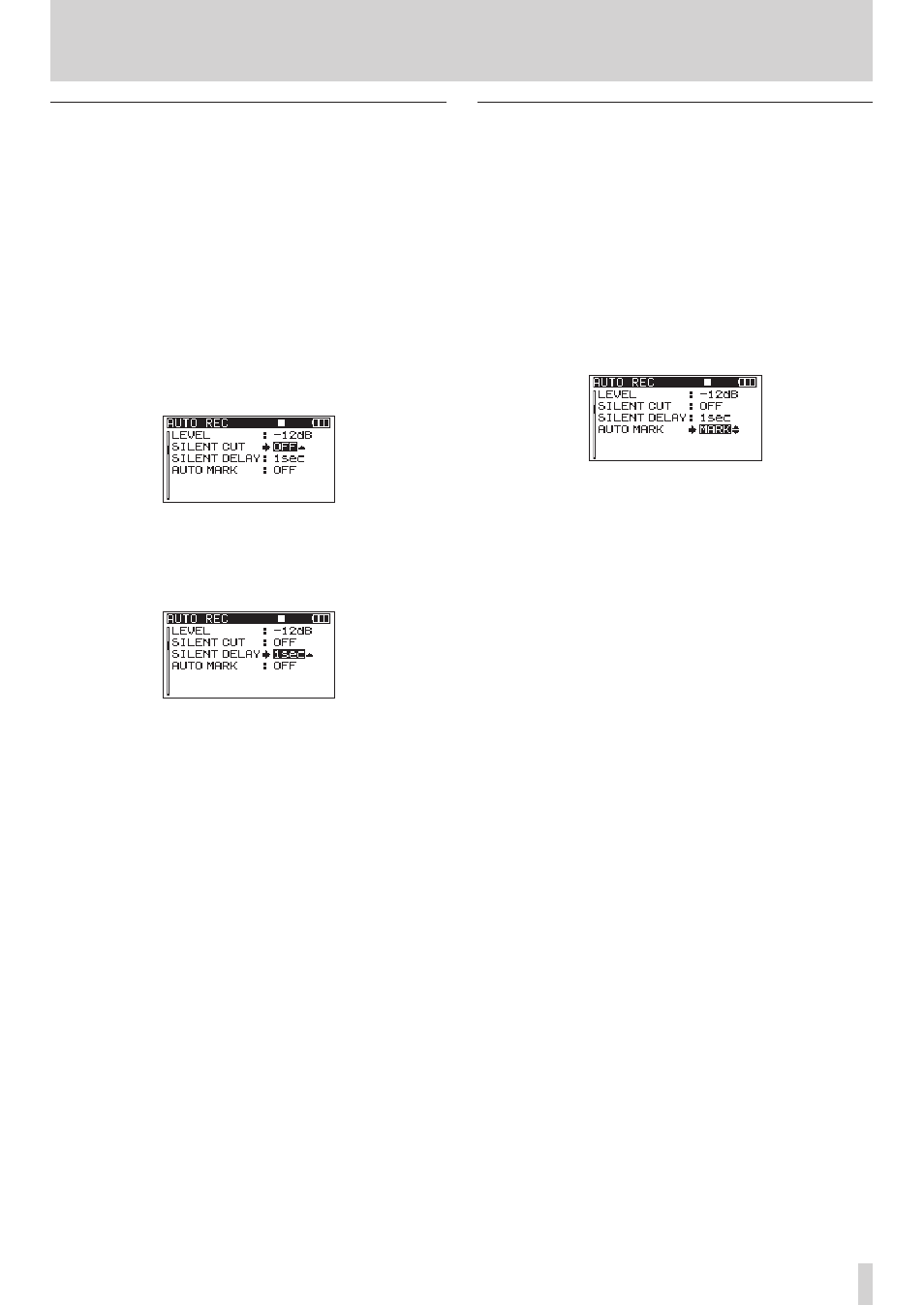
TASCAM DR-680
33
4 – Recording
Automatically cutting unnecessary
silences when recording (silent cut
function)
When recording, the unit can pause when it detects silence
for a certain amount of time, and then restart recording
when it detects an input signal again. Since this cuts
unnecessary silence during recording, space on the card
can be conserved.
1. Set the
A.REC
item on the Function Screen and
the
LEVEL
item on the
AUTO REC
menu page as
described above.
2. Use the DATA wheel to select the
SILENT
CUT
item,
and press the ENTER/MARK button.
3. Use the DATA wheel to set it to
ON
(default value:
OFF
).
4. Press the MARK (
Â) button to return to selecting
items.
5. Use the DATA wheel to select the
SILENT
DELAY
item,
and press the MARK (
¯) button.
6. Use the DATA wheel to set the silence that must be
detected before recording is paused between 1–5
seconds (default value: 1 seconds).
7. When you have finished making the settings, press the
HOME/DISP button to return to the Home Screen.
8. Press the PAUSE button to start recording standby.
When the input sound exceeds the level set in the
LEVEL
item, recording starts automatically.
When the input sound level is below the level set in
the
LEVEL
item for a set number of seconds, recording
automatically pauses.
When the input sound exceeds the level set in the
LEVEL
item again, recording restarts automatically.
Automatically adding marks at the
position where recording restarts
You can set whether a mark is added or a new take is
created whenever input higher than the set auto rec level
is detected after the input level has been below the auto
rec level for one second or more.
1. Set the
A.REC
item on the Function Screen and
the
LEVEL
item on the
AUTO REC
menu page as
described above.
2. Use the DATA wheel to select the
AUTO
MARK
item, and
press the ENTER/MARK button.
3. Use the DATA wheel to set it to
MARK
or
TAKE
.
OFF
(default): Auto mark function off
MARK
: After the input level has been below the set
auto rec level for one second or more, when input
higher than the auto rec level is detected again, a mark
is added at that position. Recording continues in the
same take.
TAKE
: After the input level has been below the set auto
rec level for one second or more, when input higher
than the auto rec level is detected again, recording
continues in a new take. After pausing because of
activation of the silent cut function, recording restarts
in a new take.
4. When you have finished making the settings, press the
HOME/DISP button to return to the Home Screen.
5. Press the PAUSE button to start recording standby.
Depending on the setting, a mark is added or a new
take is created when recording starts automatically.