Connecting the unit to a smartphone via wi-fi, Second and subsequent times) – Teac DR-22WL User Manual
Page 13
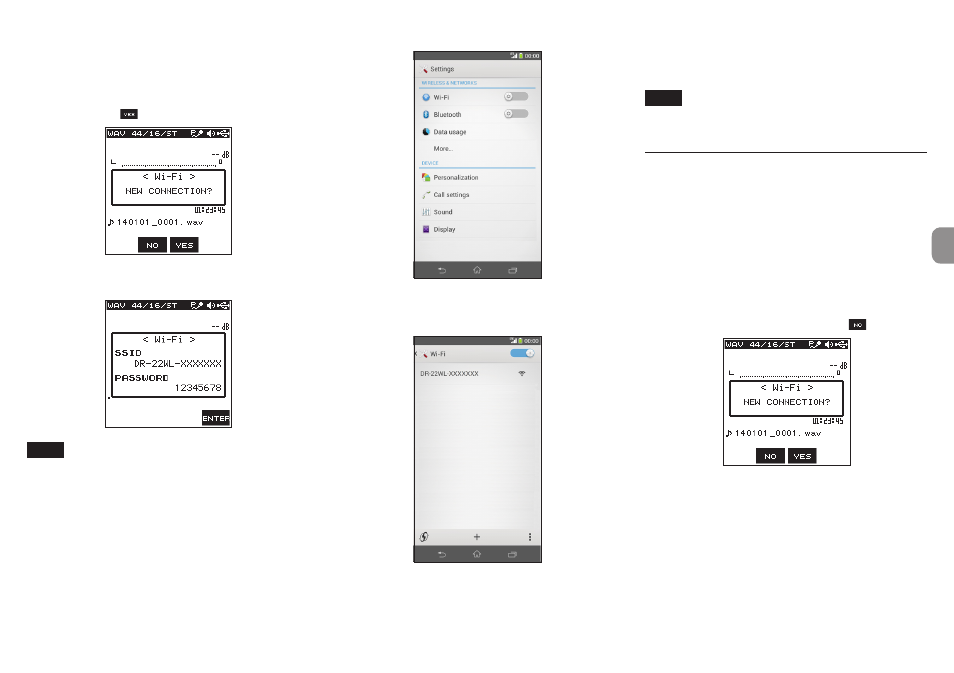
TASCAM DR-22WL
13
8
If using an Android device
1. Press the Wi-Fi button of the unit to make the Wi-Fi
indicator blink.
A pop-up message appears on the display.
2. You will be making a connection to a new smartphone,
so press the F3
button.
3. “SSID” and “Encryption key” appear on the display, and
then the unit enters the WPS mode automatically.
NOTE
The WPS mode is the standard for easy connection
between Wi-Fi devices. This unit employs the PIN code
system for iOS devices.
4. On your Android device, select “Settings” w “Wi-Fi”.
5. When you turn on Wi-Fi on your Android devices, a Wi-Fi
device SSID list appears. Select the SSID shown on the
display of the unit.
6. A password input screen appears on the Android device.
Enter the encryption key shown on the display of the unit.
7. A Wi-Fi connection between the unit and your smart-
phone is established and the Wi-Fi indicator is lit.
NOTE
The operation for Android devices explained above is
for smartphones. For details, see your smartphone’s
operation manual.
Connecting the unit to a smartphone
via Wi-Fi (second and subsequent
times)
Once you have connected the unit to your smartphone, you
can connect them again in the future simply by selecting SSID.
8
If using an iOS device
1. Press the Wi-Fi button of the unit to make the Wi-Fi
indicator blink.
A pop-up message appears on the display.
2. You will be making a connection to a previously
connected smartphone, so press the F2
button.
3. The pop-up message on the display disappears and the
unit waits for a connection with a smartphone.
4. On your iOS device, select “Settings” w “Wi-Fi”.
5. When you turn on Wi-Fi on your iOS device, a Wi-Fi device
SSID list appears. Select the SSID shown on the display of
the unit.
6. A Wi-Fi connection between the unit and your smart-
phone is established and the Wi-Fi indicator is lit.