Sonar le quick start guide – Teac SONAR LE User Manual
Page 4
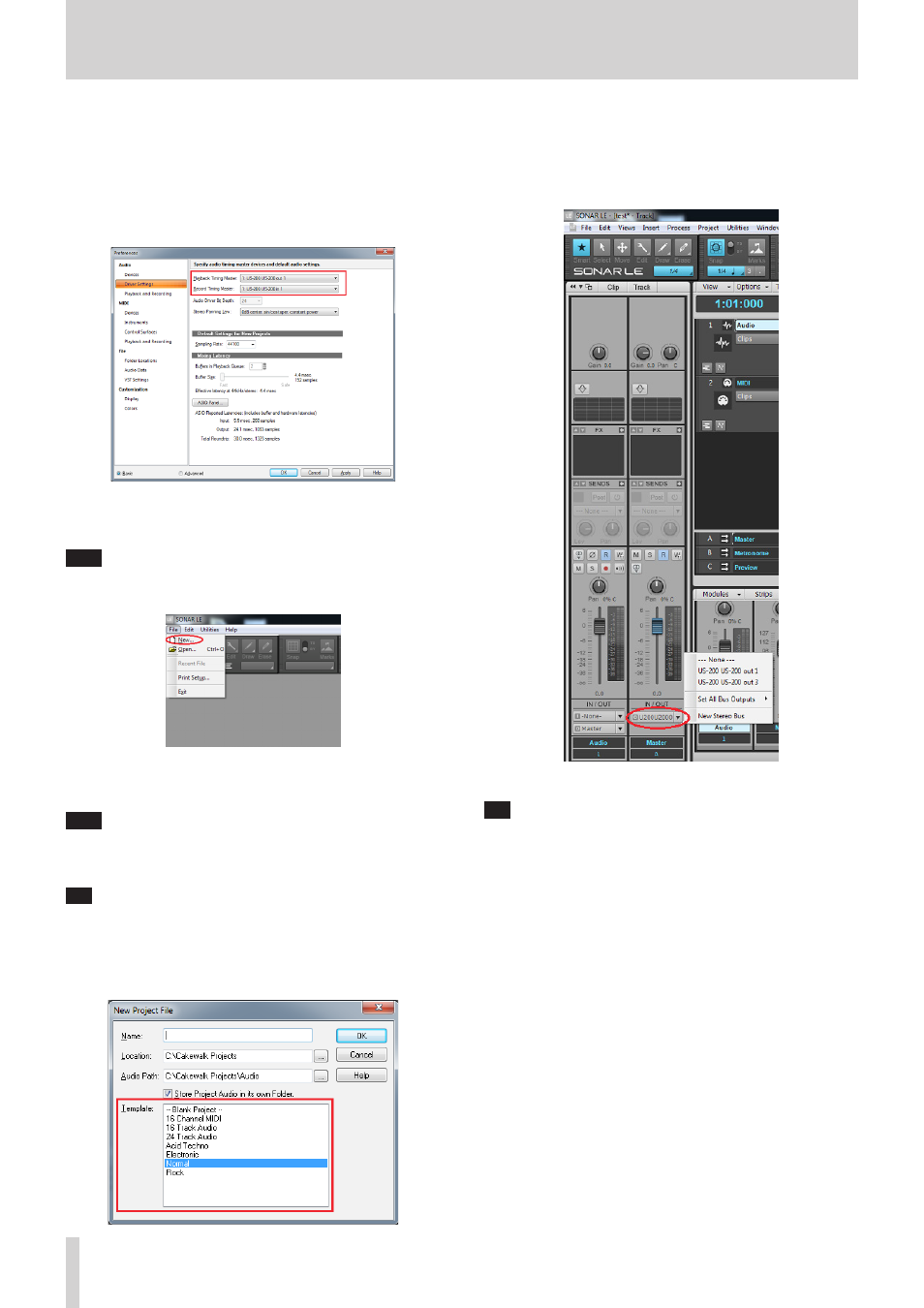
SONAR LE Quick Start Guide
4
SONAR LE
4.
After selecting, click “Apply”. Necessary adjustments will be
automatically carried out.
5.
Click “Devices” on the left side of the “Preferences” screen and check
that “US-200” is selected in the “Playback Timing Master” and “Record
Timing Master” fields on the right side. Multiple items may be
selectable depending on the audio interface. In this case, select all
items having the name of the corresponding audio interface.
6.
Now the device settings have been completed.
Click “CLOSE” to close the screen.
Next, create a project for recording sounds.
Note
Click “ASIO Panel” to open the driver screen for the audio interface.
7.
From the “File” menu, select “New”.
8.
The “New Project File” window is displayed. Enter an arbitrary
project name in the “Name” field. Select “Normal” in the Template
field and click “OK”.
Note
It is useful if the name is after the title of the music, etc. If there is
no appropriate name because the production has not started yet,
give a name such as “test”.
Tip
If you select “16 Track Audio” in the “Template” field, a project
which has 16 audio tracks from the start is created. It is useful for
recording audio.
If you are producing a music using a MIDI keyboard or a plug-in
synthesizer, “16 Channel MIDI” is useful.
9.
The project opens. In the “Inspector” section on the left side of the
screen, the two tracks “Audio” and “Master” are displayed.
“IN/OUT” indicates the input source and output destination of each
track. Check that the output destination of “Master” track is “US-200
out 1”. If another item is selected, select “US-200 out 1”.
Now sounds of SONAR LE can be output to the US-200.
Tip
“US-200 out 1” indicates the first output terminal (Output 1).
Though output sounds are stereo, Output 2 is not displayed. If you
select “US-200 out 3”, sounds of SONAR LE will be output to 3 and 4
of the US-200 (Output 3/4).