5 – using the mixer panel, Mixer” page – Teac US-366 User Manual
Page 19
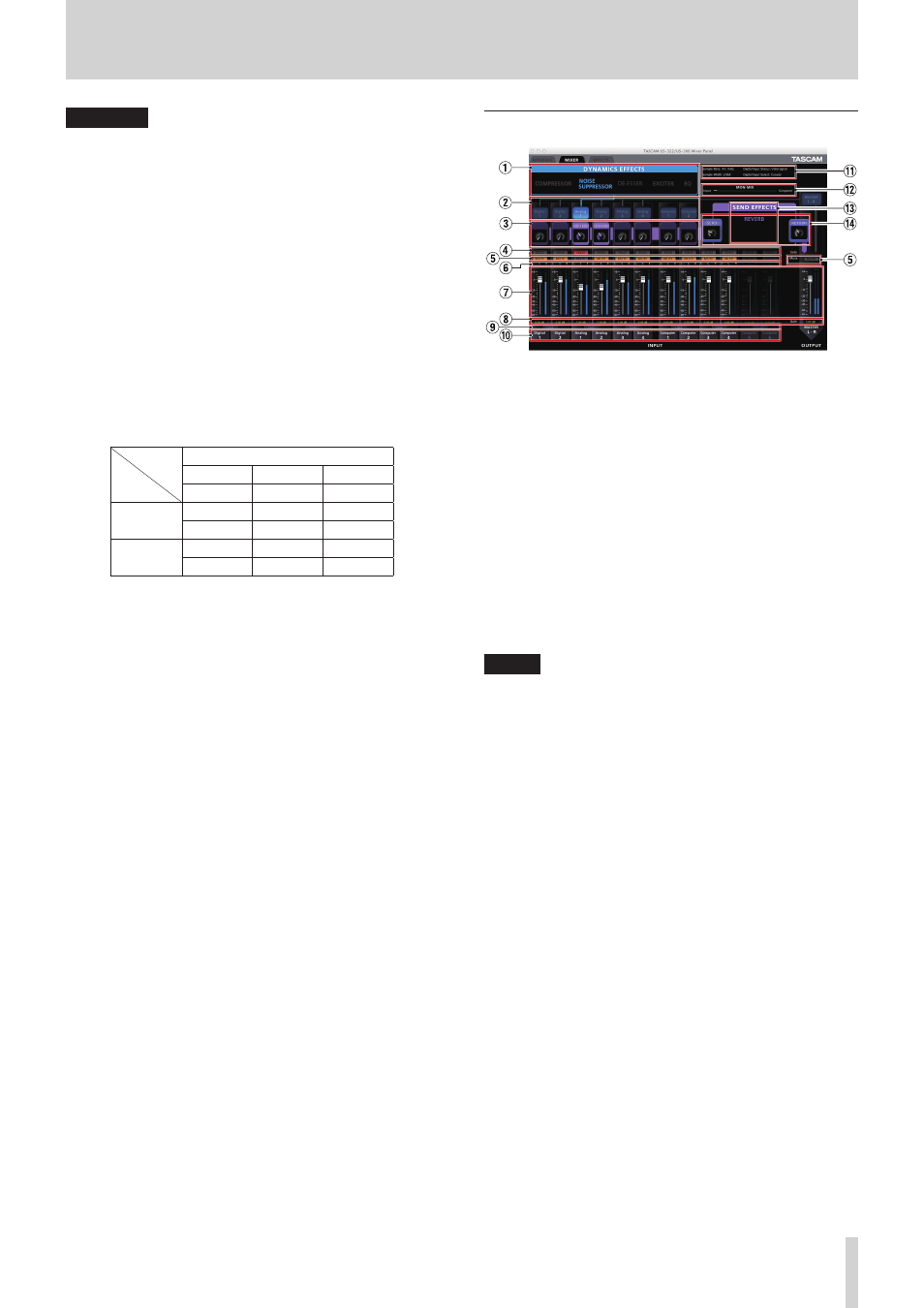
TASCAM US-366
19
5 – Using the Mixer Panel
CAUTION
With the US-366 model, if the sampling frequency is set to
176.4 kHz or 192 kHz, the signal selected using the “DIGITAL
OUTPUTS” item will be output regardless of the “LINE
OUTPUTS 3-4” setting.
Foot Switch Mode
When using a US-366 with a DAW application, you can
connect a TASCAM RC-3F foot switch remote control (sold
separately) to control the DAW.
You can select from two types of functions for the pedals
(switches).
• PLAY (REW, PLAY/STOP, FWD) (default setting)
These assigned functions are particularly useful for
playback operations. The PLAY/STOP function assigned
to the center pedal allows you to press it briefly to PLAY
and press and hold it to STOP.
• RECORD (PLAY, REC, STOP)
The assigned functions are useful particularly for
recording operations.
FOOT SW
L (brief)
C (brief)
R (brief)
L (long)
C (long)
R (long)
PLAY
REW
PLAY
FWD
-----
STOP
-----
RECORD
PLAY
REC
STOP
-----
-----
-----
Foot Switch Protocol
You should set the protocol to match the DAW application
you are using. If the foot switch remote control does not
function, change the setting.
Mackie:
Mackie control protocol
HUI:
HUI protocol
For information about these protocols and how to use them
with a DAW application, refer to that application's operation
manual.
“MIXER” page
Click the MIXER tab to open the page shown above. On this
page, you can adjust the built-in mixer settings.
1
DYNAMICS EFFECTS type selection
Select the type of dynamics effect to use.
You can select and use one type of effect at a time. (Simulta-
neous selection of two or more effects is not possible.)
ON:
Effect name blue
OFF (default): Effect name gray
Click the name of the effect that you want to use to turn it
on. When on, the effect name appears blue.
Click the name of the effect that is on (name blue) to turn it
off. When off, the effect name appears gray.
To use a different effect, click the name of that effect to turn
it on. The previously used effect is automatically turned off.
This setting is retained even when the unit is turned off and
on again.
NOTE
Depending on the sampling frequency setting, it might not
be possible to turn an effect on.
2
Dynamics effect assignment
Select the channel that you want to use the dynamics effect
on.
You can select one mono or one stereo channel. (Simulta-
neous selection of multiple channels is not possible.)
ON:
Channel name blue
OFF (default): Channel name gray
Click the name of a channel to assign the dynamics effect to
it. When assigned, the channel name becomes blue.
At the same time, the line between the dynamics effects area
and the channel name turns blue.
To stop applying the dynamics effect to the assigned
channel, click that channel's button. The line between the
dynamics effect area and the channel turns gray.
To reassign the dynamics effect to a different channel,
click the button of that channel. The dynamics effect will
automatically be removed from the previous channel (line
turns gray) and assigned to the new channel (line turns
blue).
This setting is retained even when the unit is turned off and
on again.