Quick start guide – Teac 2488 Quick Start User Manual
Page 2
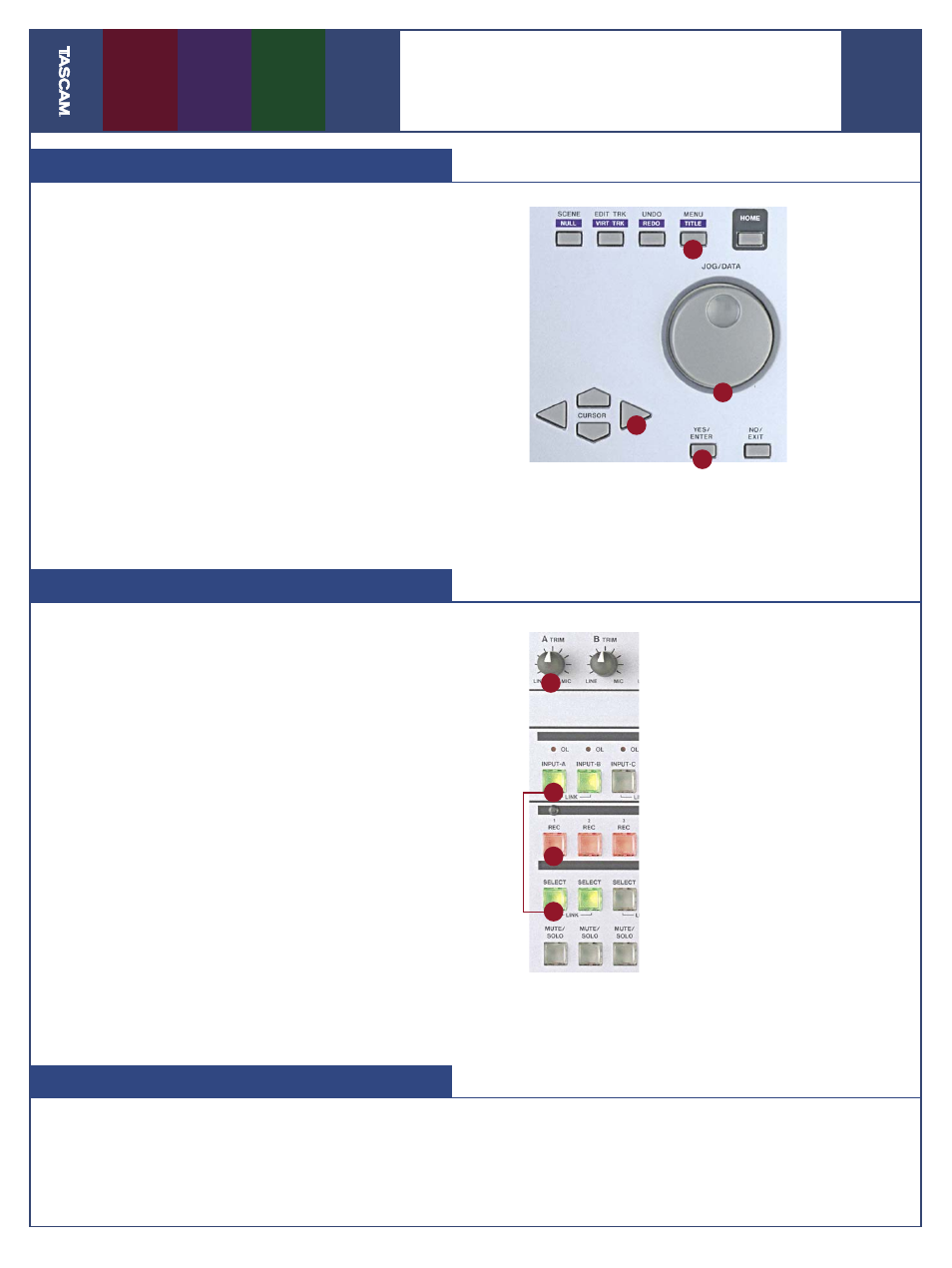
2
5
3
1
2
2
3
4
02/29/04
Pa
g
e
2
of
4
2488
Quick Start Guide
Create a New Song
Recording a Track
B
efore you start recording your own music, you’ll
want to create a new song. To do this:
1. Press the MENU button.
2. Press the CURSOR buttons until you’ve selected
the Song menu, then press ENTER
3. Press the CURSOR buttons to select the Create
menu and press ENTER.
4. Select 16 or 24-bit resolution using the DATA
WHEEL. 24-bit resolution makes a better record-
ing but takes up more hard drive space.
5. Optional: to name your song, hold the SHIFT button
and press TITLE (the MENU button when SHIFT is
not held down). Use the DATA wheel and cursor
buttons to select a name and press ENTER.
6. Press the ENTER button to create your song.
O
nce you have created a new song, you’re ready
to record some of your own music.
1. Plug in a microphone (inputs A-D), line-level
source (inputs E-H) or guitar (input H).
2. Hold down the SOURCE button for the input you
plugged into, then press SELECT on the channel
you want to record on. For example, to record
a microphone in input A to track 2, hold down
SOURCE A and press SELECT 2.
3. Press the REC button for the track you selected.
4. Turn the INPUT TRIM knob while watching the
onscreen meters. (Press the HOME button if you
don’t see meters.) You should record at as high
a level as you can without reaching zero.
5. Press PLAY and RECORD
You can record up to eight tracks at a time on
the 2488.
Saving Your Song
A
fter you’ve recorded, you should save your
song to the hard drive.
1. Press the MENU button.
2. CURSOR to the Song Menu and press ENTER.
3. CURSOR to the Save Menu and press ENTER.