Quick start guide – Teac 2488 Quick Start User Manual
Page 3
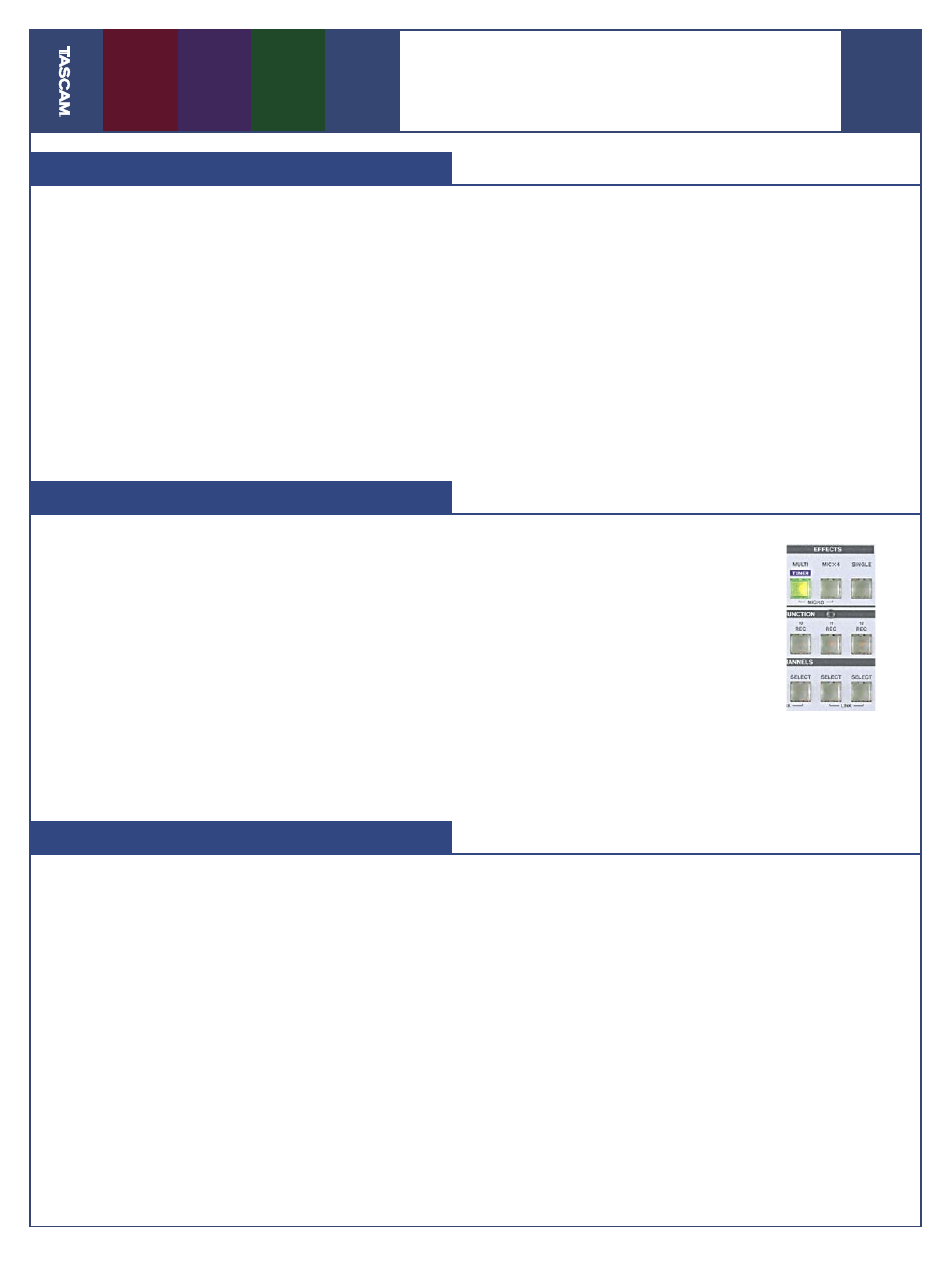
02/29/04
Pa
g
e
3
of
4
2488
Quick Start Guide
Adding an Effects Loop
Adding Multieffects
T
he 2488 has a dedicated “loop effect” that’s
available to all tracks. It’s useful to set this
effect to a reverb and then send tracks to it – lots
of reverb for the drums, a little on the vocal, etc.
Here’s how you set that up.
1. Press SINGLE to pull up the effect window.
2. Press ENTER in this window to see a list of effect
programs you can choose from. Use the DATA
WHEEL to scroll through the programs and press
ENTER to choose one.
A
lso available on the 2488 is a dedicated Multi-
effects processor. This processor works great
on guitar since it has distortion, fl anger, delay and
other effects all available at once. To assign the
Multieffect to your track:
1. Press and hold the MULTI button, then press
the SELECT button on the channel you want to
assign.
2. Press MULTI again to view the effect param-
eters. Press the ENTER button to choose an effect
program as you did in the ex-
ample above.
The Multieffect can be assigned
to any one channel, even the stereo
channels or the inputs. Try recording
your signal with effects already on
it so they’ll be available later when
you’re ready to mix.
3. Press the SELECT button above one of your
tracks, then press SEND (to the right of the
STEREO fader.)
4. Use the CURSOR buttons to select the Loop
Level and turn the DATA WHEEL to increase
the amount of signal being sent to the effect.
You can also send the channel to Effect 1 and
Effect 2 if you have external effects processors you
can connect to these outputs.
Premaster Your Mix
W
hen you’re fi nished recording and mixing
your song, you need to Premaster it before
burning it to a CD. The Premaster command cre-
ates a Master recording that you can then burn
to a CD.
1. The start point of the premaster is always 00:
00:00:00, but you have to tell the 2488 where
the song ends. Fast-forward to the end of the
song and hit PLAY. When everything has faded
out, hold down SHIFT and press SET OUT.
2. Pres MENU, CURSOR over to the Audio CD Menu
and press ENTER.
3. CURSOR to the Premaster Menu and press
ENTER.
4. You should be back in your song, and “PRE-
MASTER” should be written at the top of the
screen. Press PLAY and RECORD to record your
mix to the hard drive. You can move the faders,
adjust the pan, and do anything else you want
while the 2488 is recording your mix. You might
even want to fade the song down at the end
using the STEREO fader.
5. When the 2488 gets to the end of your song and
stops, press the NO/EXIT.
You can trim the beginning and end of your
master recording before burning it to a CD, see
the User’s Guide for more information.