Sample submenus – Verilink Craft Interface (No Part Number) Product Manual User Manual
Page 7
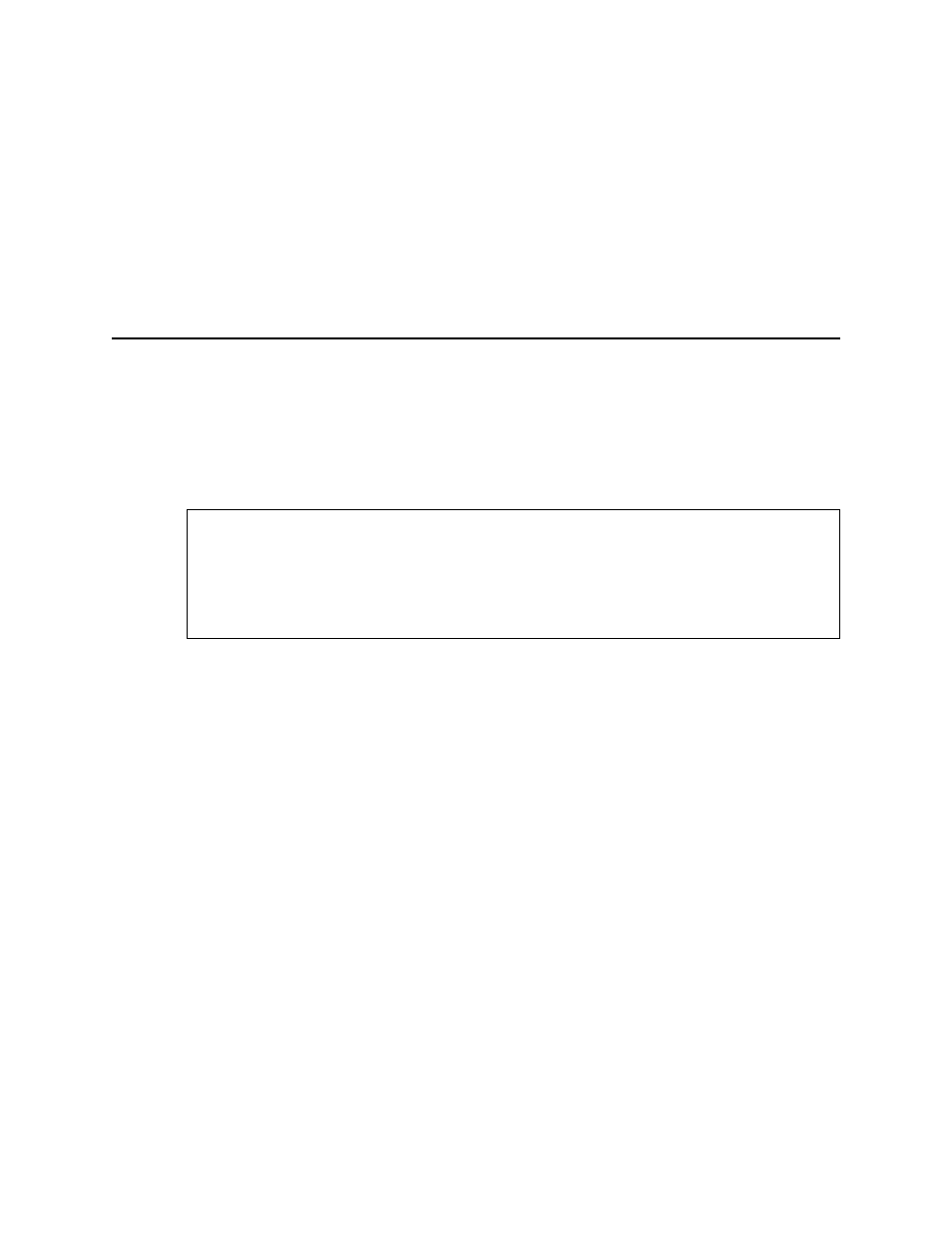
Using the Craft Interface
Verilink Craft Interface
Craft-7
The command-line prompt reflects your selection in the shelf and
slot field (shelf 2, slot 3 in this case) and the card type (DIDCSU).
Exiting From the
Craft Interface
You can exit every menu by using the X command. Each time you
type “x”, you return to the next higher (previous) menu.
At the Main Menu, typing X exits you from the Craft interface and
logs you off. If you started with the pSH+> prompt, you will be
returned to the pSH+> prompt.
Sample Submenus
From the Main Menu, other functions such as configuration are
accessed through the submenus. The Configuration Menu
provides access to the menus used to configure ports, timing
options and other parameters. To access this menu from the Main
Menu, type “C” to display the Configuration Menu.
Figure 4 Configuration Menu
In the above example, to access the T1 Port Configuration Menu,
type “P” from the Configuration Menu.
To change a port configuration (<HotSpot>Figure 5), enter the
parameter letter followed by the port number you want to change.
For example, to disable port 2 from service, type “I2”.
-- DIDCSU 2912 CONFIGURATION MENU --
P) T1 port D) data port
T) timing options X) exit this screen
[1,1] DIDCSU 2912 >