Changing an icon status, Figure 17. icon control window – Visara Master Console Center Operations Guide User Manual
Page 46
Advertising
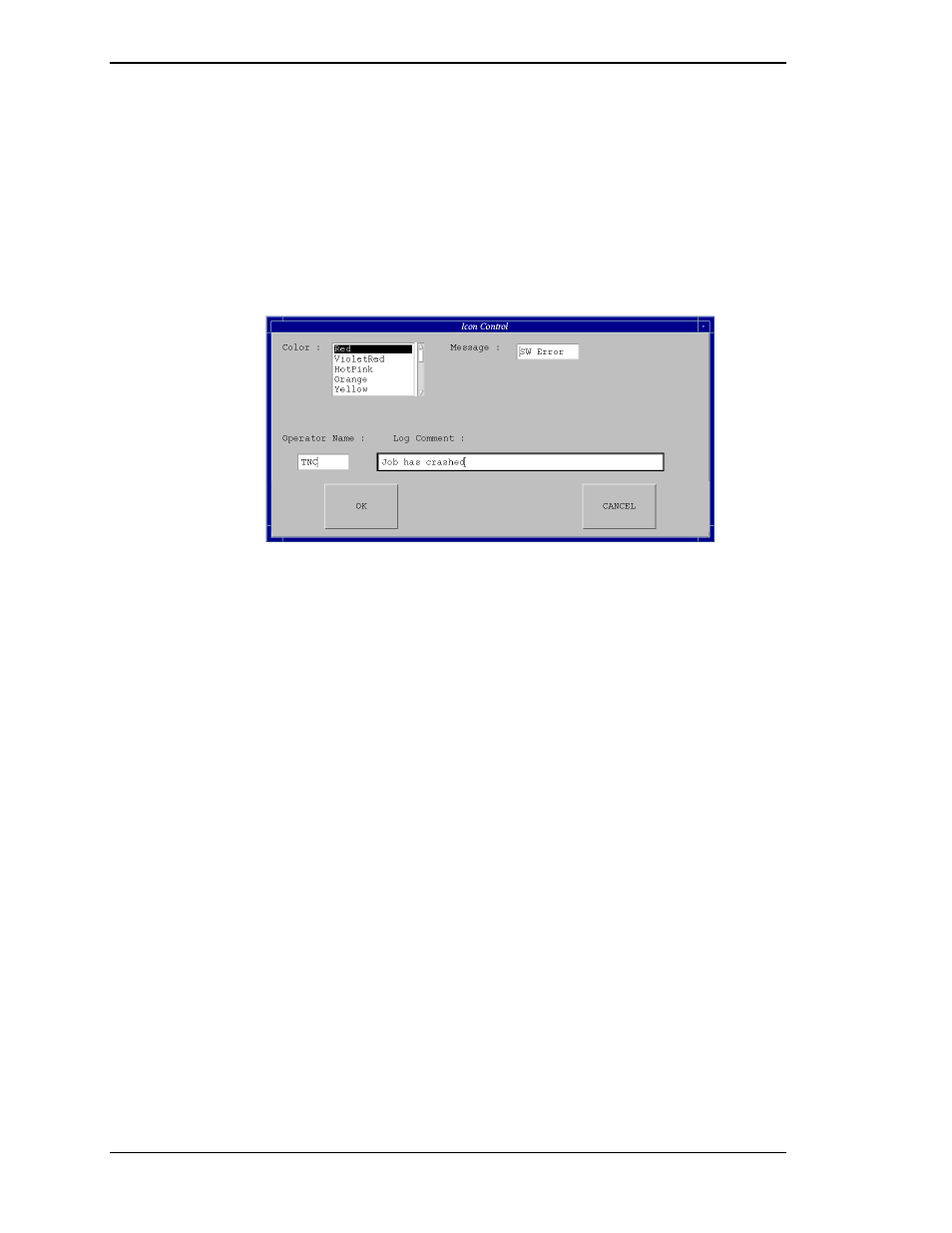
Visara Master Console Center
46
© Visara International 2007
Changing an Icon Status
The status of an icon on the System Status Summary window may be changed, for example, to
show that an error has been corrected.
To change the status of an icon:
1. Click the icon to change the status or color.
2. Select the Select menu Icon option. The ICON Control window opens.
Figure 17. Icon Control Window.
3. Select the color from the Color list box.
4. Enter a message in the Message text box. This message appears at the bottom of
the icon on the System Status Summary window.
5. Optional. Enter user name in the Operator Name box.
6. Optional. Enter a comment in the Log Comment box.
7. Click the OK button.
Advertising