Create blank system disks – Visara LINCS Central Control User Manual
Page 75
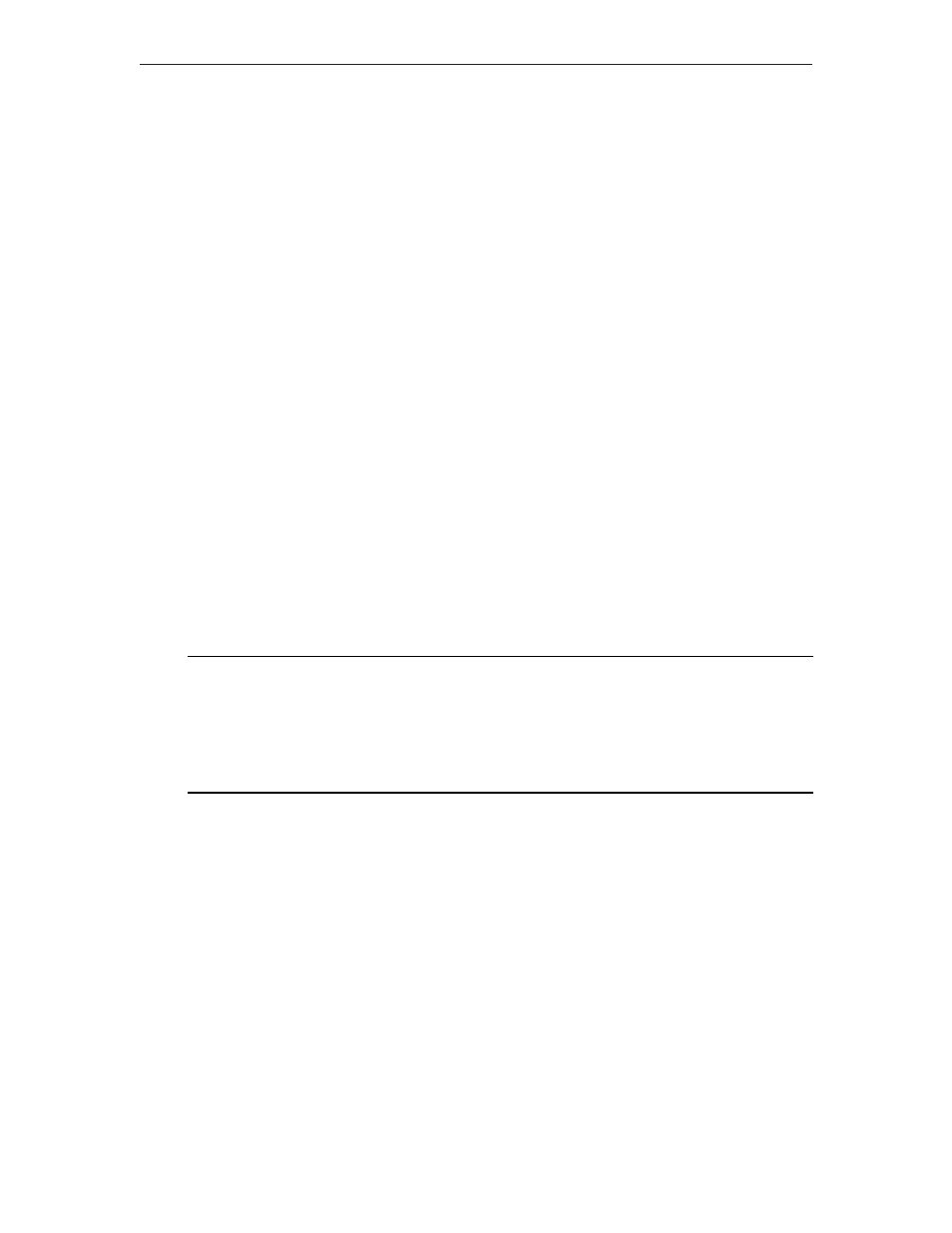
69
Chapter 8. Media Management Menu
707024-002
memory space beyond what was allocated at IML time, so a file that has increased in
size by too much, can not be accommodated. When this is the case, you will need to re-
IML the LINCS platform to accept the new Nickname file.
When the Refresh LU Nickname File utility is invoked, LINCS searches for a valid
nickname file using drive order: C, D, A, B. Therefore if you wish to refresh nicknames
loaded from the hard drive (Drive C) then you must replace the existing nickname file
on the hard drive with the new file then refresh.
You may only refresh a Nickname file if one were loaded at IML time.
If there is not a valid Nickname file on the hard drive or in the floppy drive when the
refresh utility is invoked, the currently loaded Nickname file will be lost. A message to
that effect will be posted at the time that the refresh is attempted. If the new Nickname
file is too large, this information will also be posted at the attempted refresh time.
Note that there is no LINCS utility for removing a Nickname file from the hard drive. If
you need to remove an existing Nickname file from the hard drive, the only means to
do that is to delete it using FTP.
Create Blank System Disks
This utility is provided to allow you to format and label diskettes using the LINCS
floppy drive. Floppy disks used by LINCS are DOS compatible and can normally be
created on a PC if necessary. However, if the head alignment used by floppy drive on
the PC is too much different than that on the LINCS platform, it may be impossible for
LINCS to read the contents of the floppy. By using this utility, you can lay down the
format of the floppy using the same floppy drive that has to read the contents. Once the
format has been created on the floppy, most PCs can write the necessary files to the
floppy. The following panel appears when you run this utility:
Create Blank System Disks
LINCS C8.2 Central Control
Disk Type: System
Destination Disk Drive: A
PF: 1-Menu
10-Process
The Disk Type can be set to ‘System’, ‘System 2’, ‘System 3’, or ‘System 4’. In addition
to formatting the disk, the correct volume label is added to the disk. The following
volume labels are used by LINCS for the system disks:
• System 1: @@@D@@@@174
• System 2: @@@H@@@@174
• System 3: @@A@@@@@174
• System 4: @@B@@@@@174
The Destination Disk Drive can be set to either Floppy Drive A or Floppy Drive B (on
systems that have a Floppy Drive B).
Once the Disk Type and Destination Disk Drive have been set, press the PF10 key to
initiate creation of the disk. You will be asked to confirm by pressing the PF10 key
again. When the operation has completed you will be informed that the task is Done.