13b. wcc iii - mcd2 installation guide, Input/output connections – WattMaster WCC III part 14 User Manual
Page 15
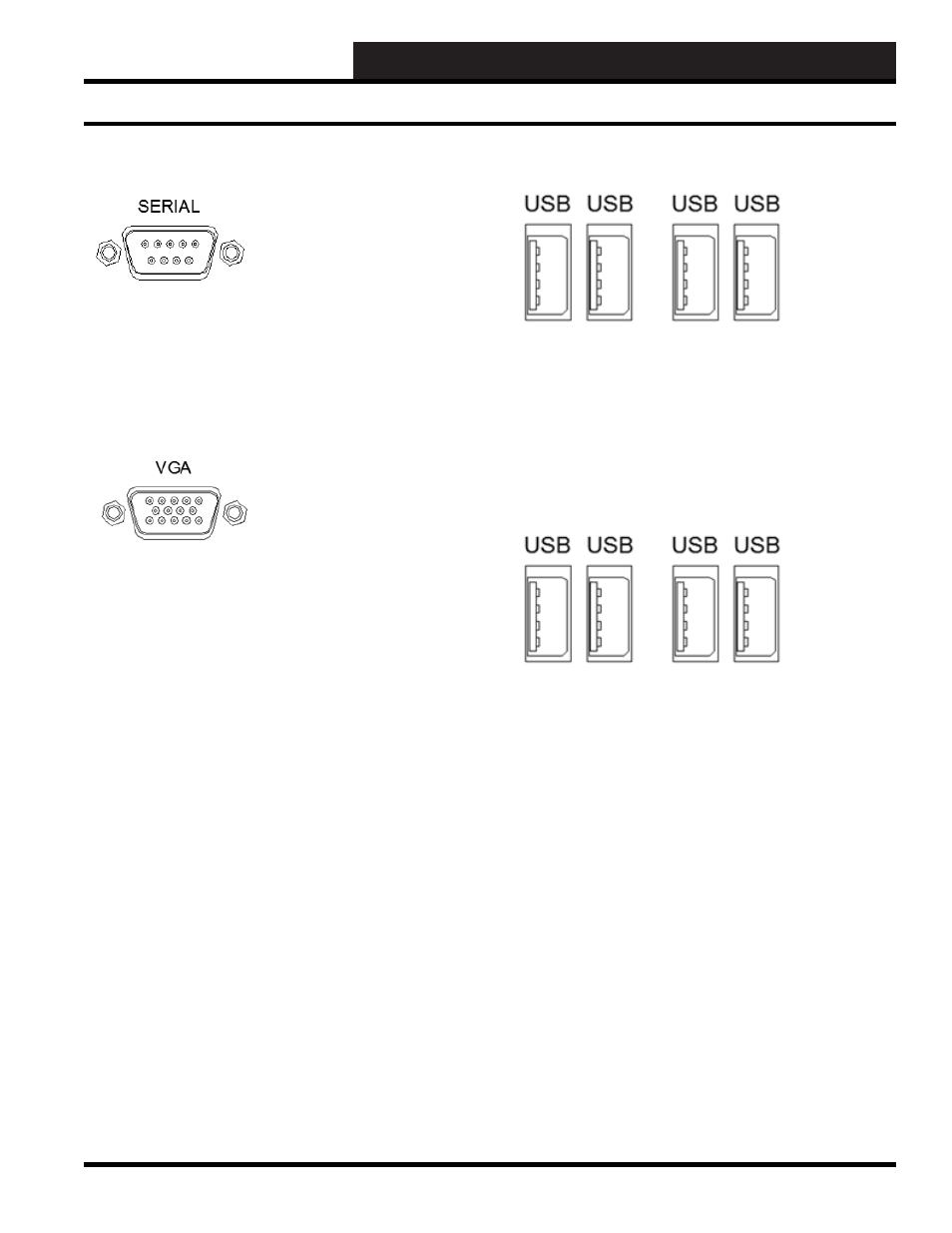
13B. WCC III - MCD2 INSTALLATION GUIDE
WCC III Technical Guide
13B-13
Serial Port
The Serial port is a 9 Pin “AT – Type” port that is now only used
for extreme cases as a point of access in case the Ethernet ports
and VGA are non-functional for some unknown reason. See page
43 for how to connect to a Windows based computer running
Hyper-Terminal for access.
VGA Monitor & USB Key Board
Normal operation of the WCCIII-MCD2 does not require the use
of a VGA monitor and USB Keyboard, but a VGA Monitor and
a USB Keyboard may be required only for initial setup and/or
software updating if you choose not to use a network cross-over
cable, and the putty.exe program to confi gure and or update the
WCCIII-MCD2 device. The Webmin access program should not
generally be used to initially confi gure or update the WCCIII-
MCD2 device.
Input/Output Connections
VGA Monitor & USB Key Board Connections
You may use any of the four external USB connections for the
USB keyboard, and these external USB connectors are located on
the bottom side of the WCCIII-MCD device. A standard 15 pin
VGA monitor will plug into the clearly marked VGA port plug on
the bottom side of the WCCIII-MCD2 device.
USB ports
There are 4 four USB ports provided on the bottom side for
the WCCIII-MCD2 device. These USB ports are meant to be
connected to the following devices: USB Keyboard, USB APC
TM
UPS, and USB Memory stick(s). The USB memory stick is used
for program data backup, data restore, system updates, and system
reloading.