Wavetronix SmartSensor Matrix (SS-225) - Quick-reference Guide (User) User Manual
Smartsensor matrix, User quick-reference guide, Make a connection
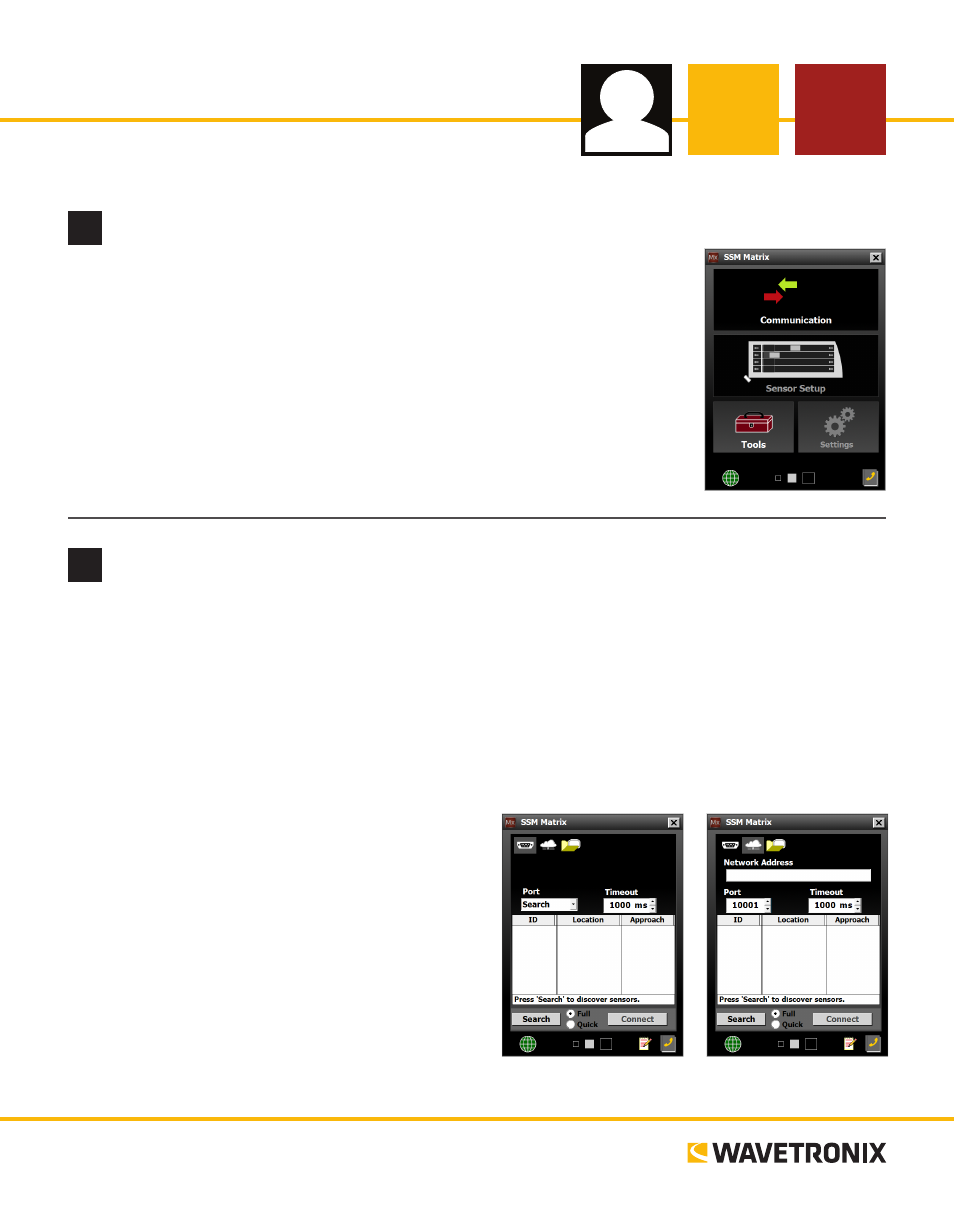
SmartSensor Matrix
USER QUICK-REFERENCE GUIDE
www.wavetronix.com
801.734.7200
2
Make a connection
1
Install the SmartSensor Manager Matrix (SSMM) software
Follow the steps below if you would like to install SSMM on a laptop or PC:
1 Find the setup program at the Wavetronix website (www.wavetronix.com),
under the Support link. Download the file.
2 Double-click on the file and follow the steps included in the install wizard.
1 Make a connection between your computer and the sensor. This can be done with a Click communica-
tion module, such as the Click 301 serial to Ethernet converter or a Click 421 Bluetooth® module. The
Click module must be mounted on the same T-bus as the Click 222 system surge protector.
2 Open SSMM and select Communication on the main menu.
3 Select the type of connection you want to make (serial or Internet; the virtual connection is for training
and demonstration purposes) by clicking on the icon at the top of the page.
4 If desired, change the timeout.
5 For an Internet connection, enter the IP address and port of the sensor. For a serial connection, enter
the port (if needed).
6 Select the type of search to perform, Quick or
Full. The first time you search for a sensor, you
must perform a full search. Once you’ve connect-
ed to the sensor once, you can use a quick search
from then on.
7 Once the software is done detecting, select your
sensor from the list, then click Connect.
Note. The squares at the bottom of the main menu let
you change SSMM’s display size.