Wavetronix SmartSensor HD (101-0415) - Quick-reference Guide (User) User Manual
Smartsensor hd, User quick-reference guide, Make a connection
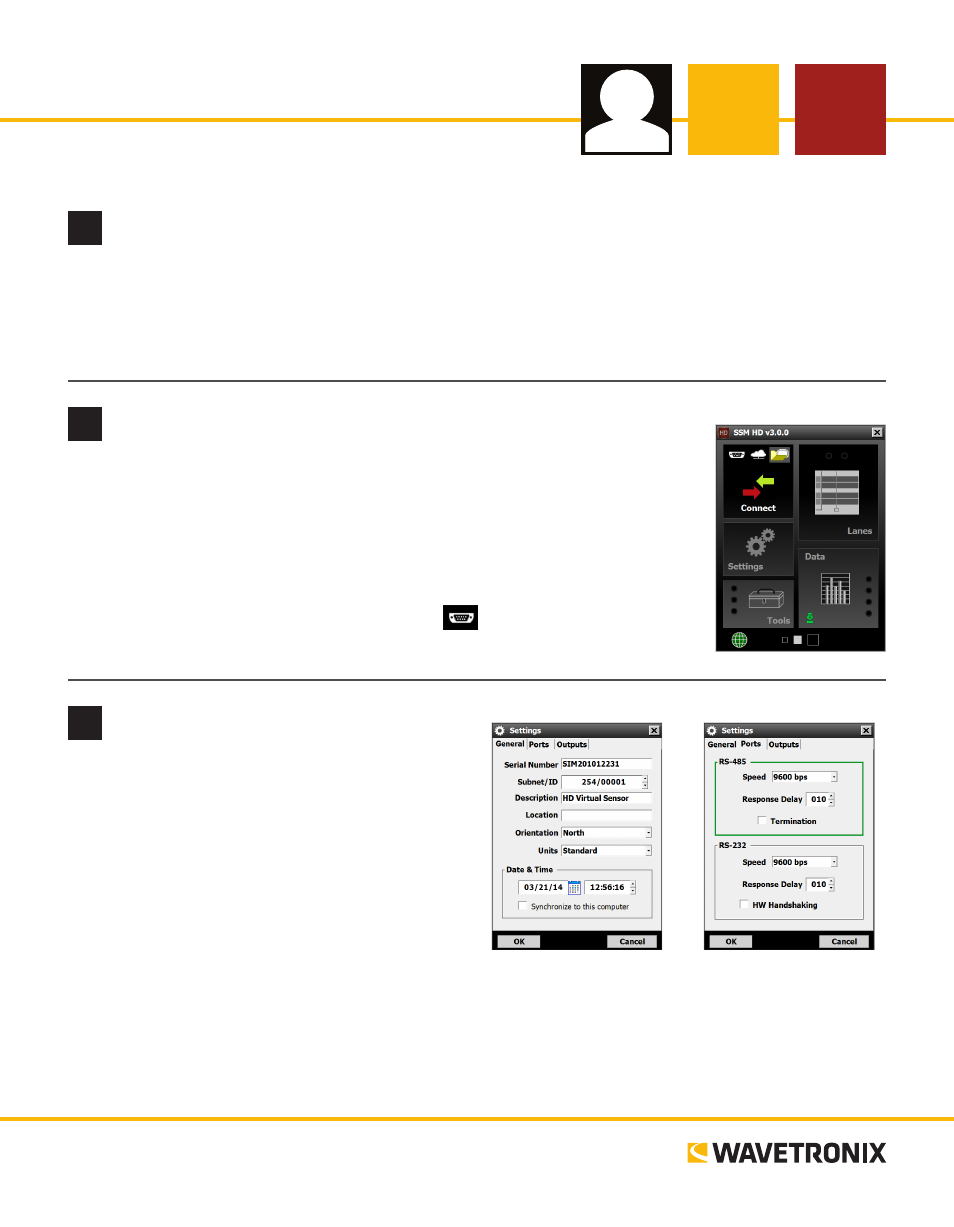
SmartSensor HD
USER QUICK-REFERENCE GUIDE
www.wavetronix.com
801.734.7200
2
Make a connection
1
Install the SmartSensor Manager HD (SSMHD) software
1 Download the setup program from the Wavetronix website, www.wavetronix.com. Go to the Support
tab, select SmartSensor from the drop-down menu, then select SmartSensor HD from the list. Click
the link for SmartSensor Manager HD under the Software heading.
2 Once it’s downloaded, open the file and follow the steps included in the install wizard.
SSMHD allows for three connection types: serial, Internet, and virtual (for testing
and demonstration). You’ll most commonly make a serial connection. To do this:
1 Make a physical or wireless connection to the sensor. This will likely involve
making a wired or wireless connection to a Click device that has a communica-
tion connection with the sensor—for instance, to a device that is on the same
T-bus as the Click 200 surge protector the sensor is connected to.
2 Launch SSMHD and click the serial button
on Connect.
3 Change any necessary settings, such as port or speed, then click Connect.
Select Settings on the SSMHD main menu and
edit the following in the General tab (if necessary):
˽
Subnet – For creating groups of sensors
˽
ID – Change this only if it’s the same as
another sensor’s on the network
˽
Description/Location – Can be added to
help you identify the sensor
˽
Orientation – Indicates the direction the sen-
sor is pointing; helps you identify it
˽
Units – Lets you choose English or metric
˽
Date & Time – Lets you change the sensor’s
date and time
3
Enter the sensor settings
Edit the following in the Ports tab (if necessary):
˽
Speed – Changes the baud rate of each commu-
nication port
˽
Response delay – Sets how long sensor waits
before responding to a message