Wavetronix Command DataView (CMD-DV) - Quick-reference Guide User Manual
Command dataview, User quick-reference guide, Add/import stations
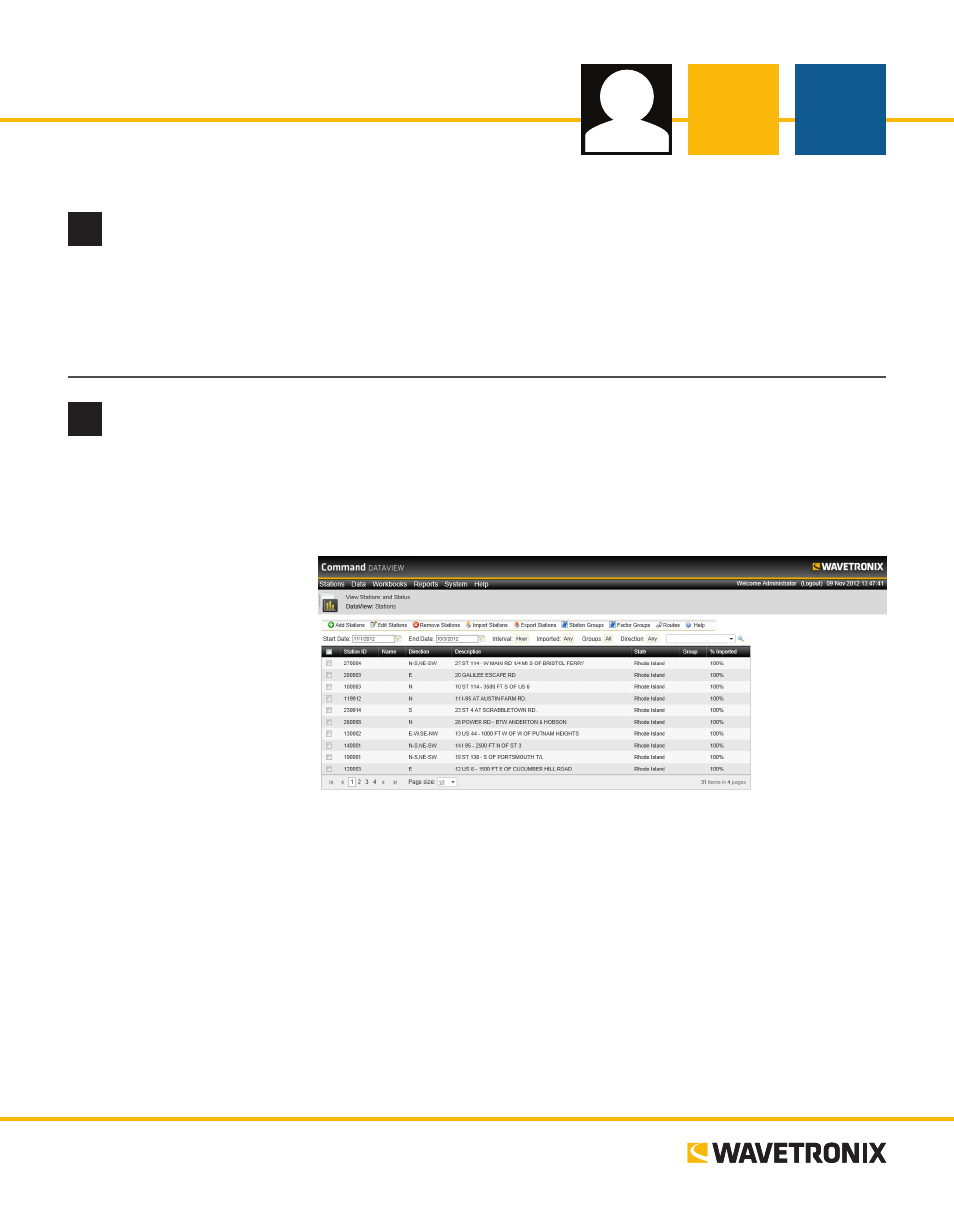
Command DataView
USER QUICK-REFERENCE GUIDE
www.wavetronix.com
801.734.7200
2
Add/Import stations
After logging in, the Stations page will open displaying a list of all current stations. Follow the steps below to
add stations to DataView:
1 Click on Add Station in the toolbar. The Add/Edit Stations page will open.
2 Enter the Station ID
and any other station
information (most fields
are optional). The value
control will be either a
text box or a drop-down
list. Click on the property
title for more information
on that property and its
acceptable values.
3 Click Save to save the sta-
tion information, adding
the station to the list on
the Stations page.
DataView allows you to import a station through existing station files. Supported files include TMG, CSV
and the standard DataView file format. To import a new station, follow the steps below:
1 Click Import Stations in the toolbar of the Stations page. You will be on the Upload File tab.
2 Click Select and choose a file from the local machine.
3 Click Upload when the file has been selected. If the uploaded file is supported, it will appear in the list
below.
4 Use the Stations tab to import stations from uploaded files. Select the desired station(s) from the list on
this tab and click Import Selected.
www.wavetronix.com
801.734.7200
1
Install and open DataView
1 Install the DataView software then access the login page by opening a Web browser and navigating to
“http://<hostname or IP Address of DataView>/DataView/.”
2 Once on the login page, enter your username and password (default “administrator” and “password”)
then click Login.