Wavetronix Command Collector (CMD-DCx) - Quick-reference Guide User Manual
Command collector, User quick-reference guide, Add a sensor
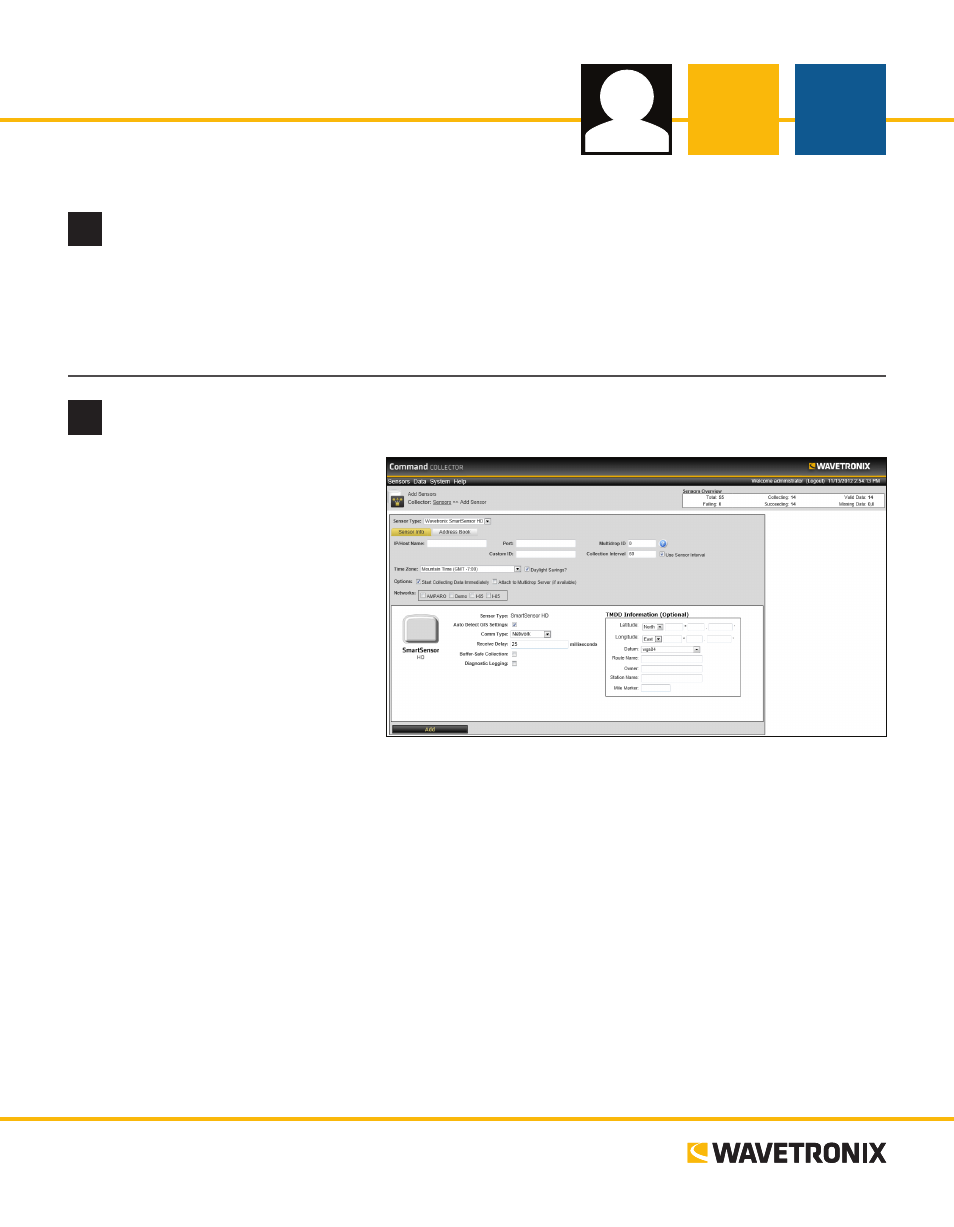
USER QUICK-REFERENCE GUIDE
www.wavetronix.com
801.734.7200
Command Collector
2
Add a sensor
The Sensors page appears upon logging
in. First, you need to add sensors to
Collector:
1 Click on Add Sensors on the main
Sensors page, opening the Add
Sensor page.
2 Select the sensor type from the
drop-down list.
3 Enter the following information:
˽
The IP/host name used to connect
to the sensor
˽
The port number used to connect
to the sensor
˽
The multi-drop ID used by this sensor (may be optional, depending on device)
˽
The custom ID used to identify the sensor (optional)
˽
The collection interval that determines how often Collector connects to the sensor and collects data (in
seconds)
4 Select the appropriate time zone.
5 Put a check next to applicable Options and Networks.
6 In the white box, enter any custom properties for the sensor type.
7 Click the Add button.
The sensor will now be added to the list on the main Sensors page. Open this page by selecting Sensors from
the menu bar. Click on a sensor name for details, including sensor configuration and lane assignments.
www.wavetronix.com
801.734.7200
1
Install and open Collector
1 Install the Collector software and then access the login page by opening a Web browser and navigating
to “http://<hostname or IP Address of Collector>/Collector/.”
2 Once on the login page, enter your username and password (default “administrator” and “password”)
then click Login.