Run sensor commands, Run data query – Wavetronix Command Collector (CMD-DCx) - Quick-reference Guide User Manual
Page 3
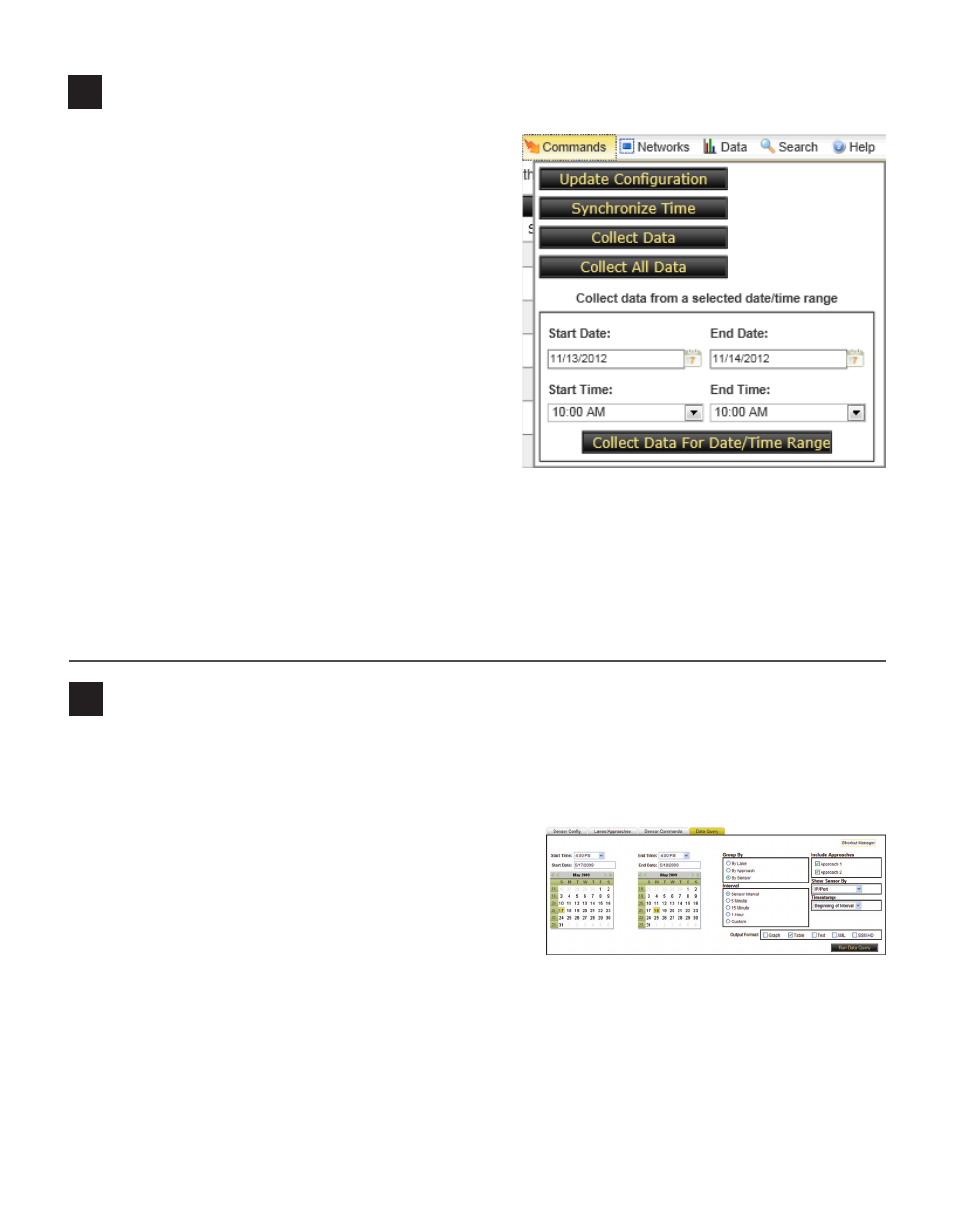
5
Run sensor commands
Sensor commands allow you to send specific commands
directly to the sensor. Commands run on a set interval,
but you also have the option of viewing results without
waiting for an automatic update by selecting Commands
from the Sensors toolbar. There are three basic com-
mands to run:
˽
Update Configuration – Collector retrieves current
sensor configuration.
˽
Synchronize Sensor Time – Collector will attempt to
synchronize the sensor time with the current server
time.
˽
Collect Data – Collector will collect data from the
sensor.
To run any of these commands, put a check next to the
desired sensors on the main Sensors page then click on
Commands in the Sensors toolbar and click the appropriate button for the command you would like to run.
Commands may also be accessed on the Sensor Config page (as discussed in step 4 on the previous page)
under the Commands tab. This tab also contains an option for a custom command. Device-specific com-
mands will be listed for each sensor.
6
Run data query
The Data Query tab on the Sensor Config page provides various options for data querying. Once on the
Sensor Config page (opened by clicking on a sensor name from the main Sensors page), follow the steps
below:
1 Click on the Data Query tab.
2 Set the Start and End Times, and use the calendars to
select the Start and End Dates.
3 Select how to group the data—by lane, approach or sen-
sor—and what interval to use—the sensor’s interval, 5
minutes, 15 minutes, 1 hour or a custom interval.
4 If desired, remove approach data from the query by
unchecking the approach name in the Approaches box.
5 Select an option from the Show Sensor By drop-down list—sensor information can be displayed in
the query result using IP/Port, Location or Custom ID. Then, select whether you would like to use the
timestamp from the beginning or the end of the interval.
6 Select the output format(s) from the available options then click Run Data Query.
7 The results of the query can be opened in a new window by clicking on the links at the bottom of the
page.