Create a workbook, Import data – Wavetronix Command DataView (CMD-DV) - Quick-reference Guide User Manual
Page 2
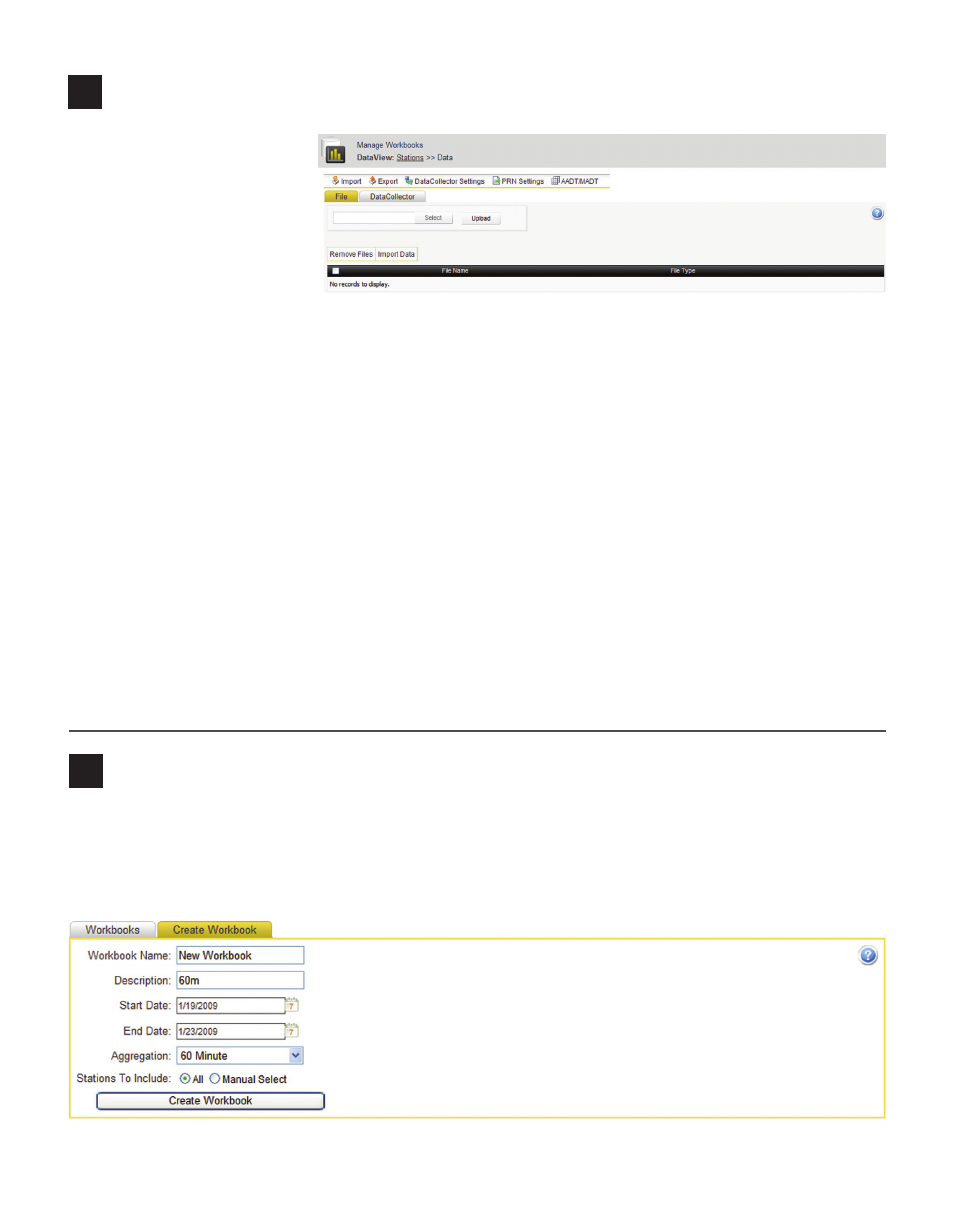
4
Create a workbook
A workbook is a subset of data from one or more stations over a given time period that can be viewed and
modified. To create a workbook, open the Workbooks page by clicking on Workbooks in the menu bar,
then open the Create Workbook tab. Enter all of the information about the workbook—Workbook Name,
Description, Start Date, End Date, Aggregation and Stations to Include—then click Create Workbook.
3
Import data
Next, you need to import data
files from the local machine
or from a Command Collec-
tor into the stations. Support-
ed file types are TMG, CSV
and DataView. To import
data files, click on Data in the
menu bar and follow the steps
below:
1 Open the File tab and select a file on the local machine using the Select button.
2 Click Upload. The uploaded file will be displayed in the list below.
3 Select one or more files to be imported from the list using the checkboxes on the left.
4 Click Import Data. DataView will attempt to assign the data in the datafile to an existing station using
the station ID listed within the file. In cases where no appropriate station can be found, that data record
will not be imported.
To import data from a Collector, click on Data in the menu bar and follow the steps below:
1 To register Collector, select Collector Settings from the toolbar, then enter the hostname/IP address of
a Collector service in the text box and click Add.
2 Open the Collector tab then select one or more stations from the list using the checkboxes on the left.
3 Select a time range to import using the two Date Range controls for a start and end time.
4 Choose an aggregation level—either 5-, 15- or 60-minute bins.
5 Click Import Selected to import data for the selected stations only, or click Import All to import data
for all stations.