Configuration – ZeeVee ZvBox 160 User Manual
Page 6
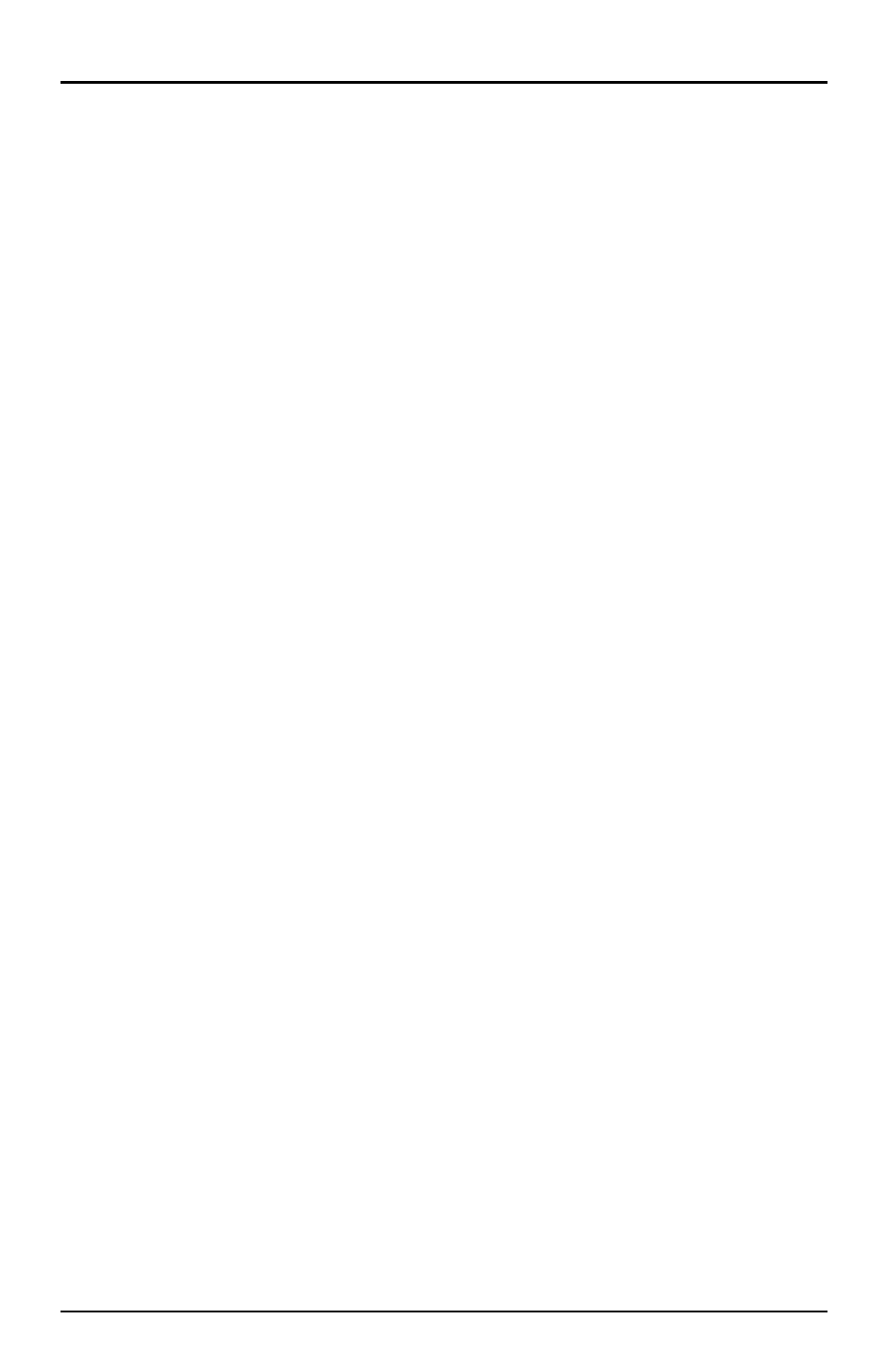
Page 6 of 8
www.zeevee.com
Configuration
Valid Channels
CATV 2-135. RF Channel 2 and Digital channel 2.1 is the factory setting.
Channel Spacing
None required. Channels can be set directly adjacent to any other well-formed
channel and will not cause interference.
Tuning in your channel at the HDTV
Typically just enter the channel number that you have programmed (2 is the default).
Tuning may take a few seconds. If the channel is not found, try entering your channel
number followed by a “-1” or “.1”. For example, “2.1”. You may also need to perform
a channel scan. If so, make sure you select Cable Mode (not Antenna or Air Mode).
Your ZvBox 160 gives you the option to configure many items, including
broadcast channel, channel name, digital watermarks, data-rates, and many other
settings. This is accomplished by connecting a laptop or PC to the unit with a USB
cable and a user interface called ZvConfig, which is available for download at
www.zeevee.com/configuration.
To simplify installation, the only setting that must be done is the broadcast channel.
It’s possible to perform this using the LED and button on the front of the unit.
Unlocking the Setup Button
After the unit boots up, it is ready for channel setup when the LED begins to show a
steady blue. At that point, if channel setup is not started within 30 seconds, the LED
will flash twice and the unit will lock to prevent accidental reprogramming.
If the unit is locked, the LED will continue to show a steady blue even when the
button is pressed.
To unlock, press and hold the button until the LED flashes twice (approx. 5 seconds).
The LED will then flash the current channel. The unit is now ready for programming.
Once unlocked, the unit will re-lock automatically if there is no activity within 30
seconds.