Eneo GXC-1720M User Manual
Page 16
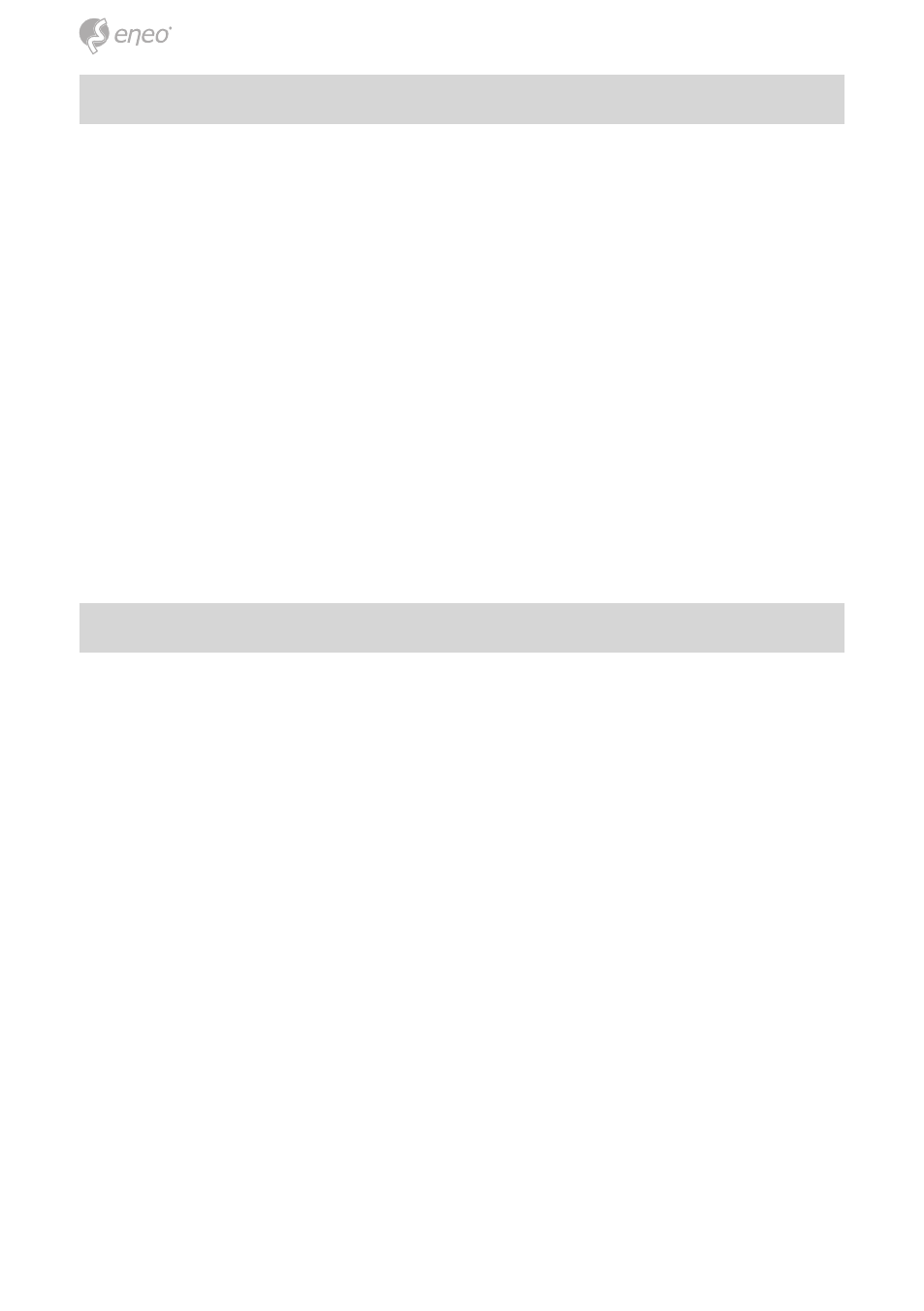
16
3. Turn on Services of your PC
After installation, we should turn on the relative services to start the UPnP
protocol. The following procedures will teach you how to do it.
Step 1: From the Start menu, point to Settings, and then click Control
Panel.
Step 2: When Control Panel appears, double-click the Administrative
Tools icon. The Administrative Tools dialog box appears.
Step 3: Click the Services icon in the Administrative Tools dialog box.
Step 4: When the Services dialog box shows up, double click the SSDP
Discovery Service icon.
Step 5: Choose Automatic in the Startup type, and click OK to start it.
Step 6: When the Services dialog box appears again, double click the
Universal Plug and Play Device Host icon.
Step 7: Choose Automatic in the Startup type, press the Start button,
and click
OK to start it.
Step 8: Restart your system.
4. Set the static IP address in the IP Camera
Step 1: Plug in its power connection.
Step 2: Plug the USB connector in your PC and in the USB socket in the
rear of the lens.
Step 3: A window pops up asking if you want to „Run the program“,
„Open folder to view files“, or „Take no action“. Choose „Run the
program“ and click „
OK“, and the „USB configuration“ window will
pop up.
Step 4: Set the Network setting and type in the IP address you desire.
Before you change the IP address, you should note the factory
default Static IP address ( 192.168.1.10 ).
Step 5: After changing the IP address, click the „Apply“ button in the
„
USB Configuration” window.
Step 6: A message pops up asking you to affirm the action as „OK“.
Step 7: Click „OK“, and remove the USB connection from your PC.
Step 8: Click „Exit“ at the bottom of the „USB Configuration” window to
close the window. Or, choose the „
Launch“ button to see the local
camera images directly.
Step 9: Before clicking „Launch“, check your PC‘s IP address and use the
Network connector ( RJ-45 ) to link up with your camera.
Step 10: If you can see the images, it means the IP setting is complete.