Troubleshooting – Panasonic Toughbook CF-D1 User Manual
Page 19
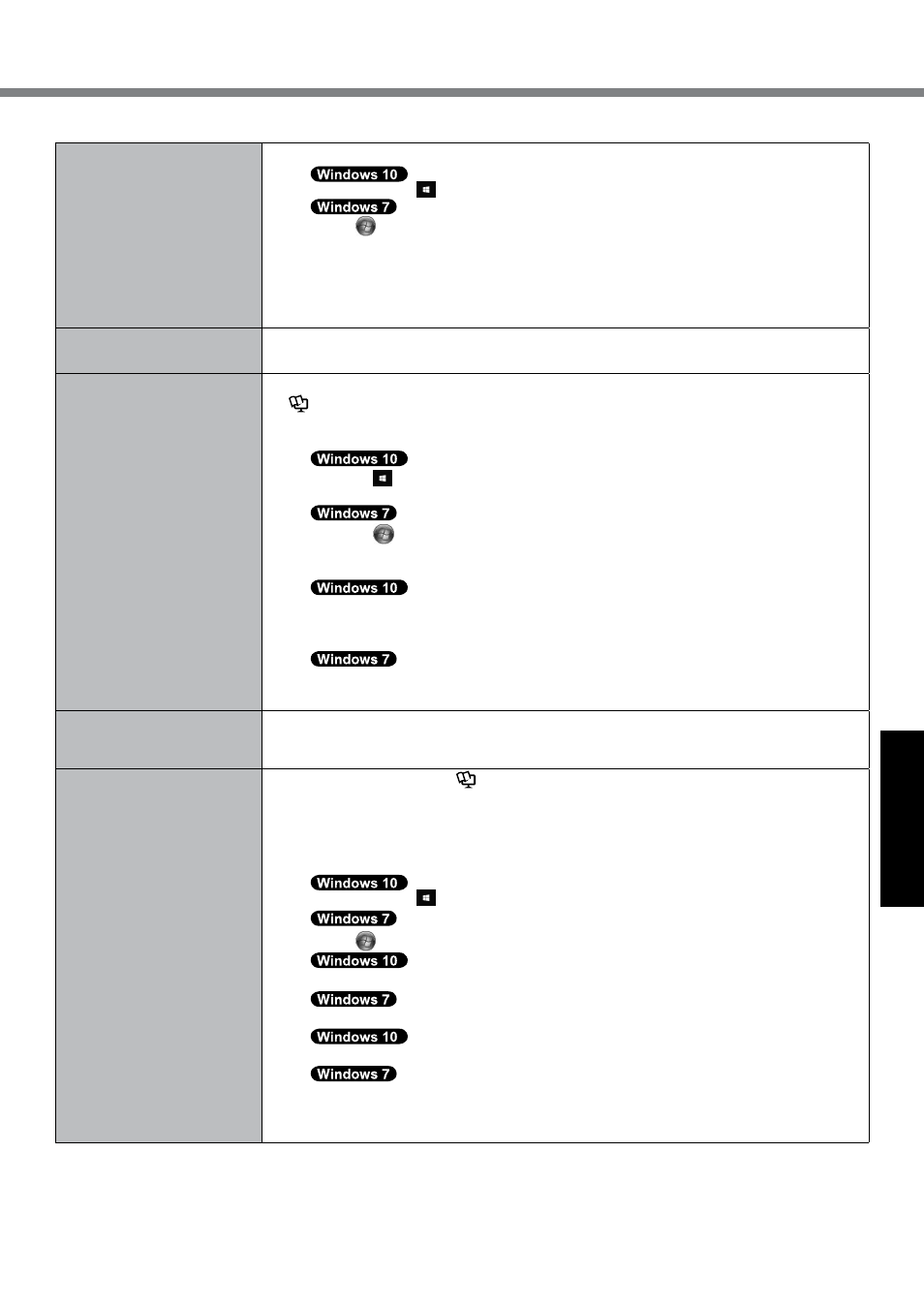
19
Troubleshooting
n
Starting Up
The date and time are incor-
rect
l
Make the correct settings.
A
Touch and hold (Start) at the bottom left corner, and then touch [Control Panel].
Touch
(Start) - [Control Panel].
B
Touch [Clock, Language, and Region] - [Date and Time].
l
If the problem persists, the internal clock battery may need to be replaced. Contact
Panasonic Technical Support.
l
When the computer is connected to LAN, check the date and time of the server.
l
The 2100 A.D. or later year will not be correctly recognized on this computer.
[Executing Battery Recali-
bration] screen appears.
l
The Battery Recalibration was canceled before Windows was shut down last time.
To start up Windows, turn off the computer by the power switch, and then turn on.
[Enter Password] does not
appear when resuming from
sleep/hibernation.
l
Select [Enabled] in [Password On Resume] in the [Security] menu of the Setup Utility (è
Reference Manual “Setup Utility”).
l
The Windows password can be used instead of the password set in the Setup Utility.
A
Add a password.
1. Touch (Start) - [Settings] - [Accounts].
2. Touch [Sign-in options], and touch [Add] under “Password”.
1. Touch
(Start) - [Control Panel].
2. Touch [User Accounts and Family Safety] - [Add or remove user accounts].
B
Set up the following.
1. Open the Control Panel, touch [System and Security] - [Power Options] - [Require
a password on wakeup].
2. Add a check mark for [Require a password].
1. Touch [Control Panel] - [System and Security] - [Power Option] - [Require a pass-
word when the computer wakes] and add a check mark for [Require a password].
Cannot resume.
l
An error may occur when the computer automatically enters the sleep or hibernation
mode while the screen saver is active. In this case, turn off the screen saver or change
the pattern of the screen saver.
Other startup problems.
l
Start the Setup Utility (è
Reference Manual “Setup Utility”) to return the Setup Util-
ity settings (excluding the passwords) to the default values. Start the Setup Utility and
make the settings again.
l
Remove all peripheral devices.
l
Check to see if there was a disk error.
A
Remove all peripheral devices including an external display.
B
Touch and hold (Start) at the bottom left corner, and then touch [File Explorer].
Touch
(Start) - [Computer].
C
Touch and hold [Windows (C:)], and touch [Properties].
Long-touch [Local Disk (C:)], and touch [Properties].
D
Touch [Tools] - [Check].
Touch [Tools] - [Check Now...].
• A standard user needs to enter an administrator password.
E
Follow the on-screen instructions.