Getting started – Panasonic Toughbook CF-D1 User Manual
Page 5
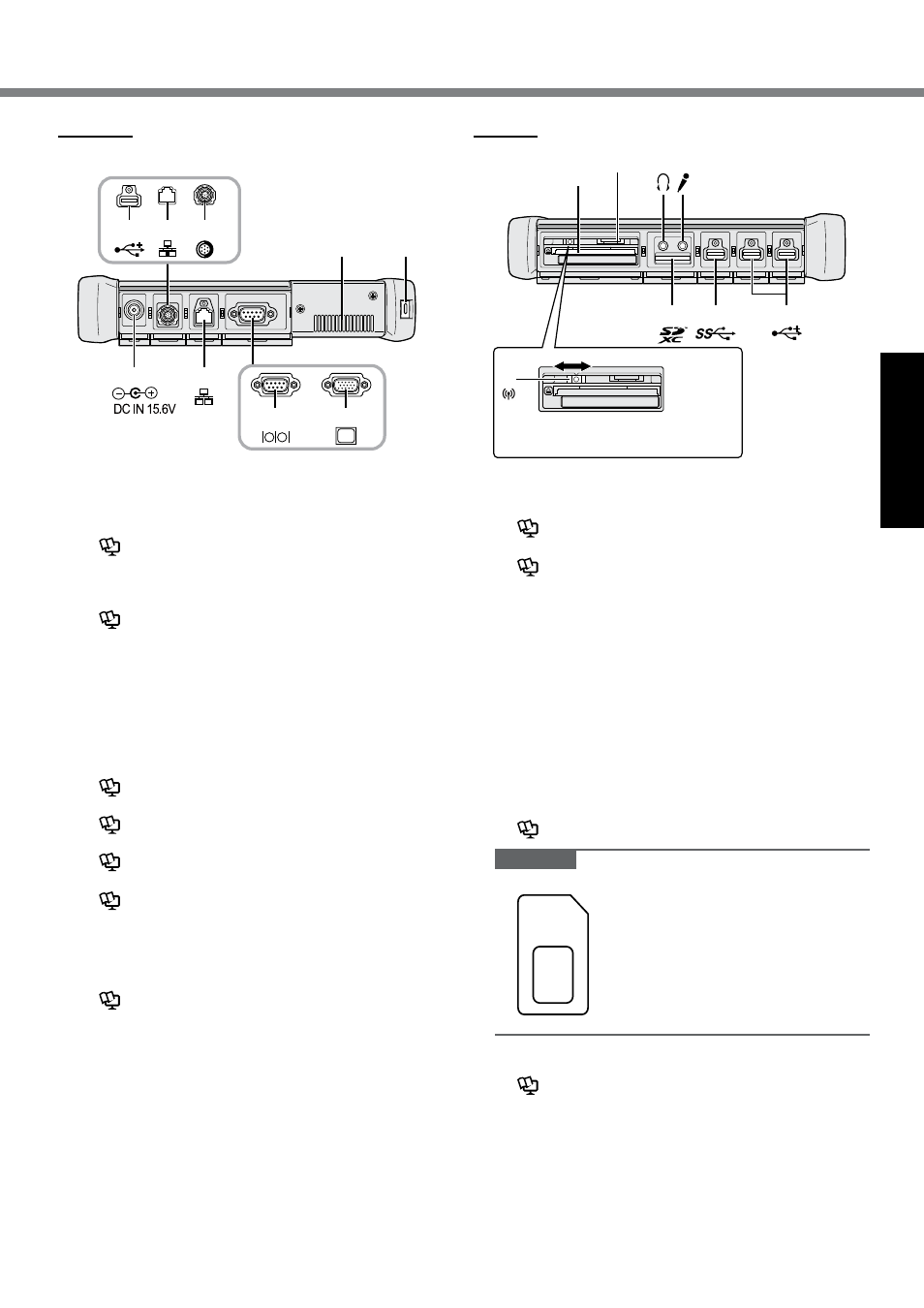
5
Getting Started
L
M
N
*6
K
SC
H
J
I
G
OFF
ON
A: DC-IN Jack
B: LAN Port
è
Reference Manual “LAN”
C: Serial Port
*1
/ VGA Port
*2
*1
<Only for model with serial port>
*2
<Only for model with VGA port>
è
Reference Manual “External Display”
D: Security Lock
A Kensington cable can be connected.
For further information, read the manual that comes
with the cable.
E: Ventilation Hole (Exhaust)
F: 4th USB Port (USB2.0)
*3
/ 2nd LAN Port
*4
/ Rugged
USB2.0 Port
*5
*3
<Only for model with 4th USB port (USB2.0)>
è
Reference Manual “USB Devices”
*4
<Only for model with 2nd LAN port>
è
Reference Manual “LAN”
*5
<Only for model with rugged USB2.0 port>
è
Reference Manual “USB Devices”
G: Wireless Switch
è
Connect to a network “Disabling / Enabling
Wireless Communication”
H: SD Memory Card Slot
Keep SD Memory Cards away from infants and small
children.
è
Reference Manual “SD Memory Card”
I: USB3.0 Port
è
Reference Manual “USB Devices”
J: USB2.0 Ports
è
Reference Manual “USB Devices”
K: Microphone Jack
A condenser microphone can be used. If other types
of microphones are used, audio input may not be pos-
sible, or malfunctions may occur as a result.
L: Headphone Jack
You can connect headphones or amplified speakers.
When they are connected, audio from the internal
speakers is not heard.
M: SIM Card Slot
<Only for model with wireless WAN>
Insert the SIM card into the SIM card slot with the
contact side facing downward and with the cut corner
oriented forward.
è
Connect to a network “Wireless WAN”
CAUTION
l
The slot accepts SIM Cards (15 mm x 25 mm).
N: Smart Card Slot
*6
*6
<Only for model with Smart Card slot>
è
Reference Manual “Smart Card”
Right side
Parts (F) illustrated below are all optional.
Left side
To set the wireless switch to ON,
slide and align it to the mark.
A
B
F
F *
3
*
4
*
5
C
C
E
D
*
1
*
2
F