First-time operation – Panasonic Toughbook CF-D1 User Manual
Page 8
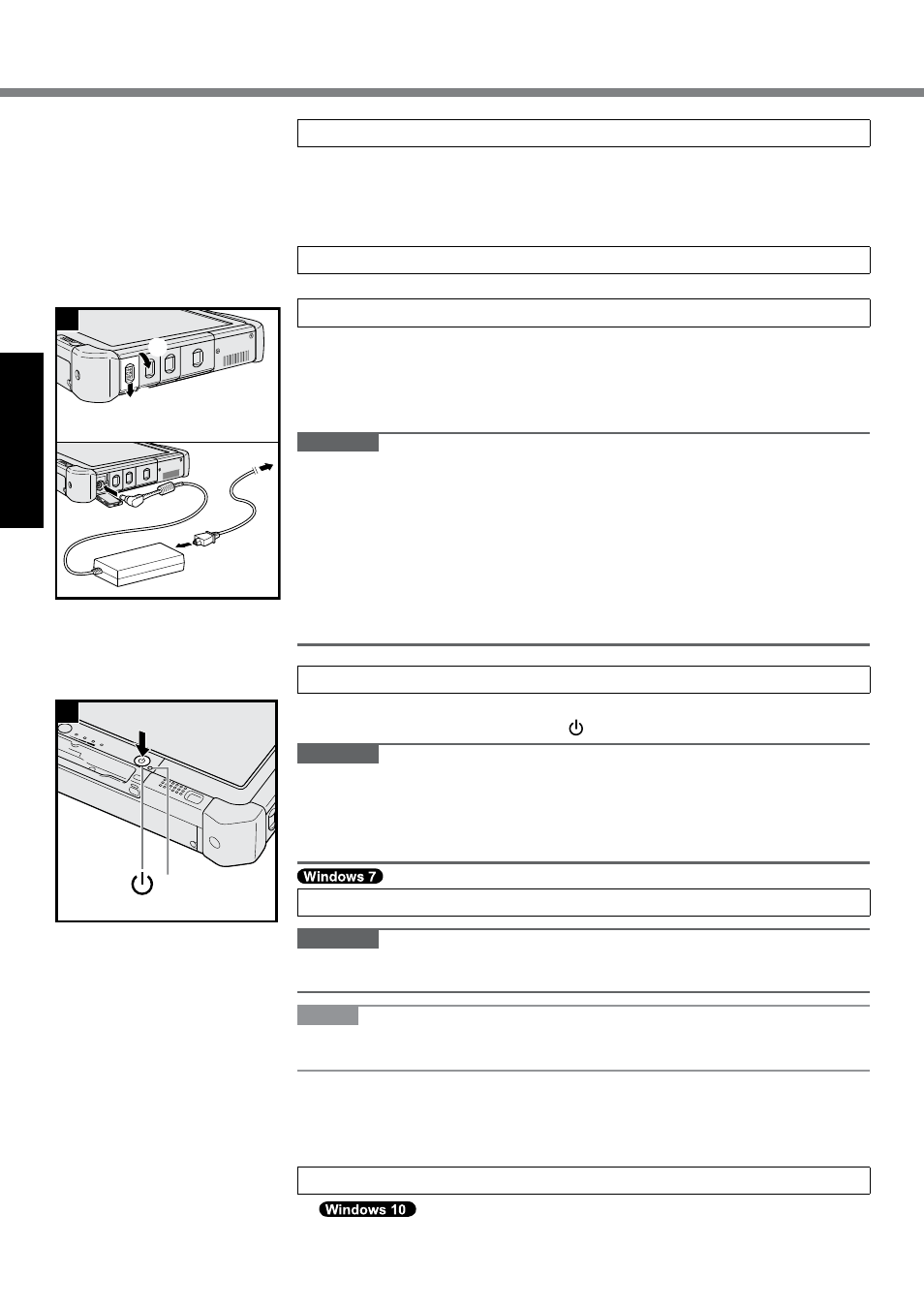
8
Getting Started
First-time Operation
3
①
③
②
4
A
1 Inserting the Battery Pack (è page 7)
l
Do not touch the terminals of the battery pack and the computer. Doing so can
make the terminals dirty or damaged, and may cause malfunction of the battery
pack and the computer.
l
Be sure to attach the cover for use.
2 Attaching the stylus to the computer (è page 6)
3 Connect your computer to a power outlet.
A
Slide the latch in the direction of the arrow.
B
Open the cover.
C
Connect the AC adaptor.
The battery charging starts automatically.
D
Slide the latch of one of the three USB ports in the direction of the arrow.
CAUTION
l
Do not disconnect the AC adaptor and do not switch the wireless switch to on
until the first-time operation procedure is completed.
l
When using the computer for the first time, do not connect any peripheral device
(including wired LAN cable) except the battery pack, AC adaptor, external key-
board and mouse.
l
Handling the AC adaptor
• Problems such as sudden voltage drops may arise during periods of thunder
and lightning. Since this could adversely affect your computer, an uninter-
ruptible power source (UPS) is highly recommended unless running from the
battery pack alone.
4 Turn on the computer
A
Confirm the wireless switch (è page 5) is OFF.
B
Press and hold the power switch until the power indicator (A) lights.
CAUTION
l
Do not press the power switch repeatedly.
l
The computer will forcibly be turned off if you press and hold the power switch
for 4 seconds or longer.
l
Any changes from the default setting of the Setup Utility must not be made until
the First-time Operation is completed.
5 Select language and OS (32 bit or 64 bit).
CAUTION
l
Carefully choose your language because you cannot change it later. If you set a
wrong language, you need to reinstall Windows.
NOTE
l
You can operate with the Tablet Buttons. Follow the instructions displayed on
the screen.
A
Select language and OS (32bit or 64bit) “Select OS” screen and select [OK].
The language setting will start by selecting [OK] on the confirmation screen.
The language and OS setting will be completed in about 15 minutes.
B
When termination screen is displayed, select [OK] to turn off the computer.
6 Setup Windows.
Select language and touch [Next].