How to determine the size of the transaction log, Manually controlling transaction log growth, Back up the transaction log – Grass Valley Aurora Transfer v.6.0b User Manual
Page 66: How to
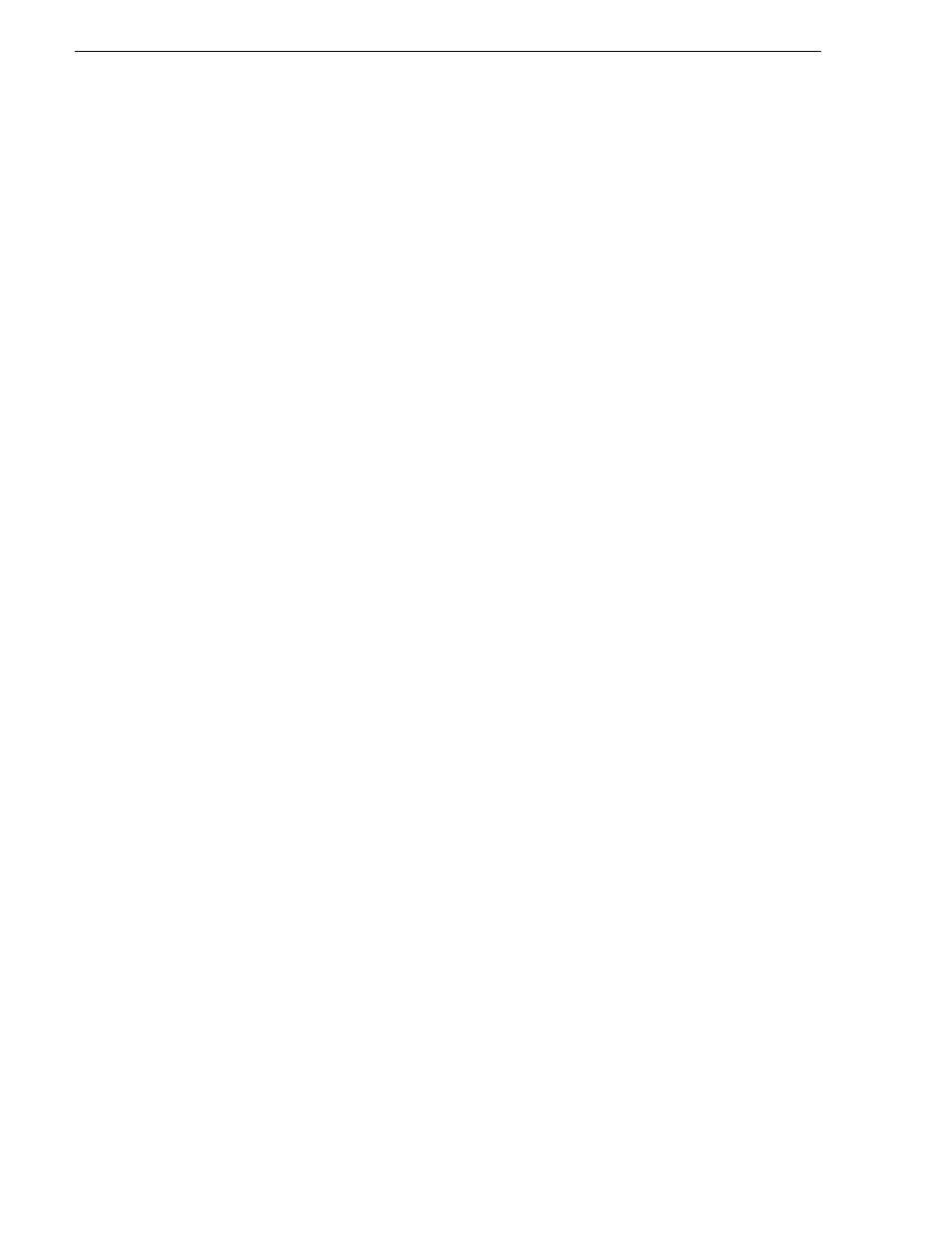
66
Aurora Transfer Instruction Manual
September 11, 2006
Chapter 5 Recovery Planning
1. Open SQL Query Analyzer
2. Make sure the database in question is selected in the top tool bar. (For this example
the MediaFrame database will be used.)
3. First try to backup the transaction log without truncating it by running the
following command:
BACKUP LOG MediaFrame TO Disk = 'filePath\fileName.trn'
Where filePath and fileName is user specified, (e.g. D:\Emergency
Backups\MediaFrame_tran_12052003.trn) if the file does not already exist, you
will need to create it. If the transaction log is full it is likely that this command will
fail but it is important to try it to maintain database integrity.
4. Regardless if the previous command passes or fails, execute the following
command to clear the transaction log:
BACKUP LOG MediaFrame WITH TRUNCATE_ONLY
5. To free unused resources to the operating system execute the following command:
DBCC SHRINKFILE(MediaFrame_log, 2)
How to determine the size of the transaction log
When SQL is installed the space that it is allotted on the operating system is divided
into two parts: 50% is given to store transaction logs and 50% is reserved for data. To
identify the amount of space the transaction logs is taking up, open SQL Query
Analyzer and execute the following command.
DBCC sqlperf(logspace)
This command will return the amount of space each database’s transaction log is
taking up and the percentage of space the transaction log is using. The column that
lists the percent of space the transaction log is taking up is misleading. Aurora
Transfer databases set the transaction log growth limit to 500MB. If one of the
databases transaction logs is larger than 350MB, then follow the steps in the next
procedure
“Manually controlling transaction log growth”
Manually controlling transaction log growth
Use this procedure when the transaction log is approaching its size limit. First back
up the database and the transaction log to keep a record of its current state. Then flush
and shrink the transaction log file to reduce its size. To do this open SQL Enterprise
Manager and manually backup the database and transaction log of the database in
question. The steps to do this are as follows:
Back up the transaction log
The following procedure uses the default location of the transaction log backup,
which is as follows:
C:\Program Files\Microsoft SQL Server\MSSQL\BACKUP\<database name>\
If your transaction log backups are in a different location, substitute the different path.
1. Open
Start | Programs| Microsoft SQL Server | Query Analyzer
.
2. Connect to the SQL Server which is hosting the MediaFrame databases. An empty