Source selection (all levels take) – Grass Valley Jupiter v.1.0.0 User Manual
Page 34
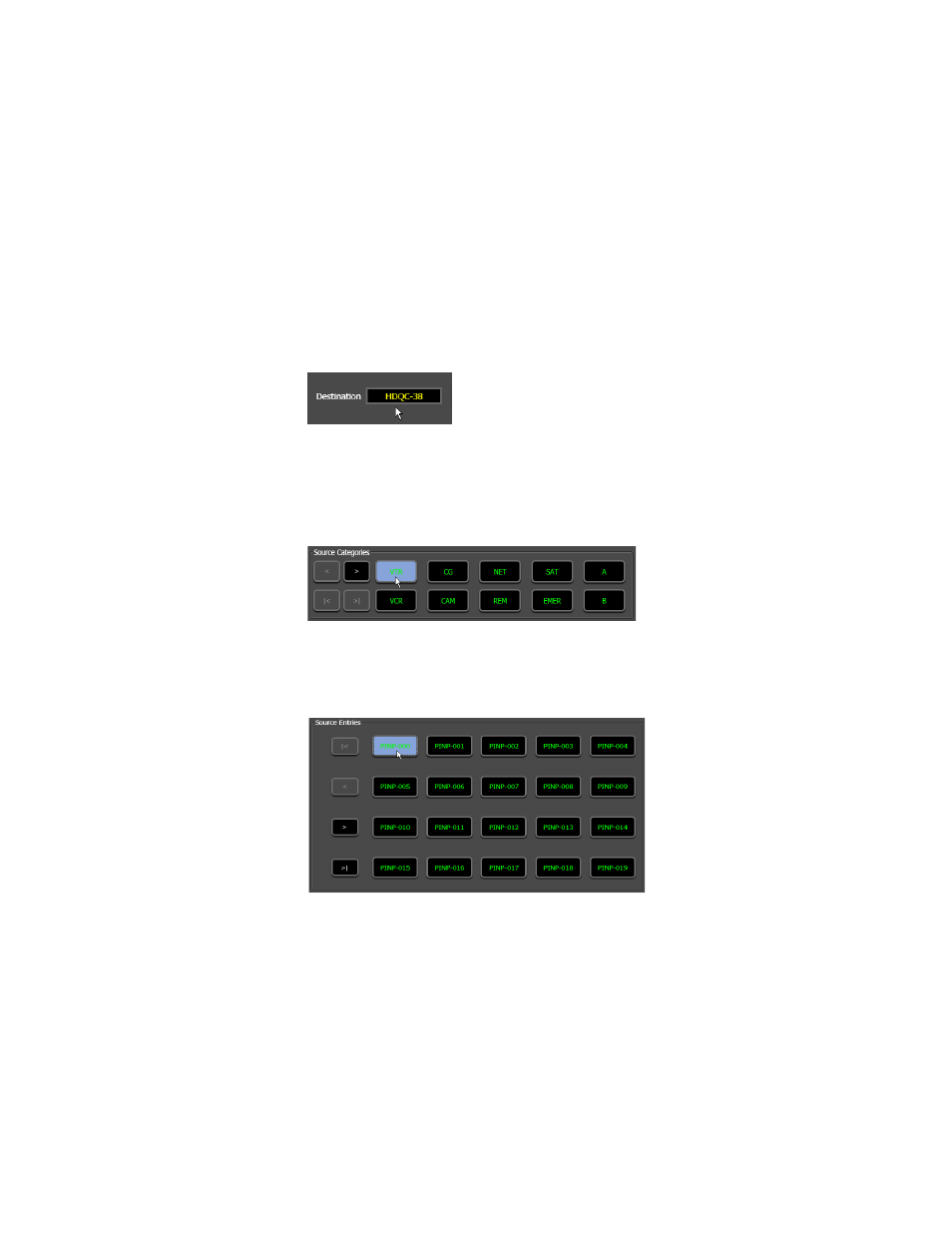
26
Jupiter AccuSwitch Soft Panels and Visual Status Display Instruction Manual
Section 3 — Multi-Level XY Soft Panel
Note
Panels that cannot be changed to the desired destination may have been
limited to certain destinations by the CP Output set that is used on the Jupiter
MPK Devices table.
Source Selection (All Levels Take)
To select a source:
1.
Check that the desired destination is shown in the Destination window,
which is located in the lower left-hand corner of the interface.
Figure 28. Destination Window
2.
Select the desired source category. This selection will populate the
Source Entries fields with the available sources in the selected category.
Figure 29. Source Category Section
3.
Choose a source entry.
Figure 30. Source Entry Section
Selecting the source entry will load the source name in the Preset row.
The
Take
button will then be enabled.
4.
Click the
Take
button.
The newly switched source will now be shown in the Status row(
).