Install the loop-back adapter, Identify adapters, Install the loop-back adapter identify adapters – Grass Valley K2 Media Client Service Manual Nov.18 2008 User Manual
Page 45
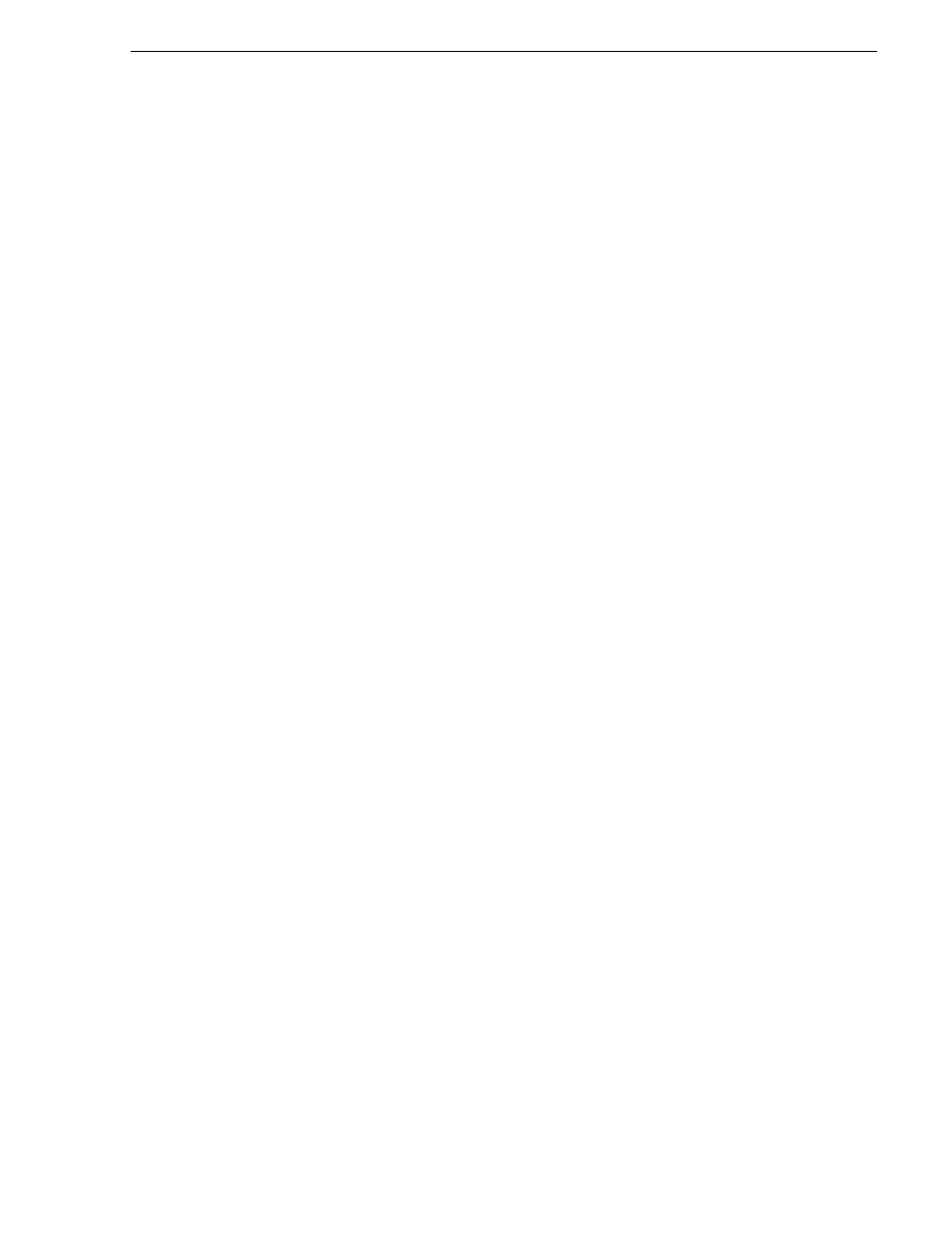
July 28, 2008
K2 Media Client Service Manual
45
Install the loop-back adapter
•
•
Install the loop-back adapter
When you receive a K2 Media Client from the factory, it has a loop-back adapter
installed. This is true for all storage types. Use the following procedure to restore the
loop-back adapter:
1. In the Windows Control Panel, open
Add Hardware
and then click
Next
.
2. Click
Yes, I have already connected the hardware
, and then click
Next
.
3. At the bottom of the list, click
Add a new hardware device
, and then click
Next
.
4. Click
Install the hardware that I manually select from a list
, and then click
Next
.
5. Click
Network adapters
, and then click
Next
.
6. In the Manufacturer box, click
Microsoft
.
7. In the Network Adapter box, click
Microsoft Loopback Adapter
, and then click
Next
.
8. Click
Next
, then
Finish
.
9. In Control Panel, go to
Network Connections
.
10. Find the connection that reports itself in the Device Name column as the loopback
adapter. Right-click on this icon and rename the connection to
Loopback
.
11. Right-click on the Loopback icon and select
Properties
.
12. Select
Internet Protocol (TCP/IP)
and click the
Properties
button.
13. Click
Use the following IP address
and set the address to
192.168.200.200
and
set the subnet mask to
255.255.255.0.
NOTE: The Microsoft Loopback Adapter must have its IP address set to
192.168.200.200. If a different IP address is used the stand-alone storage K2 Media
Client can not access its own media file system.
14. Click
OK
and
Close
to exit.
15. Return to
Network Connections
in Control Panel.
16. On the menu bar at the top of the window, select
Advanced
, then
Advanced
Settings…
17. On the
Adapters and Bindings
tab move the Loopback connection to the end of the
LAN adapters in the list (leaving it above Remote Access connections).
18. Click
OK
to exit.
19. Continue with the next procedure
.
Identify adapters
1. Open Device Manager as follows:
a. On the Windows desktop, right-click
K2 Media Client
(My Computer) and select