Loading a layout – Grass Valley Kaleido-X16 Quick Start v.7.80 User Manual
Page 24
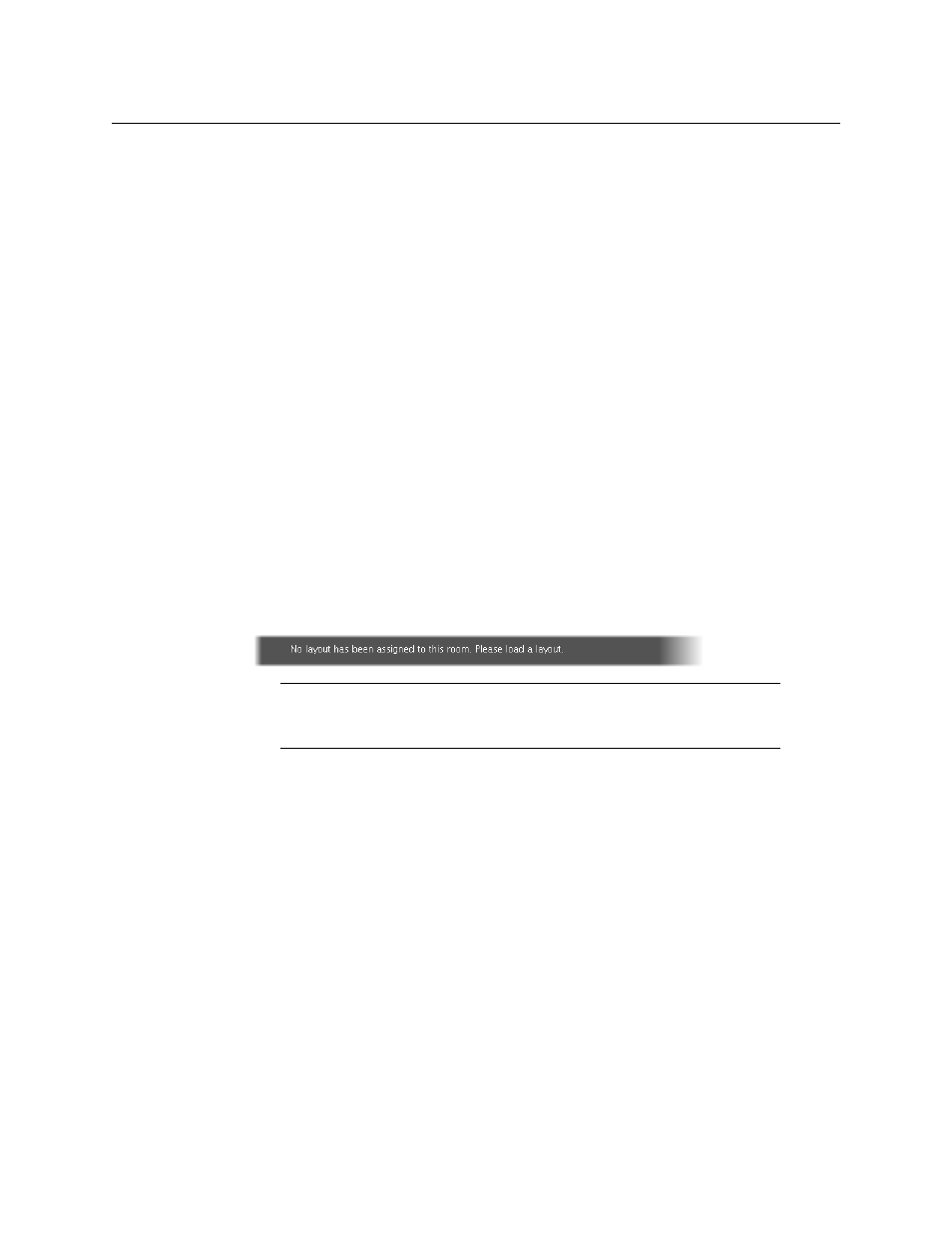
12
Setting Up Your Kaleido-X16 Multiviewer
Networking Setup
3 Press ENTER again to obtain the room list from the multiviewers that are currently
available on the network.
The message ROOM Select followed by the name of the first room available appears on
the LCD display.
4 Press the 2 key (to move up in the list) or the 8 key (to move down the list) until
ROOMX16 is displayed.
5 Press ENTER, and then press ESC to exit the configuration menu.
6 Press the LOGIN button.
The following message appears on the LCD display:
LOGIN Position
Admin
7 Press ENTER to log on to your system as “Admin”.
A message prompting you for a password appears on the LCD display.
8 Press ENTER again (by default, there is no password).
The message “Access granted” will appear on the LCD display if the login is successful. If
a mouse is connected to the Kaleido-RCP2, then you should be able to see and move
the mouse pointer on the monitor wall.
9 Press any of the LAYOUT PRESETS buttons to load a predefined layout on the monitor
wall.
If your system was configured prior to shipment, then a layout will appear on all
displays. Otherwise, a gray screen will appear with the following message in the
middle: “No layout has been assigned to this room. Please load a layout.”
Loading a Layout
To load a layout on the monitor wall
1 Connect a mouse to the Kaleido-RCP2 (if available) and log on to the Kaleido-X16 from
the Kaleido-RCP2, if you have not already done so (see
Alternatively, connect the mouse directly to one of the USB ports on the Kaleido-X16
frame.
2 Right-click anywhere on the monitor wall, point to Monitor wall (if you clicked a
monitor), and then click Load layout on the shortcut menu.
Note:
To access other layouts, press the LOAD button. To assign a layout to
a preset button, press and hold the button for more than six seconds while
the desired layout is showing on the monitor wall.