Setting in and out marks in clips, Setting marks – Grass Valley PDR v.2.1 User Manual
Page 121
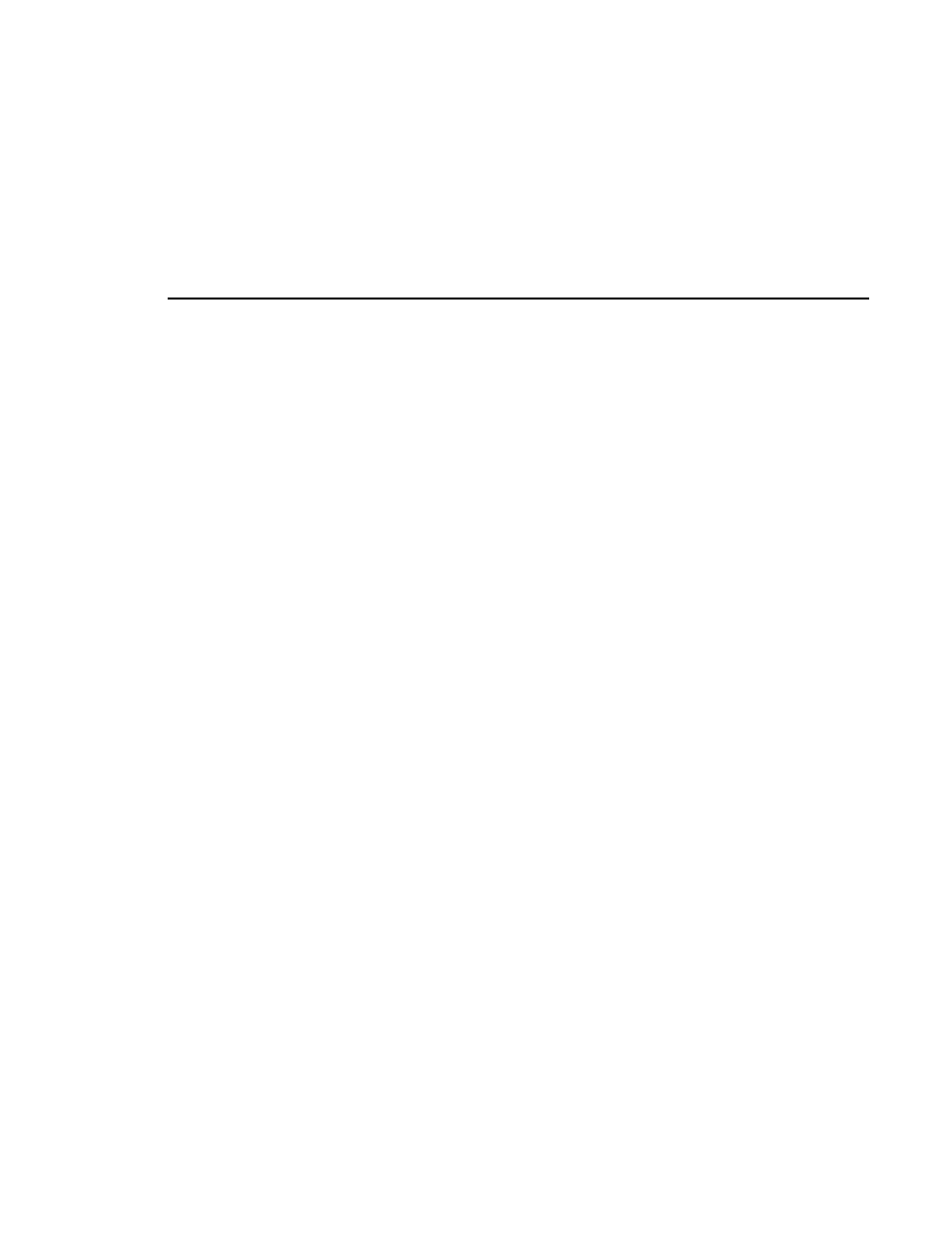
Setting In and Out Marks in Clips
Profile Family
105
Setting In and Out Marks in Clips
You can set a temporary beginning and ending to a clip by marking an in point,
an out point or both. The video and audio data is not lost, however: it simply is
not used when the clip is played. For example, if you set a mark-in point five
seconds into a clip, it plays at the five second mark instead of at the beginning,
but if you remove a mark-in, it returns the beginning of the clip to the actual
clip start.
NOTE: Setting in and out marks applies to Panel Control only. It is
not recommended for other protocols.
Setting Marks
To set a new in mark and out mark in a clip:
1. Click a panel to select it.
2. Create a clip, load a clip, or load a clip list and then select a clip from the list.
The
Clip Position Bar
is all the way to the left and the
Timecode
is
00:00:00:00.
3. Use the transport controls, drag the
Clip Position Bar
, or click on the
Timecode display to enter a timecode to locate the frame where you want to
set the in mark.
4. Click
Set In Mark
. The
Timecode
display remains the same, but the
Clip
Position Bar
jumps to the far left, indicating the mark-in point on the clip.
5. Use the transport controls, drag the
Clip Position Bar
, or click on the
Timecode display to enter a timecode to locate the frame where you want to
set the out mark.
6. Click
Set Out Mark
. The
Timecode
display remains the same, but the
Clip
Position Bar
jumps to the far right, indicating the mark-out point of the clip.
7. Drag the
Clip Position Bar
to the beginning of the clip.
8. Click
Play
. The clip starts at the in mark and stops at the out mark.