Chapter 4, Bios settings – Lanner FW-7575 User Manual
Page 32
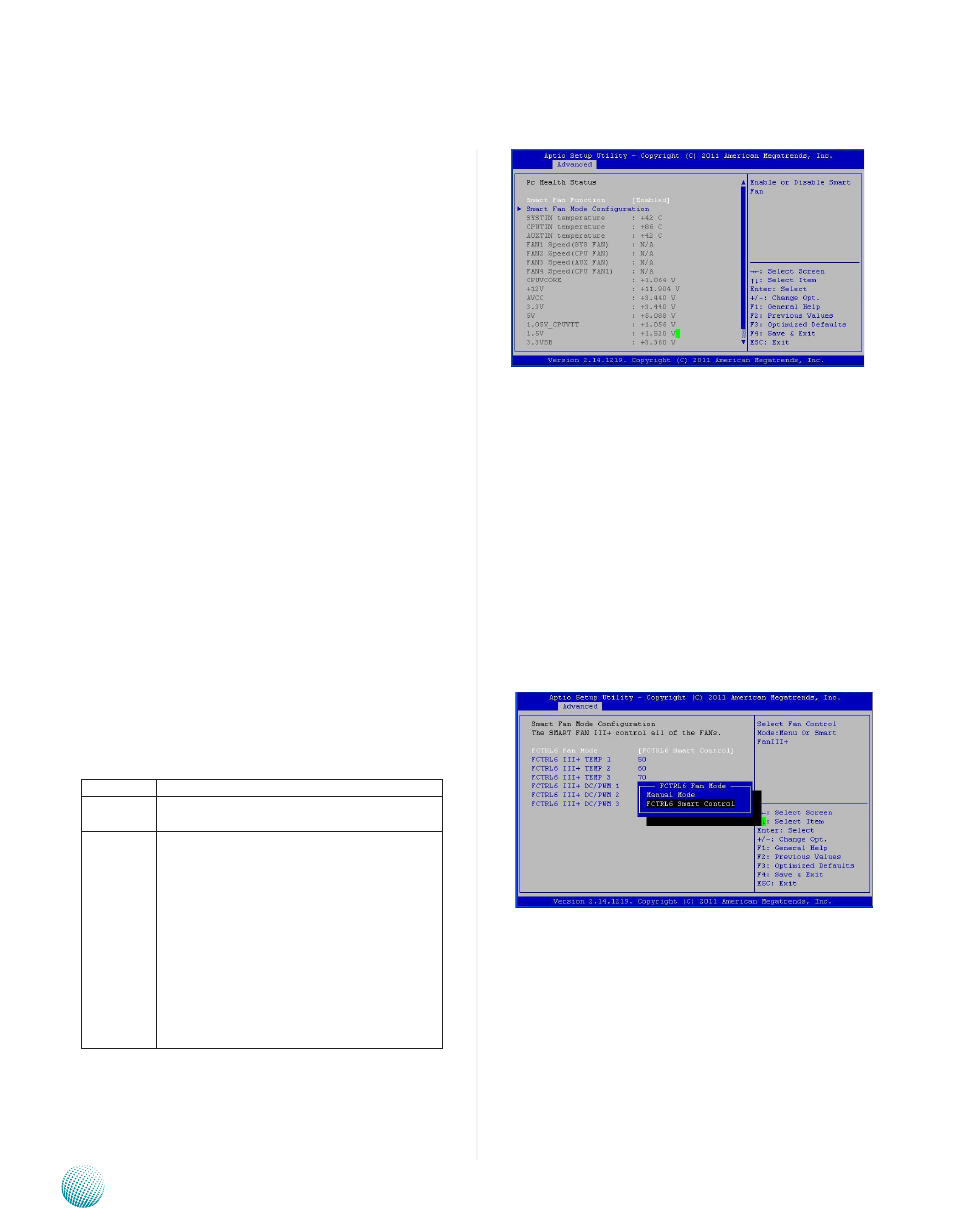
27
Bios Settings
Chapter 4
Network Application Platforms
PC Health Status
This menu shows the hardware monitor configuration
settings. Select an item then press <Enter> to display the
configuration options.
SYSIN/CPUIN/AUXIN Temperature
The onboard hardware monitor automatically detects and
displays the CPU and motherboard temperatures.
FAN1/FAN2/FAN3/FAN4 Speed
The onboard hardware monitor automatically detects
and displays the CPU , chassis and system fan speeds in
rotations per minute (RPM). If the fan is not connected to
the motherboard, it displays N/A.
CPU Voltage, 3.3V voltage, 5V voltage, 12V voltage
The onboard hardware monitor automatically detects the
voltage output through the onboard voltage regulators.
Smart Fan Mode Configuration
It allows you to configure the smart fan feature. You
can manually turn on the CPU fan or set the target CPU
temperature at which the CPU fan will start running if the
fan is not yet turned on. And the CPU fan can also be turned
off automatically if the temperature for the CPU is at or
below the specified value. Refer to Motherboard Layout on
Chapter 3 Block Diagram for CPU fan connectors.
Item
Selection
Manual
Mode
Manually set the fan speed
Smart Fan
Control:
sets the target system temperature (degree
Celcius) at which the system fan will start
running if the fan is not yet turned on with
this mode. And the system fan can also be
turned off automatically if the temperature
for the system is at or below the specified
value.
Temp1/2/3: sets the temperature (in
0
C) for
the each of the following respective fan
speed (in duty cycle)
DC/PWM 1/2/3: sets the fan speed from
scale 1 to 255(full) in duty cycle
FCTRL6 FAN Mode
The FCTRL6 is for setting the parameters for controlling
all fans with the smart fan feature. The default value is the
recommended setting as it has been tested operational
in our lab.