Bang & Olufsen BeoVision 10 User Guide User Manual
Page 26
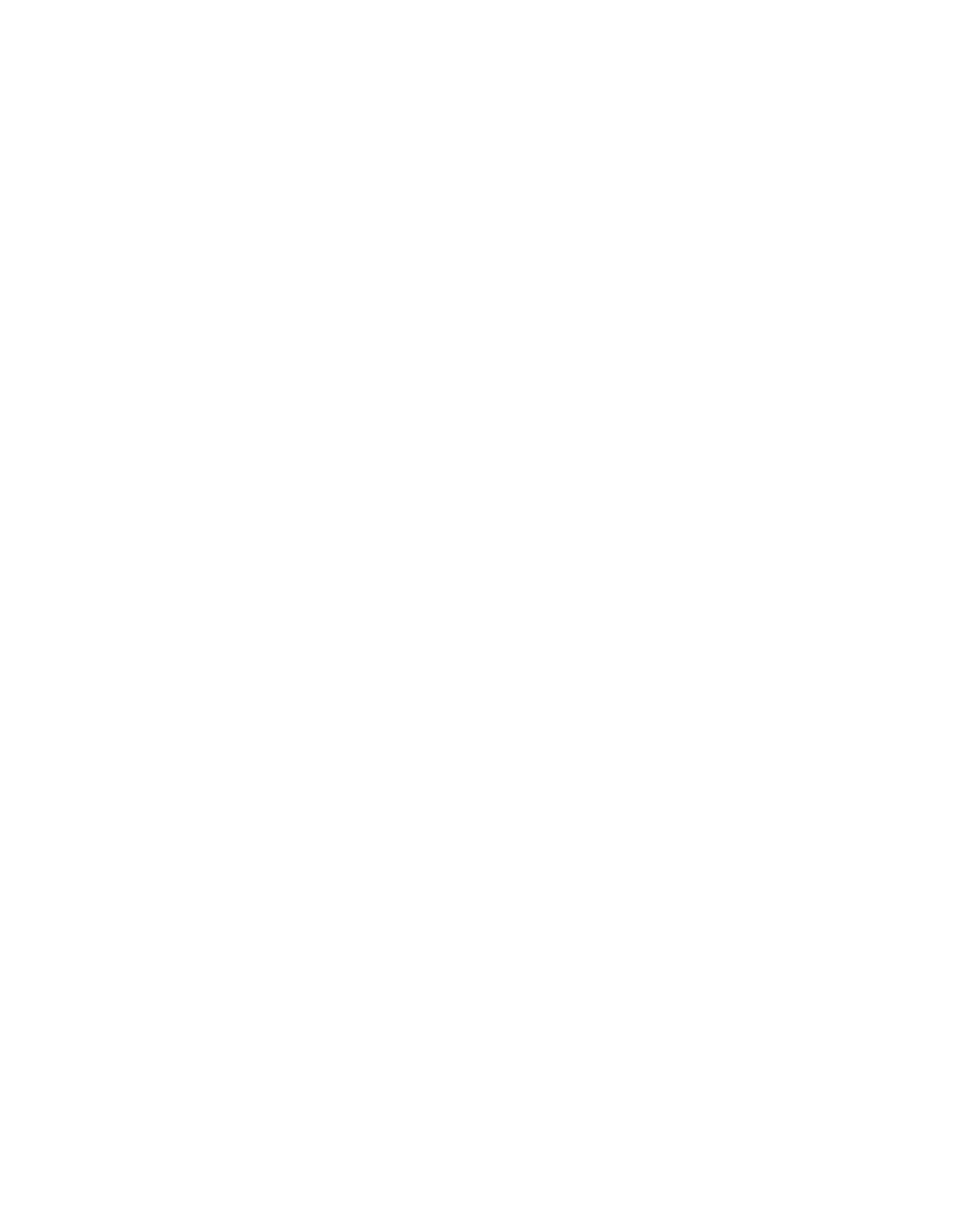
26
If you connect a game console or play a
PC game using the television as a
monitor, you can activate ‘game mode’.
Game mode minimises the delay caused
by signal processing. The television
remembers if game mode was activated
the last time each source was selected.
To activate GAME MODE via the TV
SETUP menu …
> Bring up the TV SETUP menu and
highlight OPTIONS.
> Press the centre button to bring up the
OPTIONS menu and highlight PICTURE.
> Press the centre button to bring up the
PICTURE menu.
> Use the navigation button up or down to
move to GAME MODE.
> Press the centre button repeatedly to
switch between ON and OFF.
> Press BACK to back up through previous
menus or press and hold BACK to exit all
menus.
To activate GAME MODE with Beo4
directly*
1
…
> Press LIST and use the navigation button
up or down to bring up GAME in the
Beo4 display.
> Press the centre button repeatedly to
switch between ON and OFF.
1
*If you have a Beo4 without navigation
button, GAME may not be available.
To activate GAME MODE with Beo6
directly …
> Press Game and select On, or select Off
to deactivate ‘game mode’ again.
>> Adjust picture and sound settings
Game mode