Linx Technologies MDEV-xxx-DT User Manual
Page 10
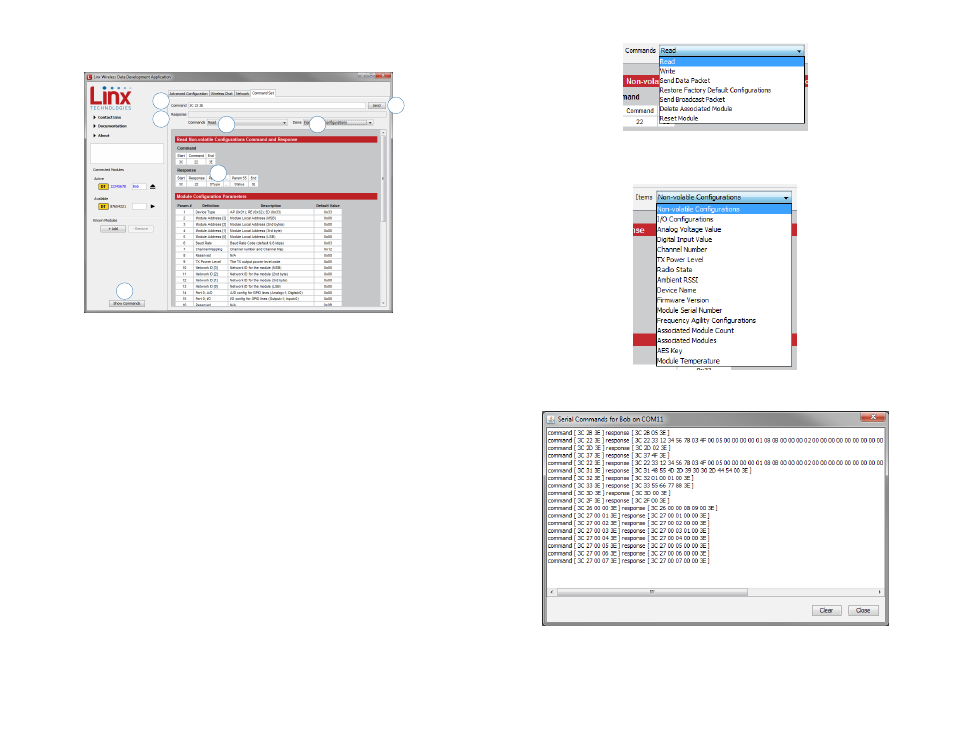
– –
– –
14
15
The Command Set tab (Figure 15) allows specific commands to be written
to the module.
1. The Command box shows the hexadecimal values that are written to
the module. Values can be typed into the box or a command can be
selected from the Commands menu.
2. The Response box shows the hexadecimal values that are returned
from the module in response to a command.
3. The Commands drop-down menu shows all of the commands that
are available for the active module (Figure 16). Selecting one of the
commands from this menu automatically fills in the Command box. The
values can be adjusted by typing in the box.
4. The Items drop down menu displays all of the items that are available
for the active module (Figure 17). Selecting one of the items from
this menu automatically fills in the Command box. The values can be
adjusted by typing in the box.
5. Clicking the Send button writes the values in the Command box to the
module.
6. The structure of the selected command and its response is shown in
the main window. Please see the HumDT™ Series Transceiver Data
Guide for definitions of each value.
7. The Show Commands button opens a window that shows all of the
bytes sent to the module and the responses from the module.
4
1
2
3
6
5
Figure 15: The Master Development System Software Command Set Tab
Figure 17: The Master Development System Software Command Set Tab Items Menu
Figure 16: The Master Development System Software Command Set Tab Commands Menu
7
Figure 18: The Master Development System Software Show Commands Window