Elecom UCAM-B1C30TBK SETUP GUIDE User Manual
Page 10
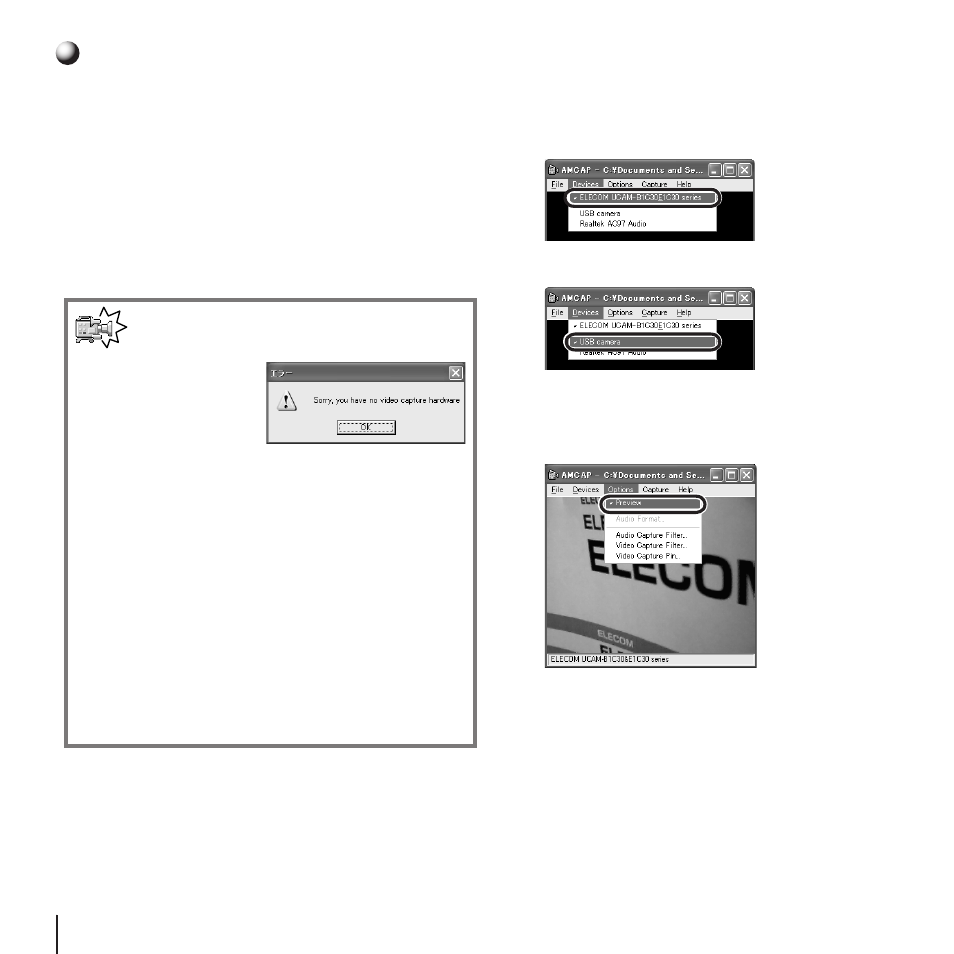
10
11
Installation Check
This procedure explains how to check whether the
Driver Utility was correctly installed or not.
1.
Connect the PC camera to the PC.
2.
Click on "プログラム" >> "ELECOM UCAM-
B1C30&E1C30 series" >> "AMCap" from
the Start menu.
The AMCap video capture tool will start up.
Note
If a message like
that at right ap-
pears, the Driver
Utility was not cor-
rectly installed or the PC camera is not
correctly connected to the PC. Click on
the [OK] button and check whether the
PC camera is correctly installed or not. If
there is nothing wrong with how the PC
camera is installed, the Driver Utility was
not correctly installed. Therefore, discon-
nect the PC camera, uninstall the Driver
Utility and repeat the procedure in "PC
Camera Installation and Setup" of the
Setup Guide.
3.
Click on the Device menu and verify that
a checkmark appears next to "ELECOM
UCAM-B1C30&E1C30 series".
If it does not, click on it so that a check-
mark appears.
4.
Check that "USB camera" appears.
5.
Click on Preview in the Option menu to
add a checkmark to the item. The camera
image will be shown.
The camera image means the Driver Utility was
correctly installed and the PC camera is work-
ing properly.