Elecom WRH-300BK-S 簡易版マニュアル(他言語版) User Manual
Wrh-300x-s, 连接无线lan路由器, 进行与各设备的连接设置
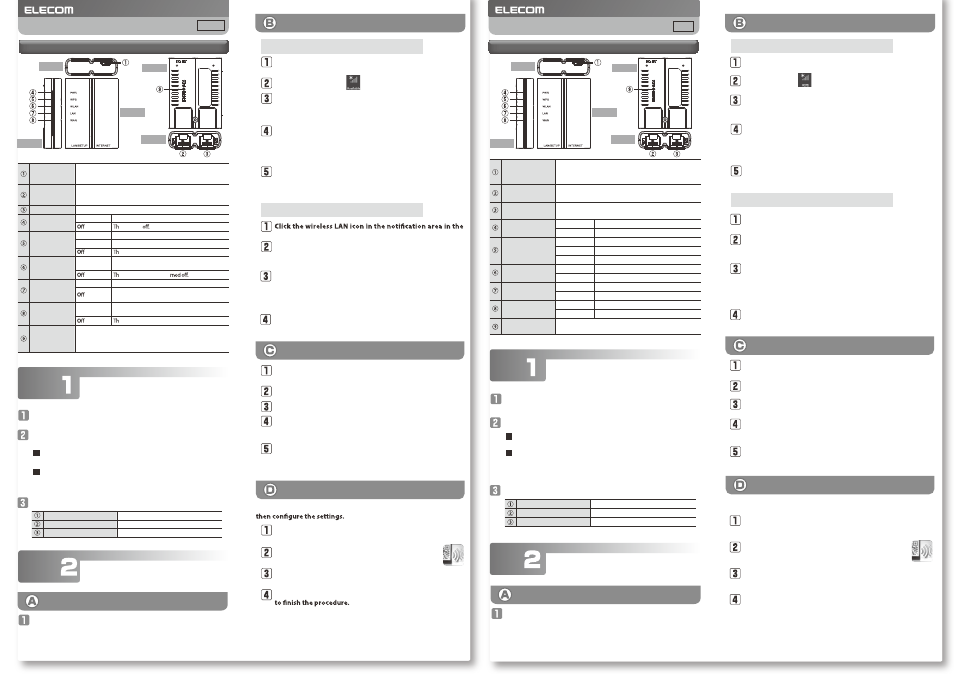
-1-
Windows (Wireless LAN connection)
A window prompting you to enter a security key appears. Type
the aforementioned 13-digit encryption key and click [Next].
If a screen is displayed with the message "Do you want to turn
on sharing between PCs and connect to devices on this net-
work?," click "Yes, turn on sharing and connect to devices."
The "Connect to a Network" window appears. Type the
aforementioned 13-digit encryption key and click [OK].
Eventually, the "Connect to a Network" dialogue box will
disappear automatically.
Mac OS (Wireless LAN connection)
Smartphones and tablet PCs
(iOS/Android)
Names and Functions of Parts
Bottom
Top
Left side
Front
Back
Connect the LAN cable, sold separately or provided by the hotel, to
a LAN port in your hotel room and this product's WAN port (blue).
Use one of the following methods to supply power to the
product.
Check that this product's lamps are as shown below:
PC (Wired LAN connection)
Connect this product's LAN port with a PC using a LAN cable.
* Depending on the PC's settings, it may be necessary to change the PC's IP address
settings (automatically obtained or static).
Windows 8
Windows 7/Vista/XP
To connect using the WPS function, depress this product's WPS button for 1
second using the tip of a pen or similar pointed object. Check that the WPS
lamp blinks in red.
To connect using the WPS function, depress this product's WPS button for 1
second using the tip of a pen or similar pointed object. Check that the WPS
lamp blinks in red.
WRH-300x-S
Simple Manual
English
Connect the wireless LAN router
Procedure
Powered via a separately sold USB power supply adapter
and a USB (Micro-B to Micro-A) cable.
Powered via your computer’s USB port and a USB
(Micro-B to Micro-A) cable.
Procedure
Perform connection settings
with each device
Point to the upper-right corner of the screen to display the
Charms bar, and then click [Settings].
From the list of networks, select the network that has the
same SSID as the network written on the included "Setup
Information Sheet," and then click [Connect].
Click the wireless icon .
lower-right corner of the screen.
From the list of networks, select the network that has the
same SSID as the network written on the included "Setup
Information Sheet," and then click [Connect].
Click the [Apple menu] in the upper left of the screen, and
then click [System Preferences].
Click [Network].
Check that "Status" for the AirMac (Wi-Fi) has changed to "On."
From the list of networks, select the network that has the
same SSID as the network written on the included "Setup
Information Sheet."
A password entry screen will be displayed, so enter the
(13-digit) encryption key written on the "Setup Information
Sheet," and then click [OK].
Depending on the hotel, the web browser (such as IE and Safari) may require you to
certify yourself. In this situation, check with the hotel regarding how to certify yourself.
From your terminal, open the AppStore (iOS) or Google Play
(Android), search for [QR link], and then install the software.
On your terminal's home screen, tap the [QR link]
icon.
Follow the instructions on the screen, and then tap [Close]
Tap [Read QR Code] to read the QR code printed on the
included "Setup Information Sheet."
Install the simple setup application "QR link" (free of charge), and
Windows (无线局域网连接)
会弹出安全钥匙的输入窗口,请输入上面的密钥(13 位数)
并点击[下一步]。
弹出“ 启用电脑共享 ...”窗口后,点击“ 是,启用共享并连
接到设备 ”。
弹出“ 连接网络 ”的窗口后,输入上面的密钥(13 位数)并
点击[确定]。
。
闭
关
动
自
口
窗
”
络
网
接
连
“
,
久
不
Mac OS
(无线局域网连接)
智能手机/平板电脑
(iOS/Android)
各部分的名称和作用
底部
顶部
左侧面
正面
背面
将另外出售的或酒店内设置的 LAN 电缆连接到酒店客房内
的局域网端子和本产品的 WAN 端口(蓝色)。
用以下的任一方法接通电源。
确认本产品指示灯的状态是否如下所示。
电脑(有线局域网连接)
用 LAN 电缆将电脑和本产品的局域网端口相连接。
※对有的电脑设置,可能要改变电脑IP地址的设置(自动取得或固定)。
Windows 8
Windows 7/Vista/XP
使用WPS功能连接时,请用笔尖等尖的东西按下本产品的WPS按钮1秒钟后
放开。确认WPS指示灯呈红色闪烁。
使用WPS功能连接时,请用笔尖等尖的东西按下本产品的WPS按钮1秒钟后
放开。确认WPS指示灯呈红色闪烁。
用另售的 USB 供电适配器+USB(microB-A)电缆
供电
用电脑的 USB 端口+USB(microB-A)电缆供电
WRH-300x-S
简易版用户手册
中文
连接无线LAN路由器
步骤
步骤
进行与各设备的连接设置
将鼠标器放到屏幕右上角,出现超级按钮栏,点击[设置]。
从网络列表中选择与附带的“ 设置信息表 ”上所记载的相
同的 SSID,并点击[连接]按钮。
点击无线的图标 。
点击屏幕右下方任务栏上的无线局域网的图标。
从网络列表中选择与附带的“ 设置信息表 ”上所记载的相
同的 SSID 并点击[连接]按钮。
点击屏幕左上方的[苹果菜单],点击[系统环境设置]。
点击 [ 网络 ]。
确认 AirMac (Wi-Fi) 的“ 状况 ”为“ 启用 ”。
从“ 网络名称 ”列表中选择与附带的“ 设置信息表 ”上所
记载的相同的 SSID 。
弹出密码输入窗口,输入“ 设置信息表 ”所记载的密钥(13
位数)并点击[确定]。
有些酒店可能需要用Web浏览器(IE或Safari等)进行认证,如果需要认证,请向
您下榻的酒店确认认证方法。
从智能手机或平板电脑打开 AppStore(iOS)或 Google Play
(Android),搜索[QR link]并安装。
触摸智能手机或平板电脑的主屏上的[QR link]图
标。
按照屏幕上的指示,最后触摸[关闭]按钮。
触摸[QR 码读取],读取附带的“ 设置信息表 ”上打印的
QR 码。
安装简单设置应用程序“QR link”
(免费),进行设置。
Power supply jack
(DC IN) (microUSB) Can also be powered by using a USB (Micro-B to Micro-A) cable.
LAN/Setup port
(black)
Connect this product with a PC using a LAN cable.
The LAN/SETUP port is also used when changing this product's
settings from a PC.
WAN port (blue)
Use a LAN cable to connect this product to the hotel's LAN port.
PWR lamp
(blue)
Lit
The power is on.
e power is
WPS lamp
(red)
Lit
The reset function is starting.
Blinking
The WPS function is in operation.
e product is operating normally.
WLAN lamp
(blue)
Lit or blinking The connection with the wireless side is being
established.
e wireless function is tu
LAN lamp
(blue)
Lit or blinking A wired connection is established with the PC side.
A wired connection is not established with the PC
side.
WAN lamp
(blue)
Lit or blinking The connection with the WAN side is being
established.
e product is disconnected from the WAN side.
WPS and reset
button
Hold down this button for approximately 1 to 9 seconds to start the
WPS function.
Hold down this button for 10 seconds or more to start the reset
function.
PWR lamp
Lit in blue
WLAN lamp
Lit in blue or blinking in blue
WAN lamp
Lit in blue or blinking in blue
电源插孔
(microUSB)
连接符合 USB2.0(microB-A)标准的电缆。
LAN/Setup 端口
(黑色)
用 LAN 电缆将本产品和电脑相连接。
也用于从电脑改变本产品的设置。
WAN 端口
(蓝色)
用 LAN 电缆连接本产品和酒店的局域网端子。
PWR 指示灯
(蓝色)
亮灯
电源接通状态
熄灭
电源切断状态
WPS 指示灯
(红色)
亮灯
重置功能启动
闪烁
WPS 功能工作中
熄灭
通常时
WLAN 指示灯
(蓝色)
亮灯・闪烁 与无线侧连接着
熄灭
无线切断状态
LAN 指示灯
(蓝色)
亮灯・闪烁 与电脑侧有线连接着
熄灭
未与电脑侧有线连接的状态
WAN 指示灯
(蓝色)
亮灯・闪烁 与 WAN 侧连接着
熄灭
未与 WAN 侧连接的状态
WPS/Reset 按钮 按住约 1 ~ 9秒后,WPS 功能启动
按住 10 秒以上后,重置功能启动
PWR 指示灯
蓝色亮灯
WLAN 指示灯
蓝色亮灯或蓝色闪烁
WAN 指示灯
蓝色亮灯或蓝色闪烁