Nikon KeyMission 80 User Manual
Page 17
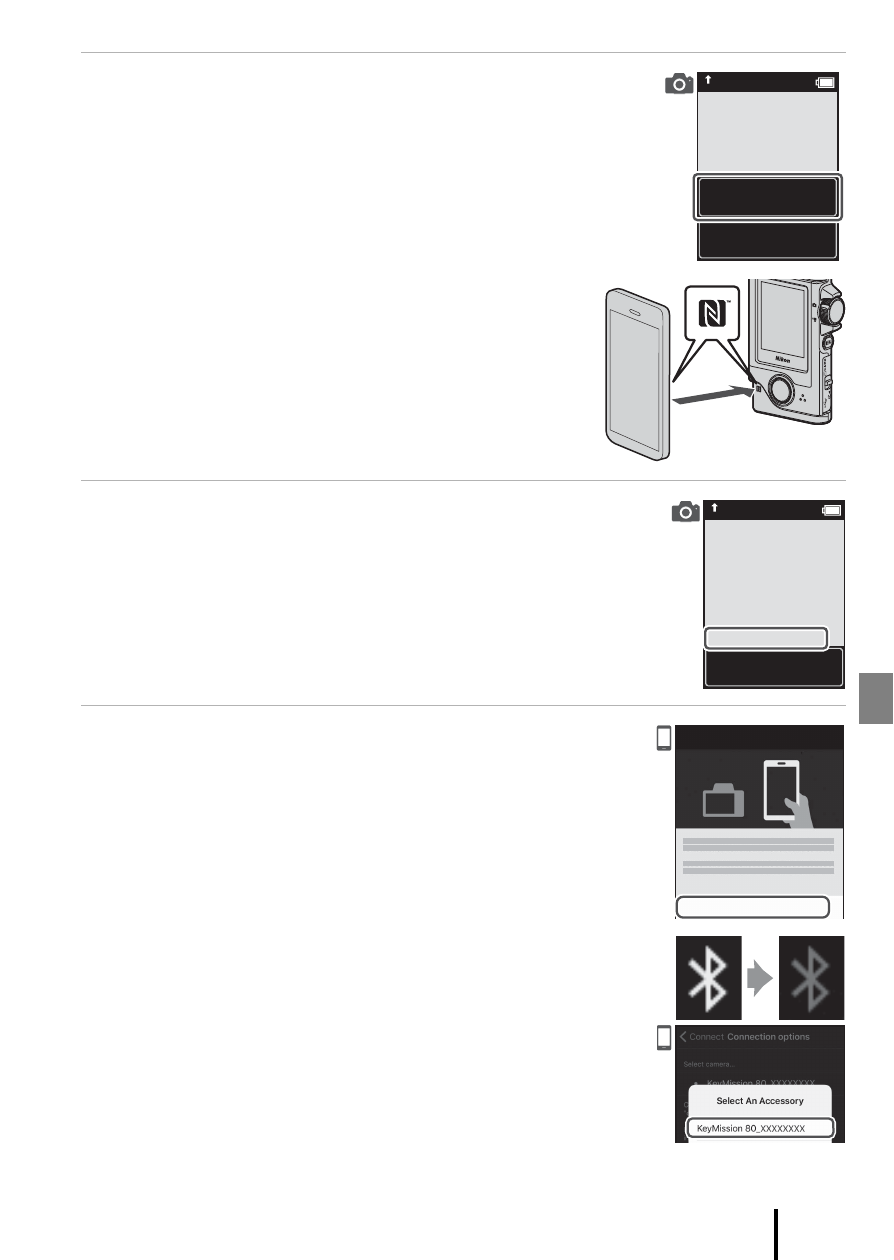
7
Getting Started
6
If you are not using NFC, scroll through the
screen on the camera, and then tap Next.
• If you are using NFC:
Touch the NFC antenna of the smart device to the
Y (N-Mark) on the camera. The SnapBridge app
on the smart device launches, and when Camera
name acquired. Connect? is displayed on the
screen, select OK. Proceed to Step 9.
7
Scroll through the screen on the camera and
when the screen shown on the right is
displayed, launch the SnapBridge app on the
smart device.
8
When the screen shown on the right is
displayed on the smart device, tap the
camera name.
• If you are using iOS:
If after you tap the camera name the accessory selection
screen is displayed, tap the camera name after the
BBluetooth icon in top right corner of the smart device
screen changes from white to grey. It may take a while
before the camera name is displayed.
the camera to
the smart device.
Non-NFC enabled
devices: select Next.
Cancel
Next
SnapBridge app.
Cancel
App
Camera
SnapBridge
KeyMission 80_xxxxxxxx
Connect to Camera
Camera name
KeyMission 80_xxxxxxxx