Updating projector firmware – Casio Firmware Update User Manual
Page 3
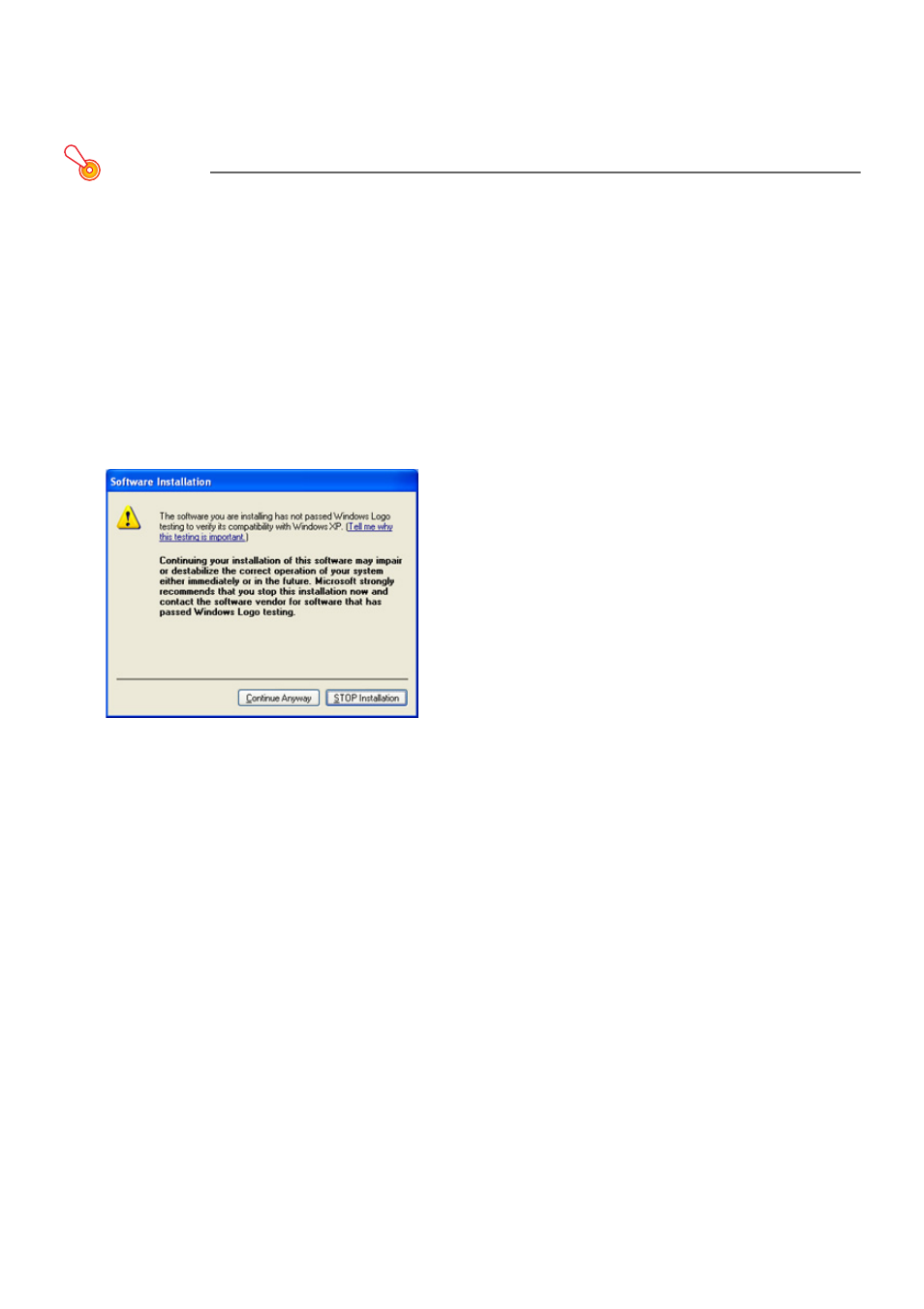
3
Updating Projector Firmware
To install the USB driver
Important!
Perform the procedure below before connecting your computer to the projector with the USB
cable. If you connect first, your computer will not recognize the projector. If this happens,
disconnect the USB cable and then perform the procedure below.
1.
Visit the CASIO website (page 2) and download USB DRIVER for CASIO Projector
to your computer.
2.
Double-click the file (PjUsbDriverSetup_EN.exe) you downloaded.
z Follow the instructions that appear on your computer screen.
z Windows 7 and Windows 8: When the “User Account Control” message appears, click [Yes].
z Windows Vista: When the “User Account Control” message appears, click [Allow].
z Windows XP: When the dialog box shown below appears, click [Continue Anyway].
To update projector firmware
1.
On the computer you plan to use for the firmware update, visit the CASIO
website (page 2), and download CASIO Projector Flash Loader and the required
firmware data (both as zip format files).
z After file download is complete, unzip the files and then place the unzipped files into the same
folder on your computer.
2.
Unplug the projector power cord from the power outlet.
3.
Connect the projector to the computer.
z Connect the projector’s firmware update USB port or ROM update port to a USB port on your
computer. See your projector’s User’s Guide for detailed information about where ports are
located.
4.
Plug the projector power cord back in and turn on the projector.
z This will cause the projector’s POWER indicator to flash amber (lit one second, unlit one
second).
5.
On your computer, exit all other applications that are running.