Licenses, English, Registering magic remote – LG OLED65G6P User Manual
Page 12
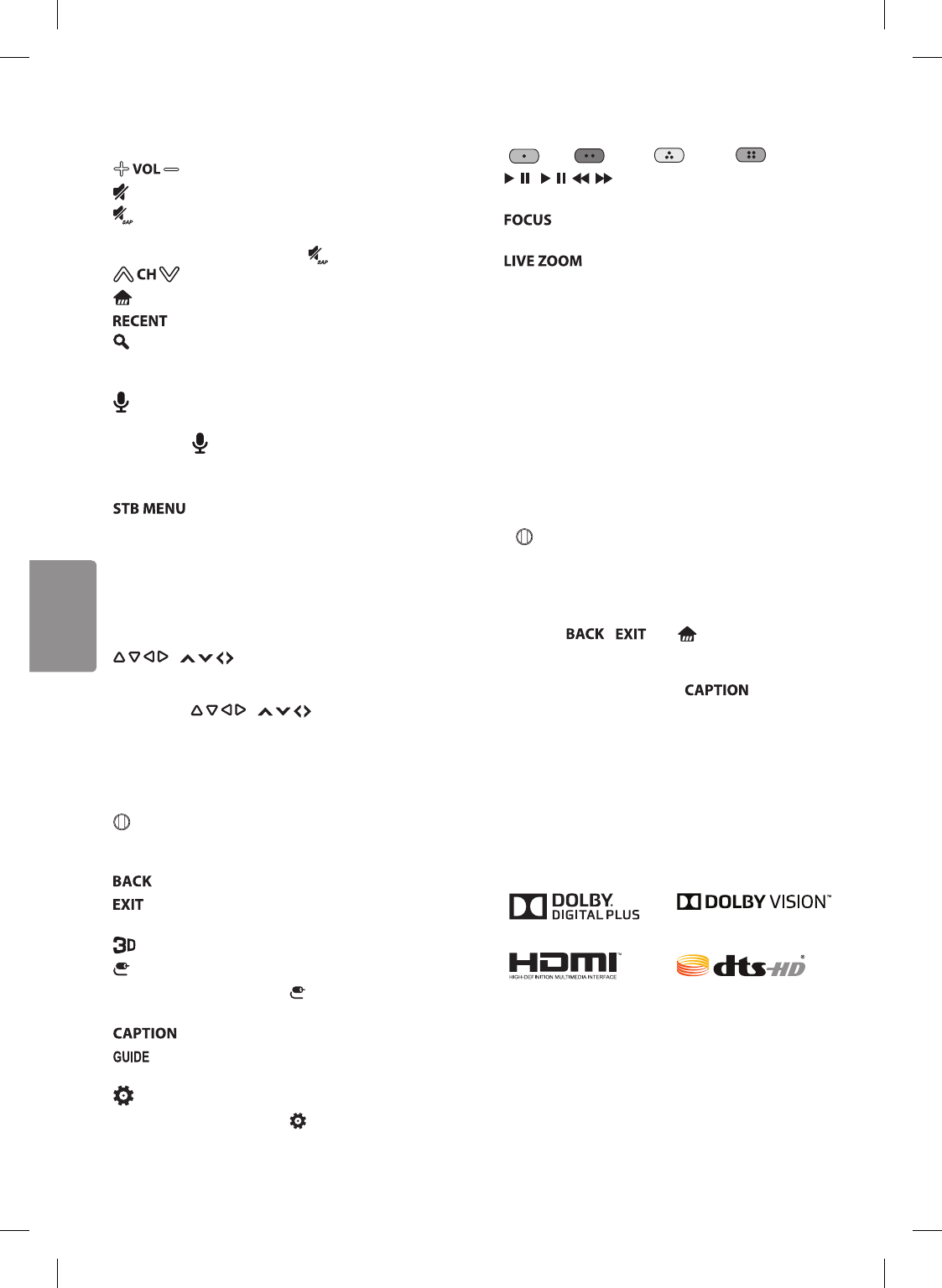
12
ENGLISH
B
Adjusts the volume level.
(MUTE) Mutes all sounds.
* Video descriptions function will be enabled.
• SAP (Secondary Audio Program) Feature can also
be enabled by pressing the
key.
Scrolls through the saved channels.
(Home) Accesses the Home menu.
* Shows the previous history.
(Search) Search for content such as channels,
movies and other videos, or perform a web search
by entering your search terms in the search box.
(Voice recognition) * Network connection is
required to use the voice recognition function.
1 Press the (Voice recognition) button.
2 Speak when the voice display window appears
on the TV screen.
Displays the set-top box Home menu.
(When you are not watching with a set-top box:
the set-top box screen is displayed.)
C
/ (Navigation buttons) Press the
up, down, left or right button to scroll the menu.
(up/down/left/right)
If you press / buttons while the
pointer is in use, the pointer will disappear from
the screen and Magic Remote will operate like a
general remote control. To display the pointer on
the screen again, shake Magic Remote to the left
and right.
(Wheel) (OK) Press the center of the Wheel
button to select a menu. You can change channels
by using the Wheel button.
Returns to the previous screen.
* Clears all on-screen displays and returns to
TV viewing.
Used for viewing 3D video. (For 3D models)
(INPUT) Changes the input source.
* Pressing and holding the (INPUT) button
displays all the lists of external inputs.
Activates or deactivates the subtitles.
Displays the program event according to
time scheduler. (Depending upon model)
(Q. Settings) Accesses the quick settings.
* Pressing and holding the (Q. Settings) button
displays the All Settings menu.
Color buttons These access special functions in
some menus.
(
Red,
Green,
Yellow,
Blue)
, / , , , Control buttons for media
contents (Depending upon model)
You can zoom in on the area where the
remote control is pointed.
* By zooming in on the selected area,
you can view it in full screen.
* : To use the button, press and hold for more than
3 seconds.
Registering Magic Remote
How to Register the Magic Remote
To use the Magic Remote, first pair it with your TV.
1 Put batteries into the Magic Remote and turn the
TV on.
2 Point the Magic Remote at your TV and press the
(Wheel) (OK) on the remote control.
• If the TV fails to register the Magic Remote, try
again after turning the TV off and back on.
How to Deregister the Magic Remote
Press the
/
and (Home) buttons
at the same time, for five seconds, to unpair the
Magic Remote with your TV.
• Pressing and holding the
button will
let you cancel and re-register Magic Remote at
once.
Licenses
Supported licenses may differ by model.
For more information about licenses,
visit
www.lg.com
.