Making changes to copy settings, Changing the copy quality – Epson WorkForce AL-MX300DN User Manual
Page 105
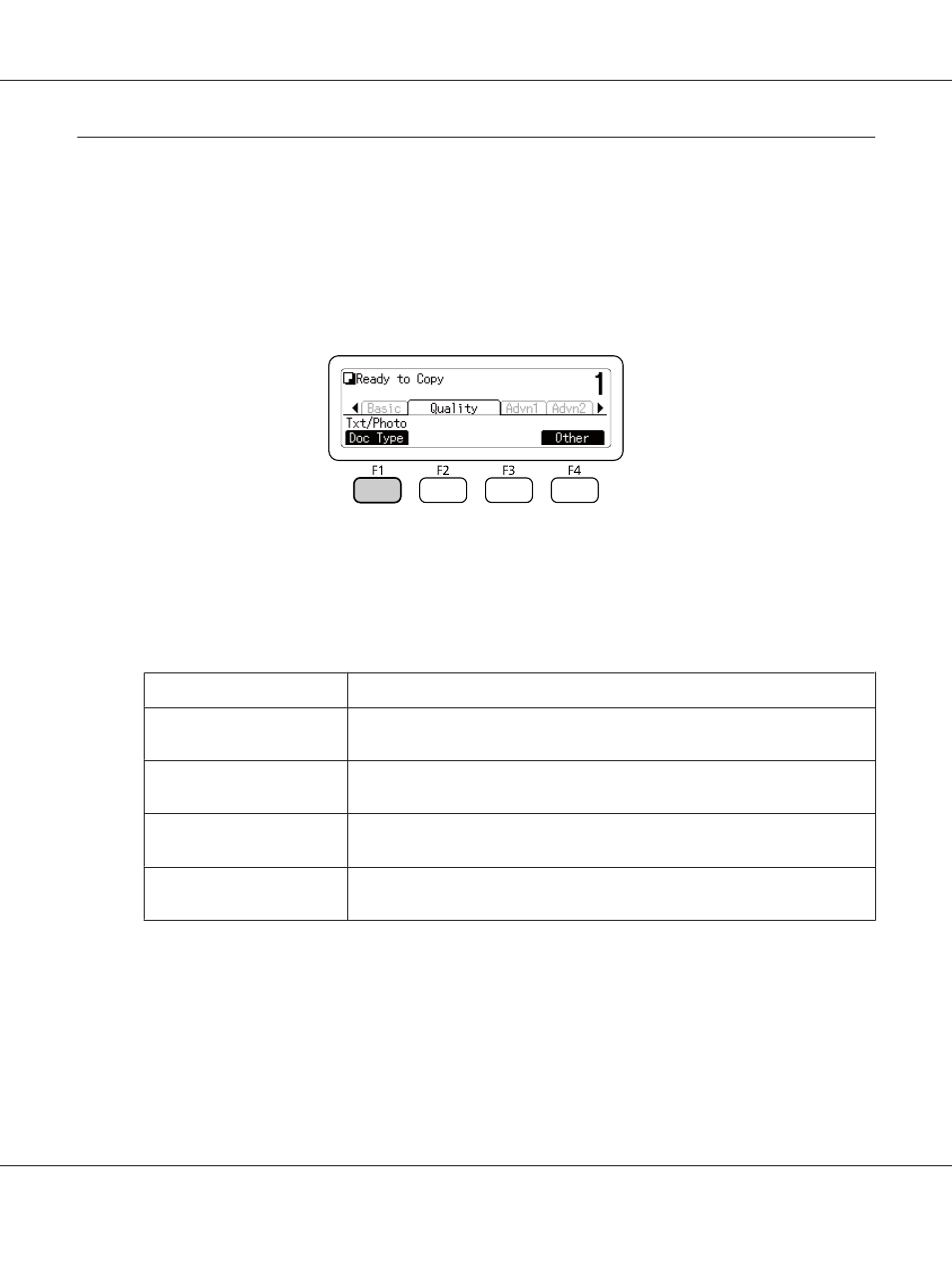
Making Changes to Copy Settings
Changing the copy quality
1. Press the Copy button.
2. Press the l or r button several times to select the Quality tab and press the F1 button.
3. Select the document type using the u or d button, and then press the OK button.
Note:
You can select the following document type settings for various types of documents. The default
setting is Text/Photo.
Document Type
Description
Auto
Detect document types and set the level for removing the background
automatically.
Text/Photo
Good for magazines and catalogs. Removes moiré patterns, sharpens outlines and
removes backgrounds.
Photo
Good for color photos or other color images. Accurately reproduces gradation and
subtle tonal variations.
High Quality
Good for documents containing fine information. Removes moiré patterns and
backgrounds. Although copying takes longer, higher quality is obtained.
AL-MX300 Series User's Guide
Copying 105