Oki ColorPainter E-64s User Manual
Page 123
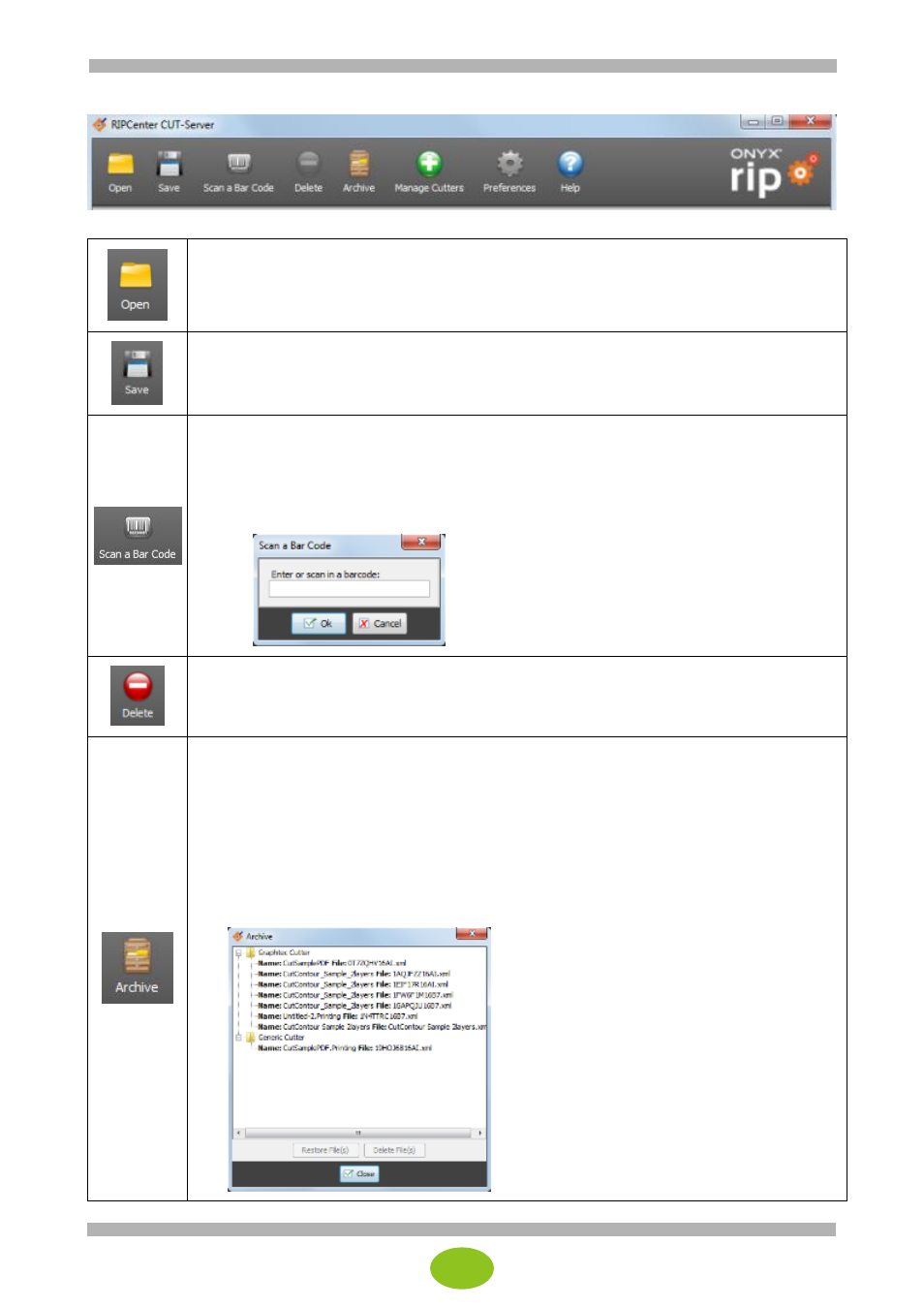
15
The Toolbar contains the following options.
・
Used to open a cut file created with ONYX RIP or an SVG file.
・
To manually open a cut file, click Open on the toolbar, and select the cut file. The
extension of the cut files that are recognized is .xml.
・
Use this option when the cut file you want to use is saved on a network or in a different
location.
・
Used to save the changes made to the cut file currently selected in the cut file list.
・
A barcode reader can be used to select the cut job.
・
The correct job can be selected in CUT-Server by scanning the barcode on the printout.
・
Follow the steps below to import a cut file in CUT-Server using Scan a Bar Code.
1. Click the Scan a Bar Code button on the main toolbar.
2. Enter the barcode in the input field, or scan the barcode using a barcode reader.
3. Click OK.
・
Deletes the selected cut job.
・
When using CUT-Server, a lot of cut files may be displayed at the same time in the cut
file area.
You can make this area neater by sending (saving) old cut files to the archive.
Even after being deleted from the CUT-Server cut file area, the files can be restored
from the archive.
・
To automatically send the cut files to the archive after the cutting has been performed,
select Preferences > Jobs > Archive jobs after cutting.
・
The Archive window contains the list of cut file names for each cutter.
Select a file and click Restore File(s) to restore the file to the cut file area and use it again.
Select a file and click Delete File(s) to delete the file from the archive.