Chapter 2 setup and operation, First time operation, Uploading and downloading programs – Remote Processing RPC-30 User Manual
Page 7
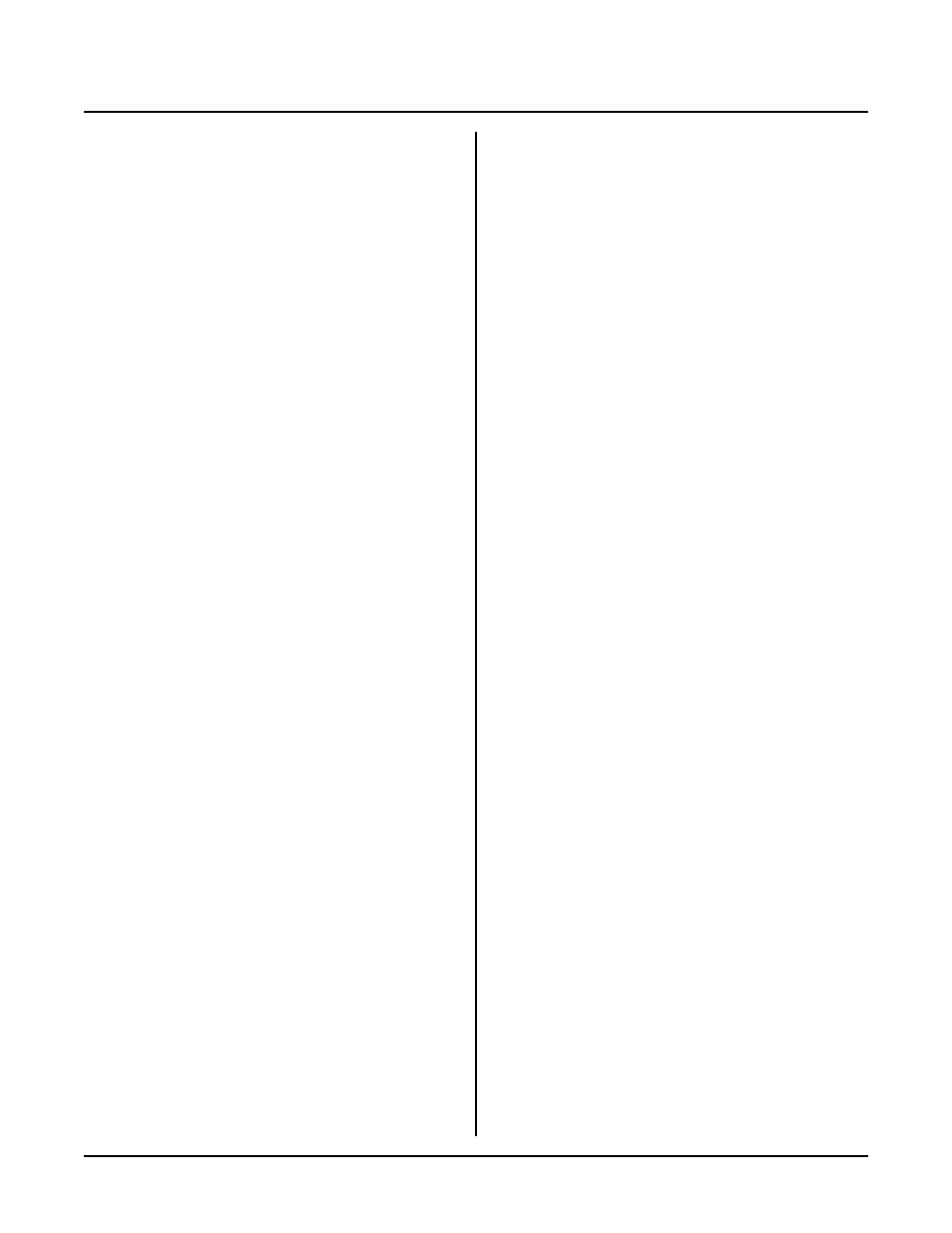
CHAPTER 2
SETUP AND OPERATION
RPC-30
Page 5
FIRST TIME OPERATION
Become familiar with the locations of the connectors
before getting started. See Figure 2-1.
RPC -30 jumpe rs have b een set at the fac tory to ope rate
the system immediately. F or first time operation, do not
install any connectors or parts unless specified below.
Jumpers should be kept in default positions. See
Technical Information.
1.
The RPC -30 needs + 5 ±0.25 volts at 100 ma. Any
well regulated supply that supplies this will work.
Be careful when using "switching" power supp lies.
Some of these supplies do not regula te proper ly
unless they are adequately loaded. Don' t forget that
power requir ements w ill increase w hen opto
modules are installed. The G5 ser ies requires about
130 - 150 ma per module.
Make sure pow er is off. Connec t the power supply
t o t he a pp r o pr i at e ly m a rk e d t er m i na l s o n th e RP C -
30.
2.
You can use either a PC o r CR T term inal to
p r o gr a m th e RP C - 3 0. C o n ne c t o n e e n d o f th e V TC -
9F connector to then 10 pin COM 1 port on the
RPC-30. Refer to Figure 2-1 for connector
location.
Using a PC
Connect the VTC-9F serial cable to the PC's COM1
or COM 2 port. Y ou may need a 9 pin male to 25
pin fema le adapter . T he VT C-9F is designed to
plug directly into the 9 pin serial port connector on a
P C .
Start up your serial communication program (PC
SmartLIN K or other). Set communication
parameters to 19. 2K baud, 8 data bits, no par ity, 1
stop.
Using a Terminal
Follow your term inal instructions to set the baud
rate to 19.2K baud, 8 data bits, no parity, and 1
stop. You m ay need a 9 p in male to 25 pin male
a d ap te r to c on n ec t t he V T C -9 F .
3.
Turn on your pow er supply. On pow er up a
copyright message is printed.
CAMBASIC (tm) (c) 1985-93
Octagon Systems Corporation
Remote Processing Corporation
All rights reserved
Bytes Free - 27434
If a nonsense message appears, your terminal or PC
may not be set to the appropriate communication
parameters. If the system still does not respond,
refer to "T ROU BLESH OOT ING" later in this
chapter.
4.
The system is now in the " imme diate mod e" and is
ready for you to start program ming. T ype the
following program (in upper or lower case):
10 FOR X = 0 TO 2
20 PRINT "
Hello ";
30 NEXT
40 PRINT
Now type
RUN
The system will display:
Hello Hello Hello
UPLOADING AND DOWNLOADING
PROGRAMS
Downloading program s means transferring them fr om
your PC (or terminal) to RAM on the RPC-30.
Uploading means transferring programs from RAM back
to the PC. This section explains how to do both of these
procedures using PC SmartLink. Gener alized
instructions for other terminal program s are given at the
end of this section.
U p lo a di n g p r og r am s
In the previous section, you wrote a test program. To
upload that program to a PC and save it to disk:
1.
Pre ss the < F1> key. A windo w with the main
menu will appear.
2.
Press the letter U (upper or lower case). Your
program will begin to transfer from RAM to the
PC. When m enu appears.
3.
To save a program to disk, type the letter S. You
a r e pr o m p te d fo r a fi le n am e . E n te r th e fi le n am e
you want the program saved under.