Excel programming demo, Excel programming demo -3 – RIGOL DG1000Z Series User Manual
Page 229
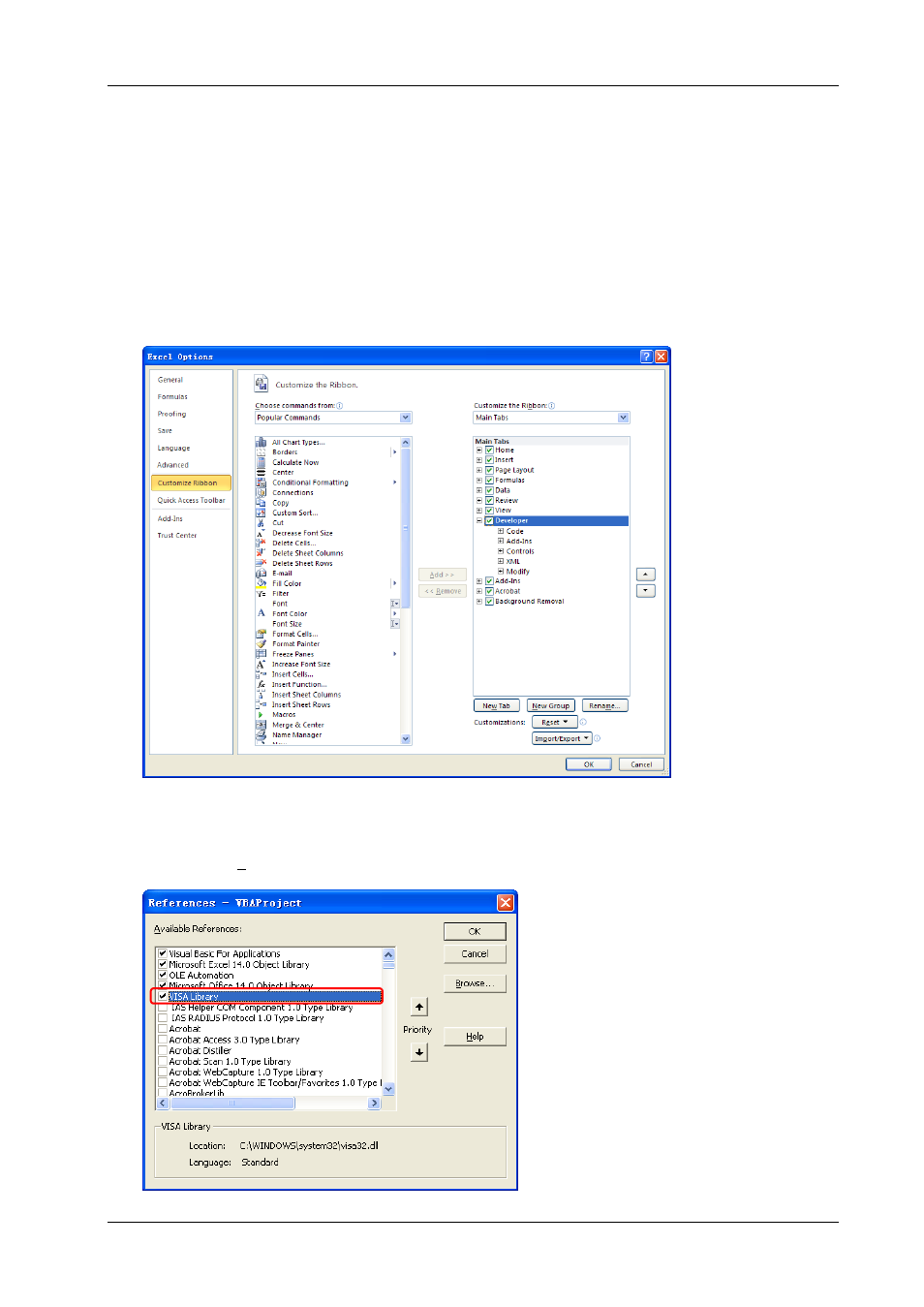
RIGOL
DG1000Z Programming Guide
4-3
Excel Programming Demo
The program used in this demo: Microsoft Excel 2010
The function realized in this demo: send the *IDN? Command to read the device information.
1
Create a new Excel file that enables the Macros. In this demo, the file is named as
DG1000Z_Demo_Excel.xlsm.
2
Run the DG1000Z_Demo_Excel.xlsm file. Click “File Options” at the upper-left corner of the Excel
file to open the interface as shown in the figure below. Click “Customize Ribbon” at the left, check
“Developer” and click “OK”. At this point, the Excel menu bar displays the “Developer” menu.
3
Enter the USB ID into a cell of the file as shown in the figure below. Click the “Developer” menu and
select the “Visual Basic” option to open the Microsoft Visual Basic.
4
Select “Tools(T)” in the Microsoft Visual Basic menu bar and click “References”.
Select “VISA Library” in the pop-up dialog box and click “OK” to refer to the VISA Library.