Installing rosecontrol software – Rose Electronics UltraMatrix AV DVI 4 User Manual
Page 11
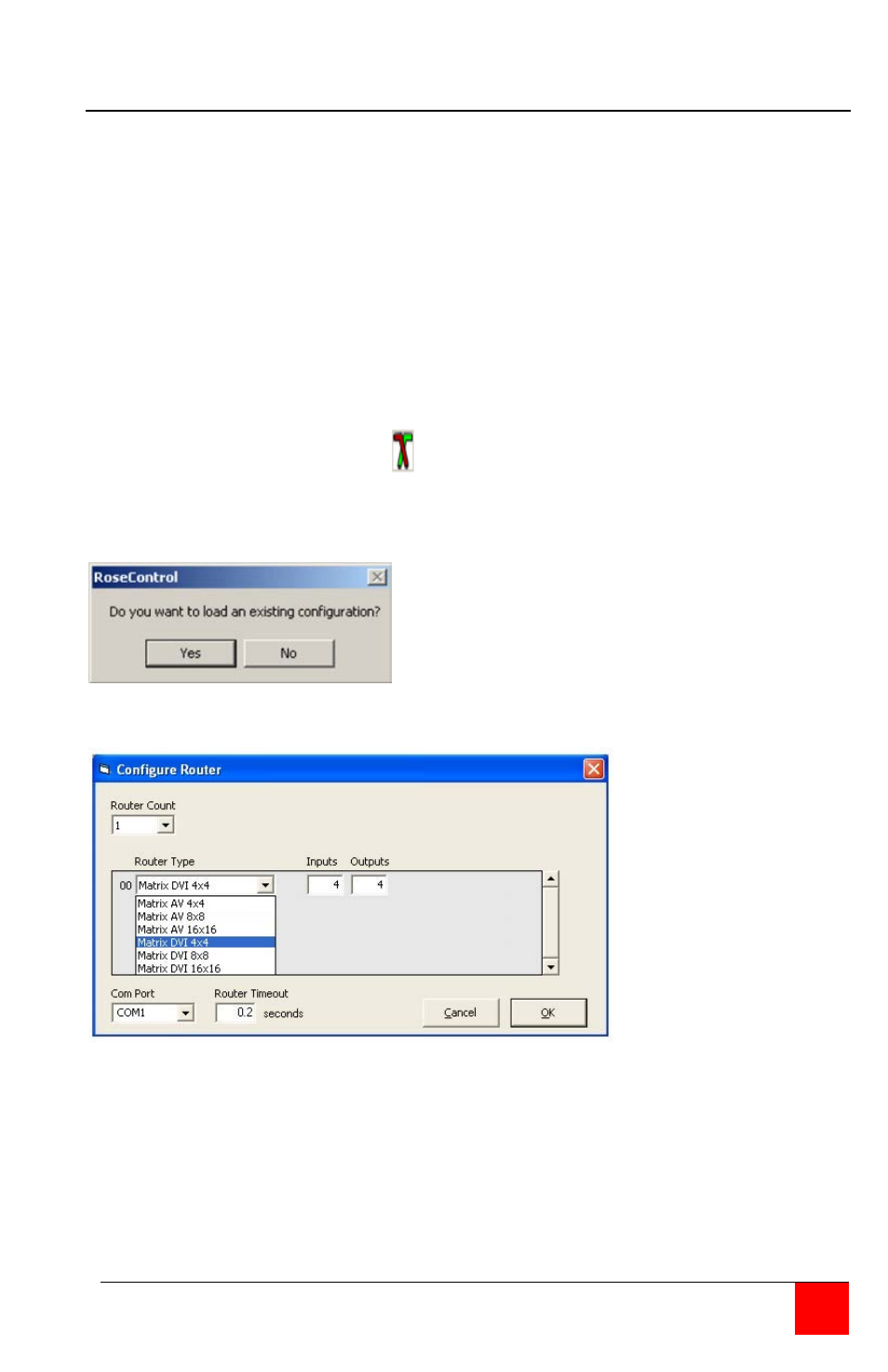
ULTRAMATRIX AV INSTALLATION AND OPERATIONS MANUAL
7
Installing RoseControl software
Install the RoseControl switching software on the computer or laptop that
will be used to control and switch the video inputs. Installation of
RoseControl follows the standard Windows® type installation procedure.
NOTE: All equipment should be properly connected, powered on and the
control computer connected via a serial cable to the unit prior to installing
the RoseControl software.
Insert the provided CD and when Autorun executes, click on the Install
RoseControl button. Follow the onscreen instructions to properly install the
software.
When the installation of RoseControl is complete, a RoseControl ICON will
be placed in the start-up menu.
Click on the RoseControl Icon
to invoke the switching software. If you
have saved a previous configuration, you can load that configuration by
clicking on the “Yes” button, select the configuration file, and load it to the
OSD matrix.
If you click on the “No” button, the “Configure Router” window will display as
shown below.
Figure 5. Configure Router screen
Select a Router Count of “1” and Router Type of Matrix DVI 4x4 for this
model. Select the Com Port that the serial cable is connected to on the
controlling computer and click on “OK”.
The Rose Control switching matrix will adjust to the 4x4 showing
4 inputs and 4 outputs as shown in figure 6.