Rugged Cams VMS User Manual
Page 25
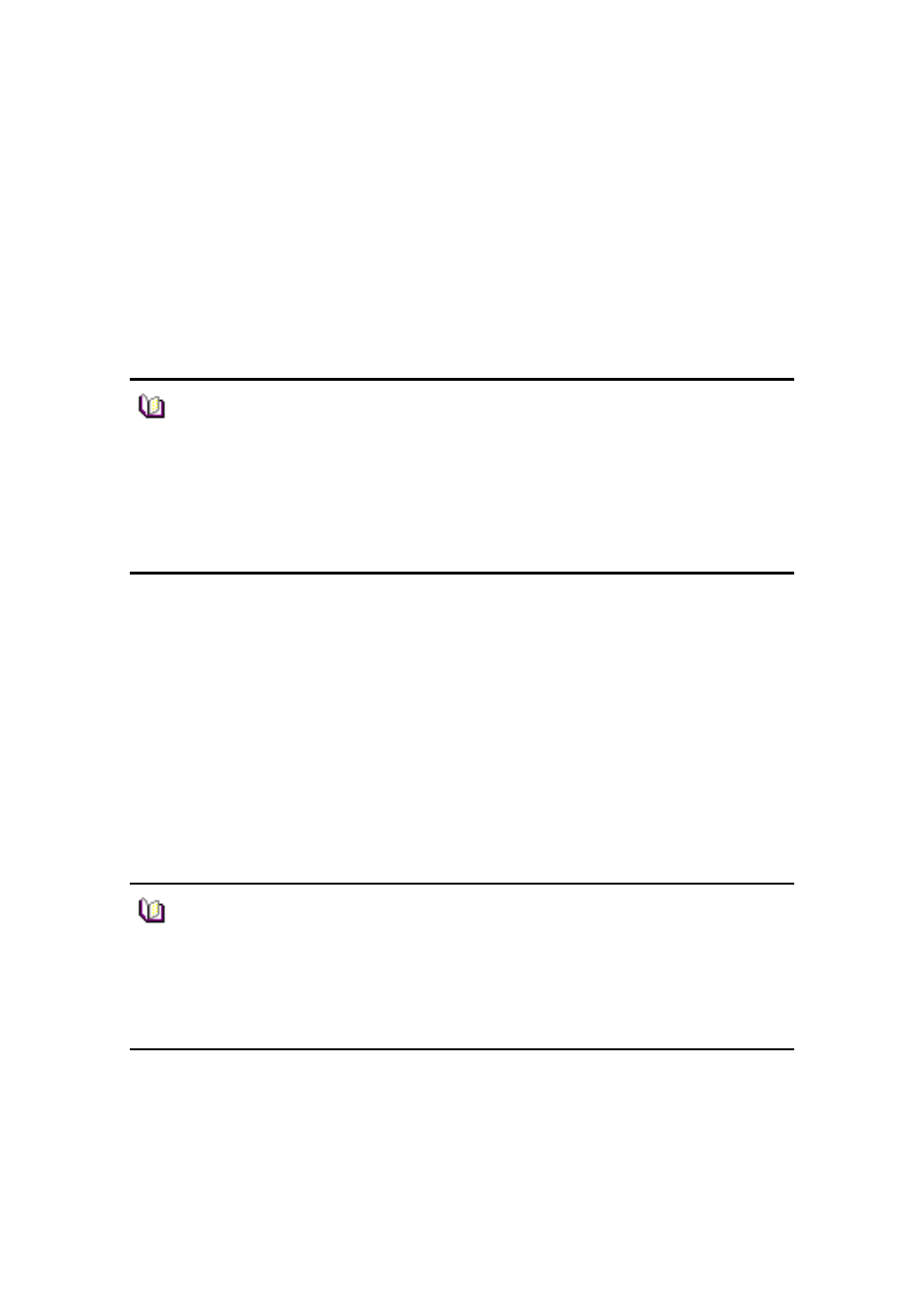
25
6.2 Image View
In Viewer, there are three ways to have the real-time monitoring image. The first way is
to drag a security device icon into the screen and all channels of the security device are
displayed. The second way is to drag cameras from the security device list to desired
locations of the screen and the selected camera will be displayed at the selected location.
The third way is to collect cameras of the security devices in Screen Layout Function.
6.2.1 Image View by connecting security devices
1. In Site Connection List, select a desired security device icon to be monitored.
2. Drag the icon into the viewer screen, and then all channel of the security device are
displayed.
6.2.2 Image View by connecting cameras
1. In Site Connection List, double-click on a desired security device icon to be real-
time monitored. Select camera icons from the camera list of the security device.
Note
■ The channel mode automatically changes according to the number of
added cameras when the user drag/drop icons.
■ Images being displayed in the viewer move to other locations by
dragging images.
■ images exchange each other if a image is dragged onto an occupied
location.
Note
■ To disconnect the security device, right-click on a desired icon, and
then select ‘Disconnect’ in the popup menu.
■ The channel mode automatically changes according to the number of
channels.
■ The max. number of channels to be displayed in the viewer are 64.