2 software timed ramp example, Software timed ramp example -11 – KEPCO KLP Series Developer's Guide, Rev 1 User Manual
Page 53
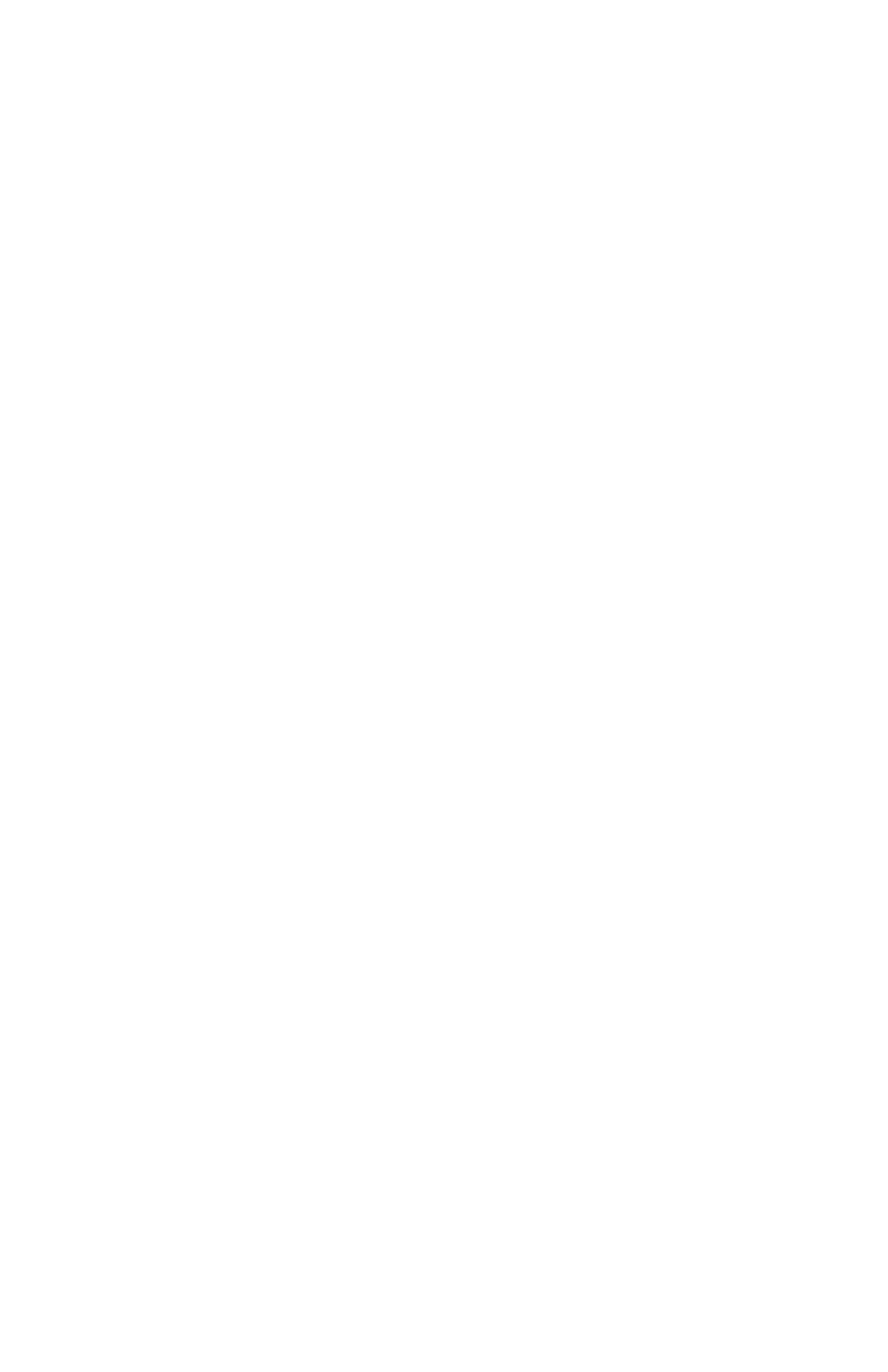
KLP-DEV 031113
4-11
If the instrument is found, the demonstration program runs in normal mode. If the instrument is
not found (the Instrument Error box at the lower right shows instrument not found), the
demonstration program runs in simulation mode. In simulation mode the resistance value at the
bottom of the front panel is a simulated load used to measure the DC output. The simulated load
can be set by the user to control the DC VOLTS and DC AMPERES displays.
The POWER SUPPLY MODE switch is used only to select current or voltage mode ramps when
using the Software Ramp button. The indicator to the right of the switch shows whether the unit
is primed to produce voltage ramps ( green) or current ramps (yellow).
The DC OUTPUT switch can be clicked to enable/disable the output. The green indicator within
the switch lights when the output is enabled.
The Set Limits button at the top right is used to set the virtual model of the KLP.
The four buttons at the bottom of the front panel invoke standalone functions which can be used
to 1) create a computer-timed software ramp (Software Ramp), 2) create a ramp using the list
functionality (Programmed List), 3) create functions and files for executing complex waveforms
(Function Generator) or 4) create an arbitrary series of points (Arbitrary Waveforms).
4.6.2
SOFTWARE TIMED RAMP EXAMPLE
The ramp examples have two functions: 1) to create the ramp and see a graph showing what
the power supply will execute, and 2) to execute the ramp.
When the Software Ramp button on the front panel is depressed, the panel shown in Figure 4-8
is displayed (the figure illustrates a current ramp, the voltage ramp panel is similar). It is also
possible to run this program by selecting either:
KepcoDCPwr Software Timed Ramp Example.vi for a voltage ramp
KepcoDCPwr Current Software Timed Ramp Example.vi for a current ramp.
These files are located in the kepco DcPWr folder created when the Kepco LabView G driver is
installed and can be executed by selecting File > Run from within LabView. When invoking
either of these files directly, either a network address or a GPIB address must be set before
clicking Start Ramp (this is automatic when executing Software Ramp via the Front Panel.
The four boxes labeled Start (beginning of ramp), End (end of ramp), Increment (determines the
size of steps, affecting the smoothness of the ramp) and Dwell (length of time from start to end
of ramp) are used to build the ramp. As soon as these values are entered, the Current Vs Time
Graph shows what the settings will produce when applied to the output.
The check boxes on the right are effective once the Start Ramp button is clicked.
• Disable @ End. Checked causes the output to turn off when the list is complete.
• # of Cycles. Checked to enter how many ramps will be created; setting of 0 causes ramps to
continue indefinitely. Unchecked to create one ramp.
• Readback Voltage, Readback Current. Once Start Ramp is clicked, checked causes the DC
VOLTS and DC AMPERES indicators on the Ramp Function Panel (see Figure 4-9) to show
measured voltage and current; unchecked causes the indicators to show the commanded
values of voltage and current, respectively.