1 troubleshooting lan communication problems, Troubleshooting lan communication problems -25 – KEPCO KLR Series User Manual User Manual
Page 65
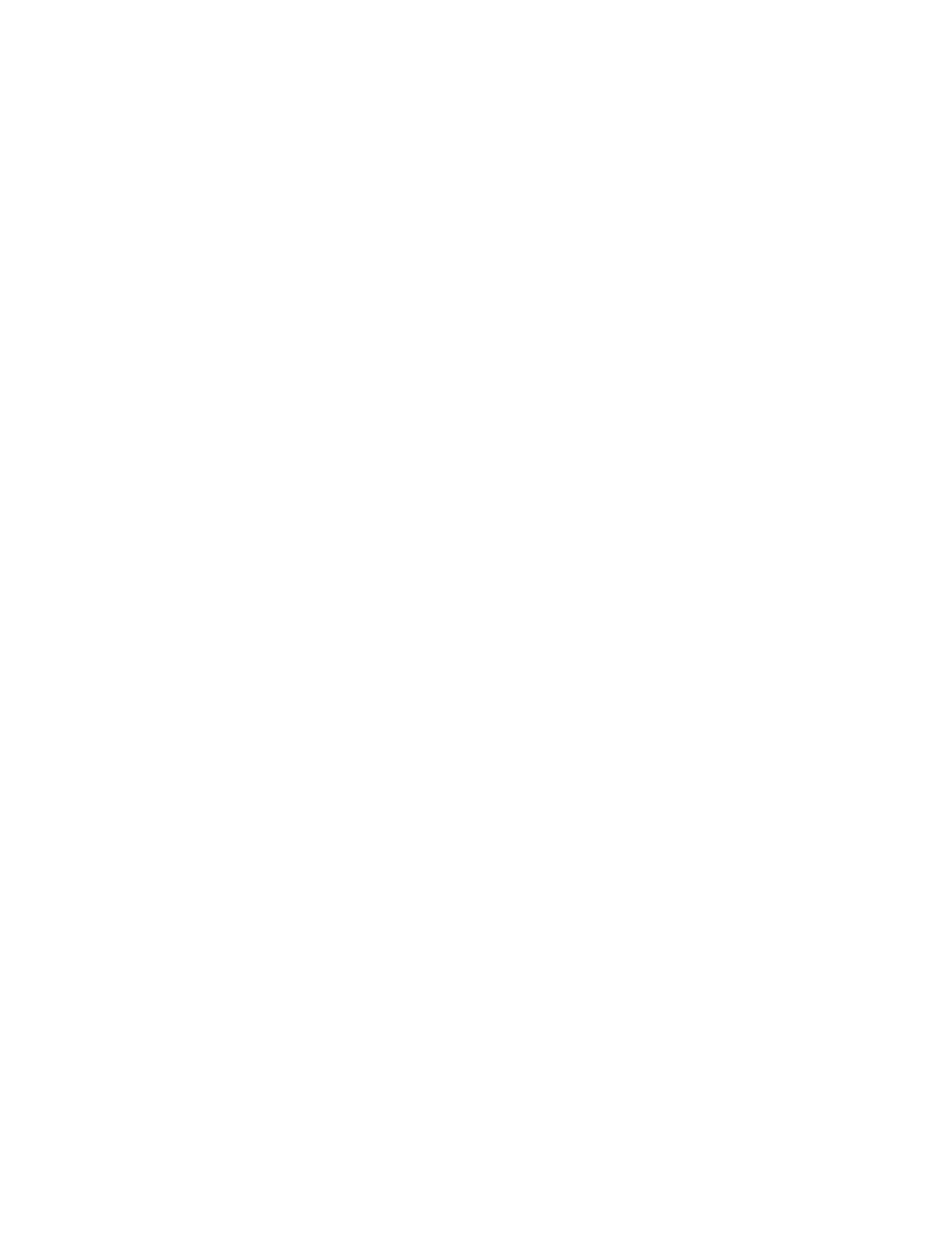
KLR091313
3-25
If the server is not found after approximately 10 seconds, or if DHCP has been disabled, the unit
will use AUTOIP to get an address; if an IP address is found, the LAN indicator stays on without
blinking. The range of valid AUTOIP addresses is 169.254.000.000 through 169.254.255.255
inclusive. Note that the Network Mask default for AUTOIP is 255.255.000.000. If an IP address
is not found after two seconds, the LAN indicator stays off.
The FUNCTION/LAN menu (see PAR. 3.2.15) can be used to view the IP address that was
found, or change it if desired. The user can also elect to disable both DHCP and AUTOIP func-
tions and enter IP, Network Mask, Gateway and DNS addresses manually.
3.3.6.1
TROUBLESHOOTING LAN COMMUNICATION PROBLEMS.
If the LAN indicator stays off:
• First verify that the host end of the LAN connection is active (switch or hub is powered
on). These devices typically include indicators that indicate port activity, so if the port to
which the power supply is connected is inactive (dark), try connecting to a different port.
• Inspect the LAN cable connections at both ends, ensuring that the plugs are fully
engaged with their respective receptacles. Try replacing the LAN cable with a cable
known to be good.
• If the KLR is connected directly to the computer's LAN port rather than through a switch
hub or router, the connection must be made using a null modem (crossover) cable that
reverses the transmit and receive pairs. NOTE: The KLR LAN input will not do this
swap automatically.
If the LAN indicator is on without blinking, but communication problems persist:
• The cause may be a fixed address on the PC that is incompatible with the AUTOIP
range (169.254.xxx.xxx) of the KLR. Refer to PAR. 3.2.15 to change IP1 and IP2 and
assign a fixed IP address to the KLR in which the first three groups are identical to those
of your PC's IP address.
• Refer to PAR 3.3.6.3 for browser types and versions supported and settings required.
• There can be latent delays in establishing communication between various devices on
the LAN network hub, especially when the devices are powered on asynchronously. As a
result, a steady LAN indication may begin blinking again when another device or the
host computer itself is subsequently powered on. While this is a normal occurrence that
typically resolves itself within a few seconds, LAN communication is interrupted during
that time. Should this occur, first activate all devices connected to the hub and wait until
the KLR LAN indicator is on steadily for several seconds before attempting to communi-
cate with the KLR.
3.3.6.2
FINDING KEPCO POWER SUPPLIES ON THE LAN [E-SERIES MODELS ONLY]
The PSfind utility can be downloaded at www.kepcopower.com/drivers/drivers-dl3.htm#klr. This
utility finds all operational Kepco power supplies connected to the LAN and then shows the
MAC and IP addresses of the models found. To run the utility from your PC download the
psfind.zip file to your computer. Extract psfind.exe from the zip file to a location of your choice,
then doubleclick psfind.exe to run the application. A separate window opens as shown on Fig-
ure 3-3.