4 main menu, Main menu, Section 4.4, “main menu – Avago Technologies LSI7104EP-LC User Manual
Page 59
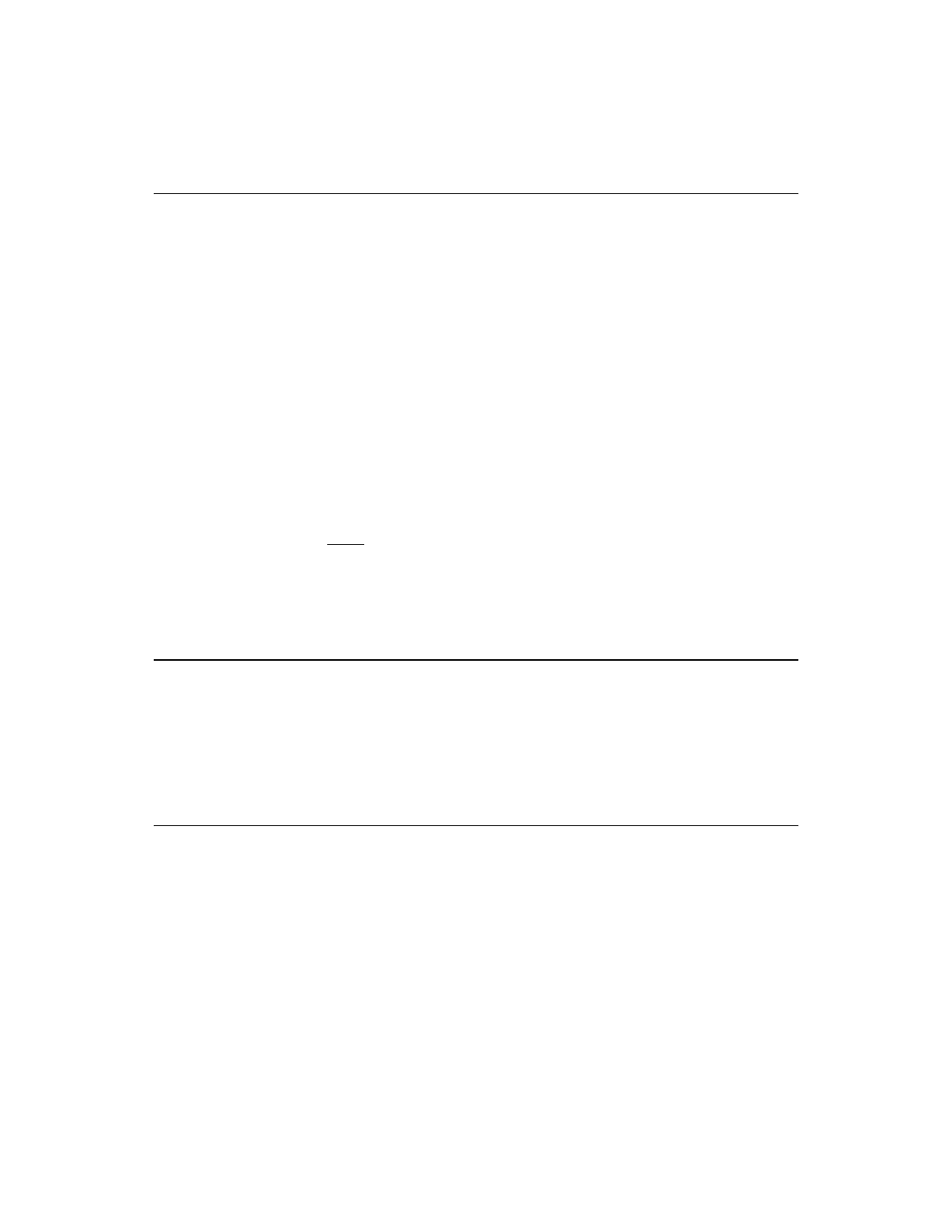
Starting the LSI Logic Boot BIOS Configuration Utility
4-3
Ver. 2.0
Copyright © 2005-2006 by LSI Logic Corporation. All rights reserved.
4.2
Starting the LSI Logic Boot BIOS Configuration Utility
The LSI Logic boot BIOS allows you to change the default configuration
of your host adapters, using the embedded BIOS Configuration Utility
(CU).
When the BIOS loads, the following message appears on your monitor:
Press Ctrl-C to start LSI Logic Configuration Utility...
This message remains on your screen for about 5 seconds, giving you
time to start the utility. After you press Ctrl-C, the message changes to:
Please wait, invoking LSI Logic Configuration Utility...
After a brief pause, your computer monitor displays the Main menu of the
BIOS Configuration Utility.
Note:
Not all devices detected by the Configuration Utility can be
controlled by the BIOS. Devices such as tape drives and
scanners require loading a device driver specific to that
peripheral. The BIOS Configuration Utility allows
parameters to be modified for these devices.
4.3
Using the LSI Logic Boot BIOS Configuration Utility
This section provides the menu formats and user inputs available to inform
users about the boot BIOS Configuration Utility prior to running it. All BIOS
Configuration Utility screens that display various menus are partitioned
into fixed areas. This area provides static general help text information.
4.4
Main Menu
When you invoke the LSI Logic boot BIOS Configuration Utility, the
Main menu appears. This screen displays a scrolling list of up to 256 host
adapters in the system and information about each of them.
Use the arrow keys to highlight a host adapter. Then press Enter to view
and modify the selected host adapter properties (and to gain access to