Entering characters – Yamaha CVP-705B User Manual
Page 37
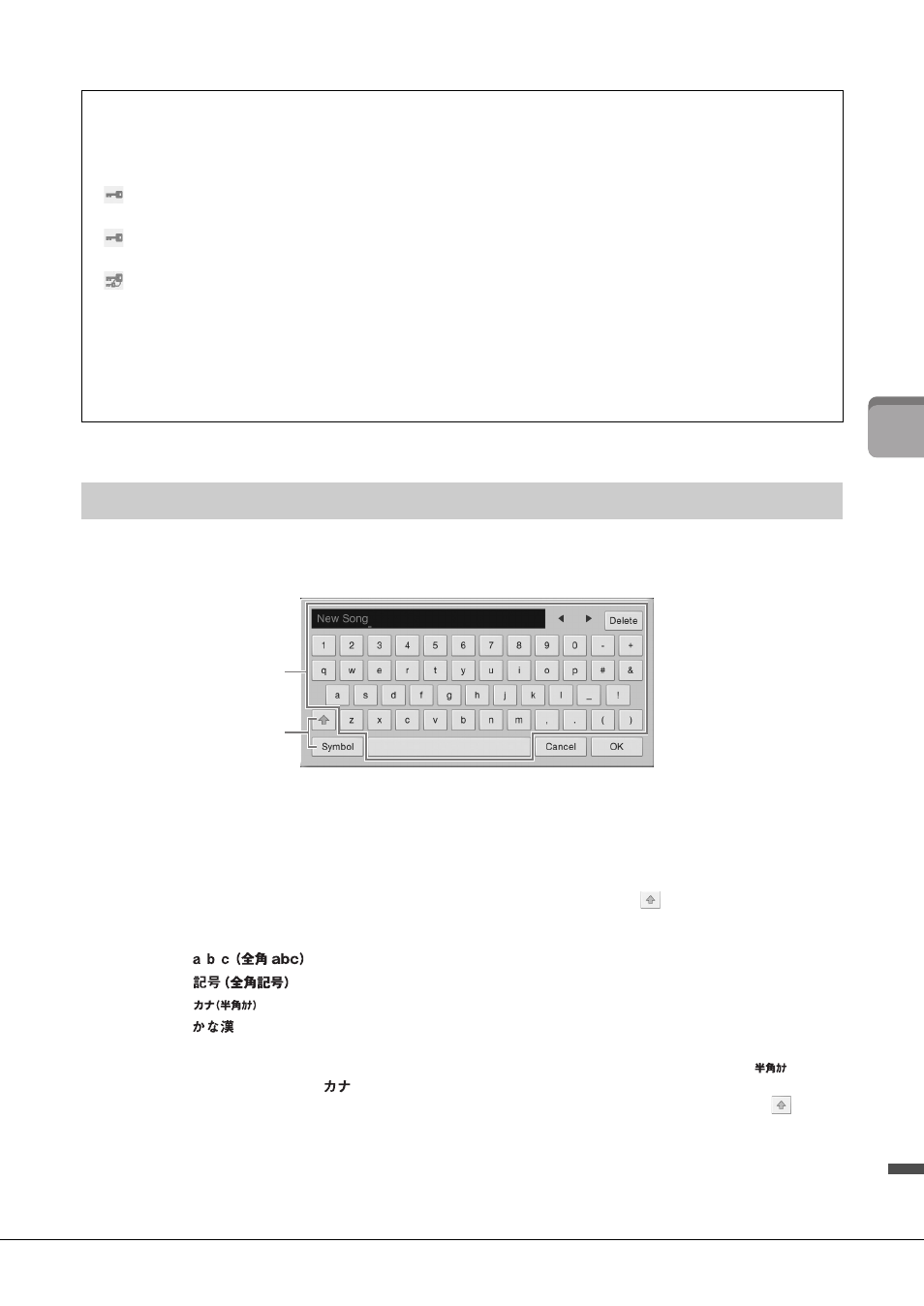
CVP-709/CVP-705 Owner’s Manual
37
Ba
si
c O
per
at
io
ns
This section covers how to enter characters for naming your files/folders, inputting keywords on Music
Finder (page 85), etc. Entering characters is done in the display shown below.
1
Touch the character type.
When the Language (page 22) is set to other than Japanese:
When the Language (page 22) is set to Japanese:
2
Touch []/[] or rotate the Data dial to move the cursor to the desired location.
Restrictions for protected Songs
Commercially available Song data may be copy protected to prevent illegal copying or accidental erasure. They are
marked by the indications at the left side of the file names. The indications and relevant restrictions are detailed
below.
•
(gray) Protected 1:
Indicates Preset Songs saved to the “USER” (User memory) and Disklavier Piano Soft
Songs. These cannot be copied/moved/saved to external devices.
•
(yellow) Protected 2 Original:
Indicates Yamaha-protection-formatted Songs. These cannot be copied. These
can be moved/saved only to the “USER” (User memory) and USB storage devices with ID.
•
(yellow) Protected 2 Edited:
Indicates edited “Protected 2 Original” Songs. These cannot be copied. These
can be moved/saved only to the “USER” (User memory) and USB storage devices with ID.
Note for “Protected 2 Original” and “Protected 2 Edited” Song file operation
Make sure to save the “Protected 2 Edited” Song to the same folder containing its original “Protected 2 Original”
Song. Otherwise the “Protected 2 Edited” Song cannot be played back. Also, if you move a “Protected 2 Edited”
Song, be sure to move its original “Protected 2 Original” Song to the same location (folder) at the same time.
Entering Characters
Touching [Symbol] (or [abc]) switches between entering symbols or Roman letters (and
numbers).
To switch between entering capital letters or small letters, touch
(Shift).
•
: Roman letters and numbers in half size (full size)
•
: Symbols in half size (full size)
•
: Katakana in full size (half size)
•
: Hiragana and Kanji
To switch between full size or half size, touch and hold the Character Type. For example, [
] can be
called up by holding [
].
When entering Roman letters, you can switch between capital and small letters by touching
(Shift).
1
2