Setting the split point – Yamaha CVP-705B User Manual
Page 50
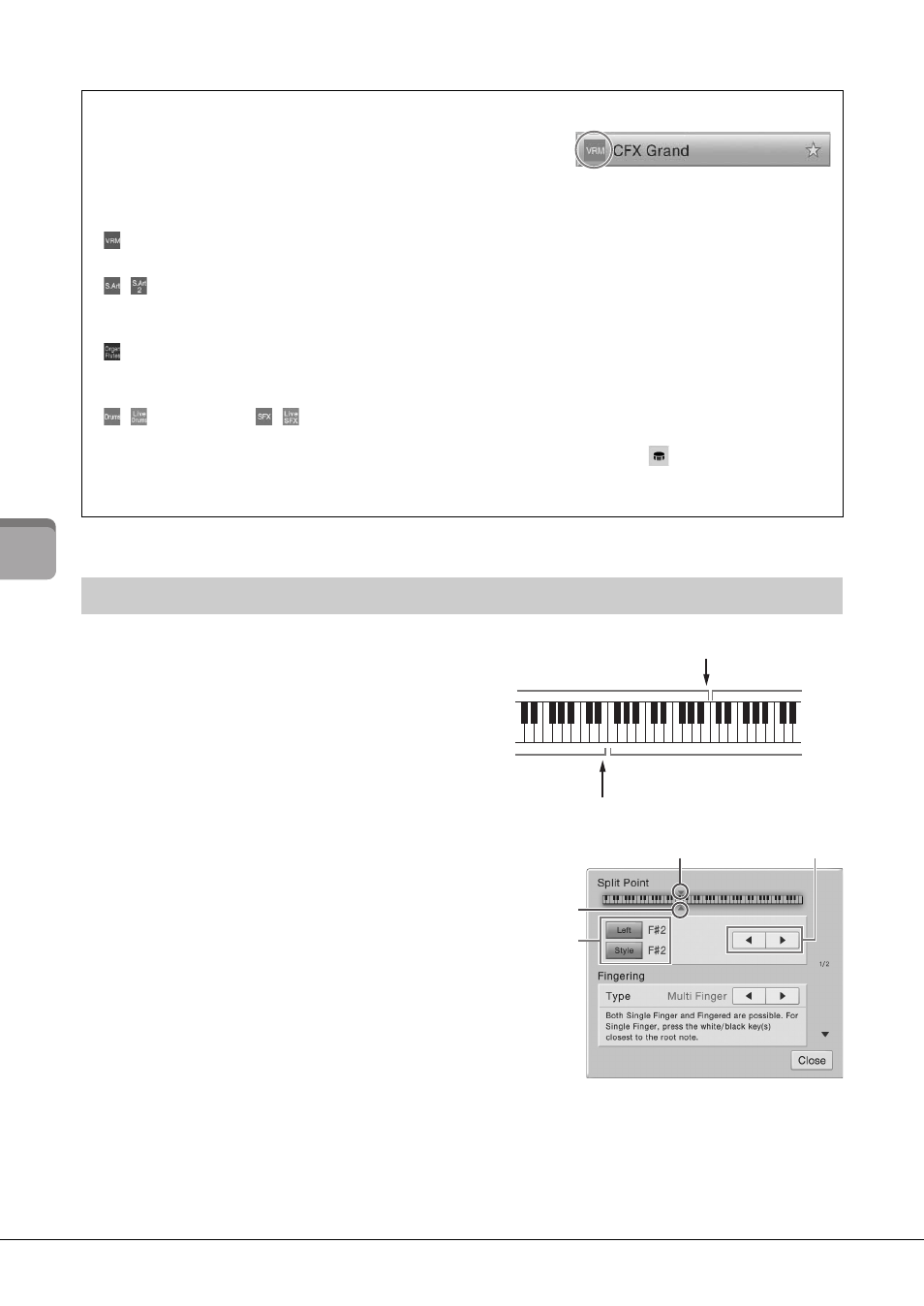
CVP-709/CVP-705 Owner’s Manual
50
V
oice
s – Pla
yin
g the K
eyboar
d
–
The key which divides the keyboard into two or three
areas is referred to as “Split Point.” There are two types of
Split Point: “Left Split Point” and “Style Split Point.” The
“Left Split Point” divides the keyboard into the Left Voice
area and Main Voice area while the “Style Split Point”
divides the keyboard into the Chord area and the Main or
Left Voice area. Though both Split Points are at the same
key (F
P
2) by default, you can also set them individually (as
shown).
1
Call up the Split Point/Fingering
window: [Menu] → [Split&Fingering].
NOTE
The Split Point/Fingering window can be called up also
by holding the keyboard illustration on the Home display.
2
Touch [Left] or [Style] to turn it on.
If you want to set both Split Points to the
same key, turn both of them on.
3
Touch []/[] to select the desired
key as Split Point.
You can set the Split Point also by pressing the actual key while holding down the keyboard
illustration on the display.
NOTE
The Left Split Point cannot be set lower than the Style Split Point.
Voice Characteristics
At the left side of each Voice name on the Voice Selection display, the
icon which represents its defining characteristic is indicated.
There are various Voice characteristics; however, only the following ones
are covered here. For detailed explanations, refer to the Reference
Manual on the website (page 9).
•
: VRM Voices (page 52)
These recreate the characteristic string resonance of a real acoustic piano.
•
/
: Super Articulation (S.Art, S.Art2) Voices (page 53)
The word “articulation” in music usually refers to the transition or continuity between notes. This is often
reflected in specific performance techniques, such as staccato, legato and slur.
•
: Organ Flutes Voices (page 54)
Lets you recreate all of the classic organ sounds by adjusting the flute footage levels and the percussive sounds, just
like on conventional organs.
•
/
: Drum Voices,
/
: SFX Voices
Lets you play various drums and percussion instruments or SFX (sound effects) sounds on the keyboard. Details
are given in the Drum/Key Assignment List of the separate Data List. When the icon
(Drum Kit Tutor)
appears in the Voice area of the Home display or below the Voice Selection display, you can display the Key
assignment by touching the icon. For details, refer to the Reference Manual on the website (page 9).
Setting the Split Point
Style Split Point
Left Split Point
Chord area
Left Voice area
Left Voice, Main (and Layer) Voice area
Main (and Layer)
Voice area
3
2
Style
Split Point
Left Split Point