Install apps from google play store, Camera and video, Gallery – Samsung Galaxy Tab S3 (SM-T825) User Manual
Page 13
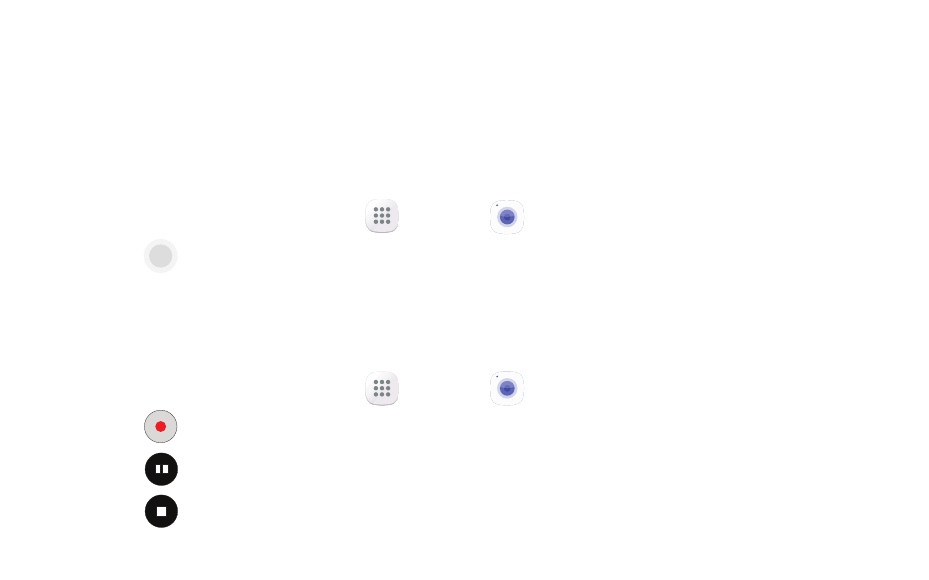
Install Apps from Google Play Store
Download Apps
1. From the Home screen, tap
Apps
g
Play Store.
2. Tap an app you want to download and tap INSTALL or the app’s price.
Uninstall Apps
1. From the Home screen, tap
Apps
g
More
g
Edit
g
.
Note: Apps that can be uninstalled or turned off display
.
2. Tap
and follow the prompts to either uninstall or turn off the
application.
Note: Before you can access Google™ applications, you must sign into
or set up a new Gmail account.
Camera and Video
Take pictures and record videos with the Camera app.
Take a Photo
◆ From the Home screen, tap
Apps
g
.
•
Tap Camera to take a photo.
•
Swipe right or left to select a camera shooting mode.
Take a Video
◆ From the Home screen, tap
Apps
g
Camera.
•
Tap Record to begin recording.
•
Tap Pause to pause a recording.
•
Tap Stop to finish recording a video.
Gallery
Launching Gallery displays available folders. Folders are automatically created to
make it easier to organize your pictures.
1. From the Home screen, tap
Apps
g
Gallery.
2. Tap PICTURES, ALBUMS, or STORIES to open an image or video.
3. Tap More to access folder options.
4. Swipe left or right to view the next or previous image or video.