Internet, Camera and video, Gallery – Samsung Galaxy Tab S3 (SM-T825) User Manual
Page 14
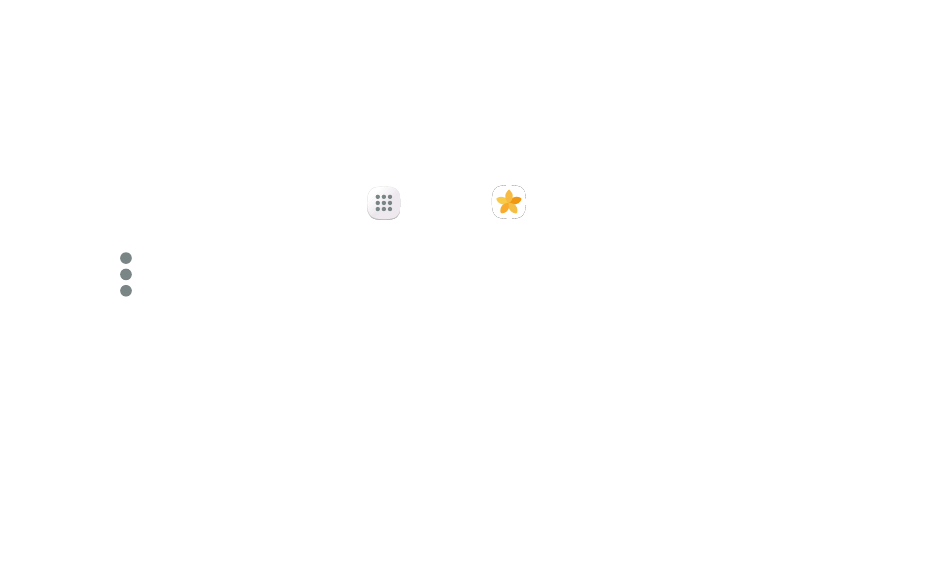
Internet
Launch the internet to view the latest news, get weather updates and follow your
stocks.
1. From the Home screen, tap the Google folder
g
Chrome.
2. Type the website address in the URL field and tap Go on the keyboard.
Navigation
•
Go back: Tap the
arrow.
•
Go forward: Tap the
arrow.
Camera and Video
Take pictures and record videos with the Camera app.
Take a Photo
◆ From the Home screen, tap
Apps
g
.
•
Tap Camera to take a photo.
•
Swipe right or left to select a camera shooting mode.
Take a Video
◆ From the Home screen, tap
Apps
g
Camera.
•
Tap Record to begin recording.
•
Tap Pause to pause a recording.
•
Tap Stop to finish recording a video.
Gallery
Launching Gallery displays available folders. Folders are automatically created to
make it easier to organize your pictures.
1. From the Home screen, tap
Apps
g
Gallery.
2. Tap PICTURES, ALBUMS, or STORIES to open an image or video.
3. Tap More to access folder options.
4. Swipe left or right to view the next or previous image or video.